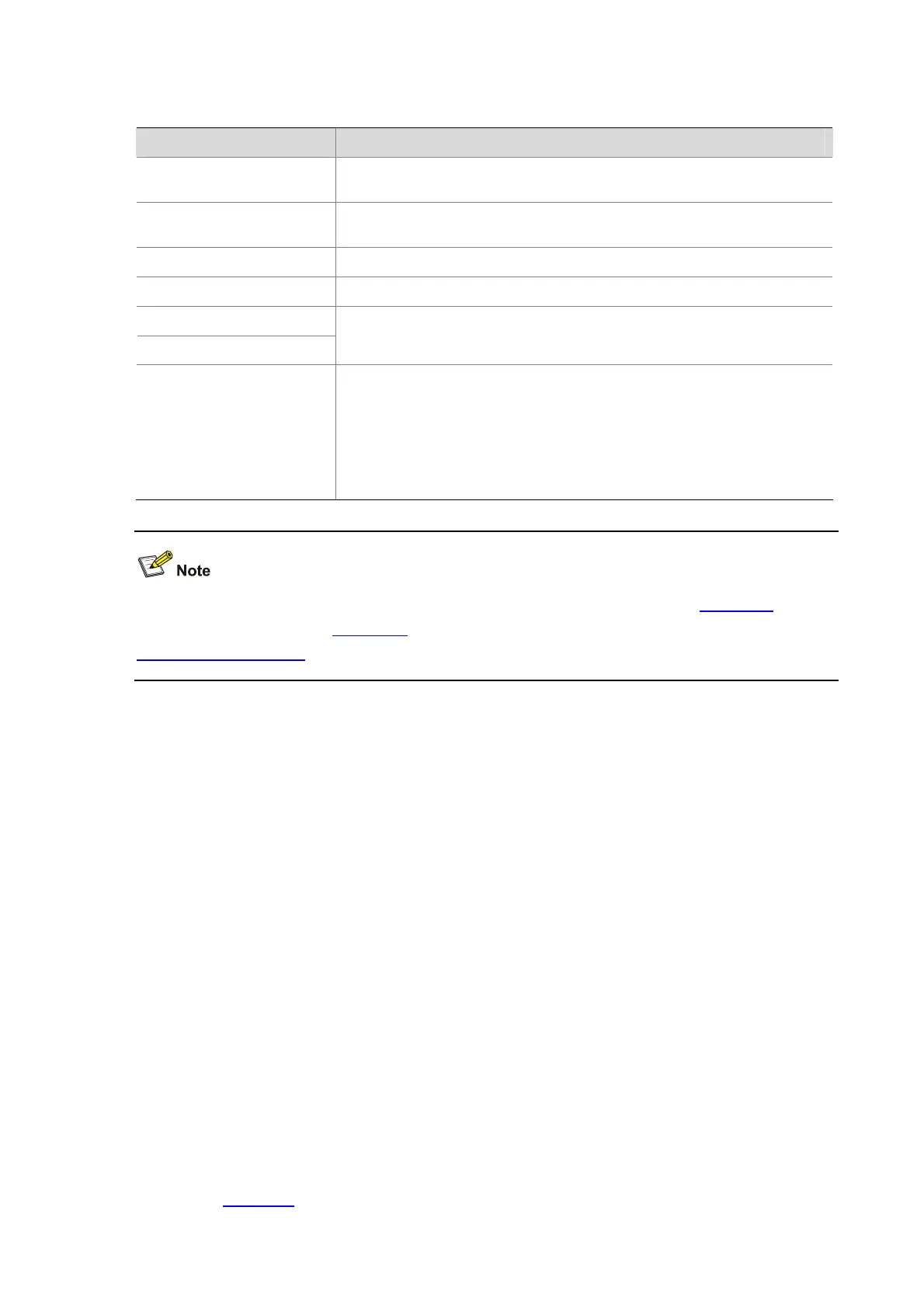11-19
Table 11-4 Edit functions
Key Function
Common keys
If the editing buffer is not full, insert the character at the position of the cursor
and move the cursor to the right.
Backspace
Deletes the character to the left of the cursor and move the cursor back one
character.
Left-arrow key or
Ctrl+B
The cursor moves one character space to the left.
Right-arrow key or
Ctrl+F
The cursor moves one character space to the right.
Up-arrow key or
Ctrl+P
Down-arrow key or
Ctrl+N
Displays history commands
Tab
Pressing
Tab
after entering part of a keyword enables the fuzzy help function.
z If finding a unique match, the system substitutes the complete keyword for
the incomplete one and displays it in the next line.
z When there are several matches, if you repeatedly press Tab, all the
keywords starting with the letter that you enter are displayed in cycles.
z If there is no match at all, the system does not modify the incomplete
keyword and displays it again in the next line.
When editing the command line, you can use other shortcut keys (For details, see Table 11-2) besides
the shortcut keys defined in
Table 11-4, or you can define shortcut keys by yourself. (For details, see
Configuring CLI Hotkeys.)
CLI Display
With the output information filtering function, you can quickly find the information you are interested in.
When there is a lot of information to be output, the system displays the information in multiple screens.
Filtering the output information
The AP provides the function to filter the output information. You can specify a regular expression to
search the information you need.
You can use these two methods to filter the output information:
z Input the begin, exclude or include keyword plus a regular expression in the CLI to filter the
output information.
z When the system displays the information in multiple screens, use /, - or + plus a regular
expression. / equals the keyword begin, - equals the keyword exclude, and + equals the keyword
include.
The description of the begin, exclude, and include keywords is as follows:
z begin: Displays the line that matches the regular expression and all the subsequent lines.
z exclude: Displays the lines that do not match the regular expression.
z include: Displays only the lines that match the regular expression.
A regular expression is a case sensitive string of 1 to 256 characters. It also supports special characters
as shown in
Table 11-5.
