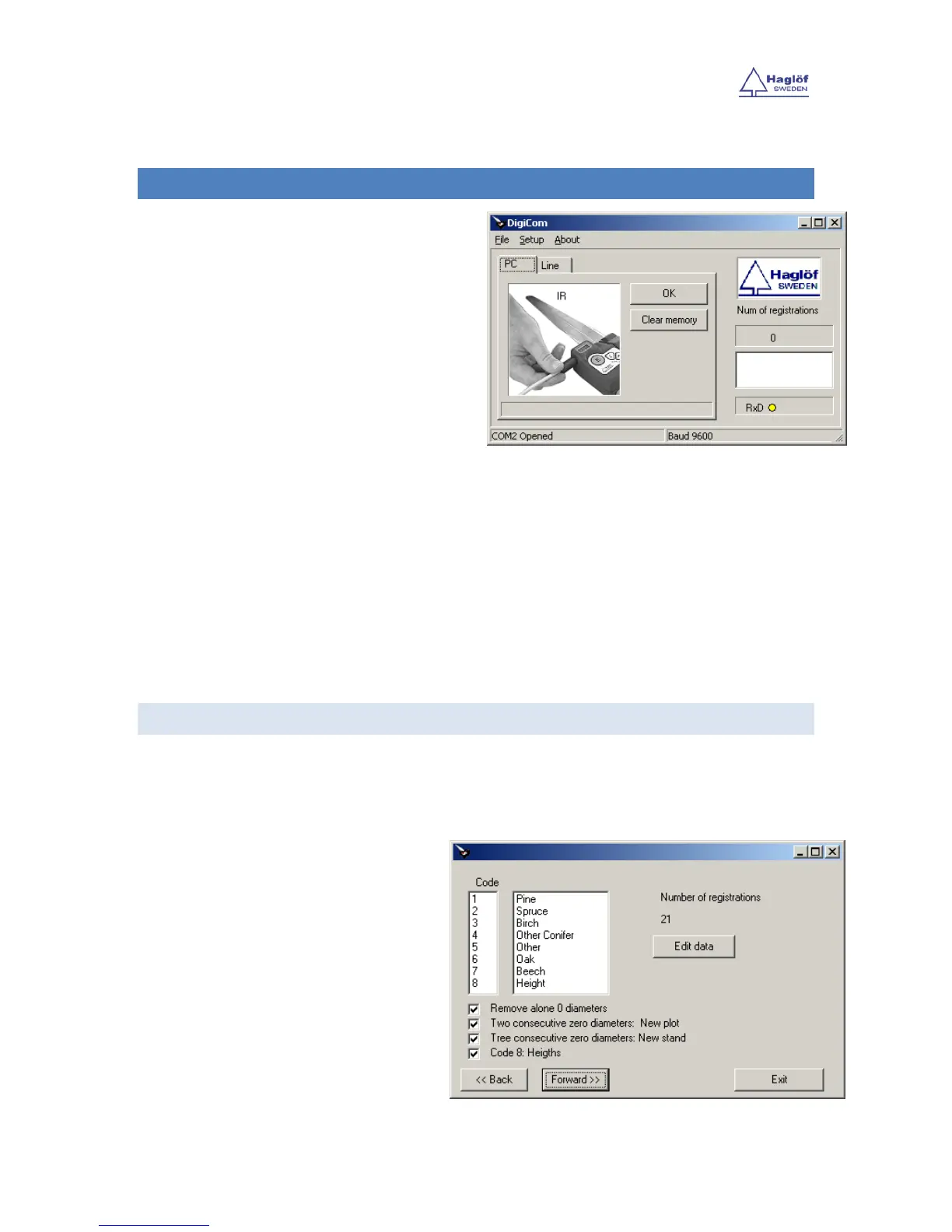Digitech ENU rev. Feb 2011
©Haglöf Sweden®AB Mantax Digitech - 14 -
DIGICOM V1.0
1. Start DigiCom.exe program
2. Connect the IR4 cable to serial port and hold
the cable towards the Digitech (see image).
3. Go to the PC menu in the Digitech and
press the E-key. Hold the cable in the same
position until “PC” is displayed again in the caliper display.
If this operation is not successful, make sure that Ir has been selected in the SET menu in your Digitech caliper.
If it still does not work, switch the serial port in the Settings menu, in DigiCom.
4. When data is received, a new screen will open up in the PC. Settings on how to interpret data from the
Digitech can now be made.
CODE
The CODE is equal to the number that you have chosen in the Digitech when you measure a tree. This number
is normally equal to the tree species. Heights are (normally) registered as Code=8. If using the Vertex and/or
Vertex Laser height measuring instrument for height input, the height value will always be stored as Code 8.
Up to three different heights per each register can be captured and stored as total height, green crown height
and a third, optional height.
