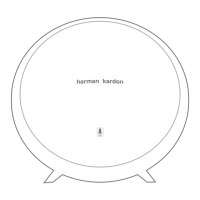32
SPOTIFY CONNECT
SPOTIFY
CONNECT
SpotifyConnectwillhelpyoucontrolyourspeakerfromtheSpotifyapp.
Say hello to Spotify Premium
SpotifyPremiumletsyoulistentomillionsof
songs ad-free – the artists you love, the latest
hits and discoveries just for you. Simply hit play
to hear any song you like, at the highest sound
quality.
TryPremium freefor30daysat
spotify.com/freetrial
Your new speaker has Spotify Connect built in
SpotifyConnectletsyoucontrolthemusic
playing on your speaker, using the Spotify app on
your mobile, tablet or PC.
Listeningisseamless.Youcantakecalls,play
games, even switch your phone o – all without
interrupting the music.
Learn more at spotify.com/connect
TheSpotifysoftwareissubjecttothirdparty
licenses found here: www.spotify.com/connect/
third-party-licenses
How to use Connect
You’ll need Spotify Premium to use Connect, see
details overleaf.
Step 1 Add your new speaker to the same Wi-Fi
network as your phone, tablet or PC (see
product user instructions for details).
Step 2 OpentheSpotifyapponyourphone,
tablet or PC and play any song.
Step 3 If you’re using the app on a phone –
tap thesongimageinthebottom leftof
the screen. For tablet and PC move to
step 4.
Step 4 Tap the Connect icon
Step 5 Pick your speaker from the list. If you
can’t see it, just check that it’s connected
to the same Wi-Fi network as your phone,
tablet or PC.
All done! Happy listening.
