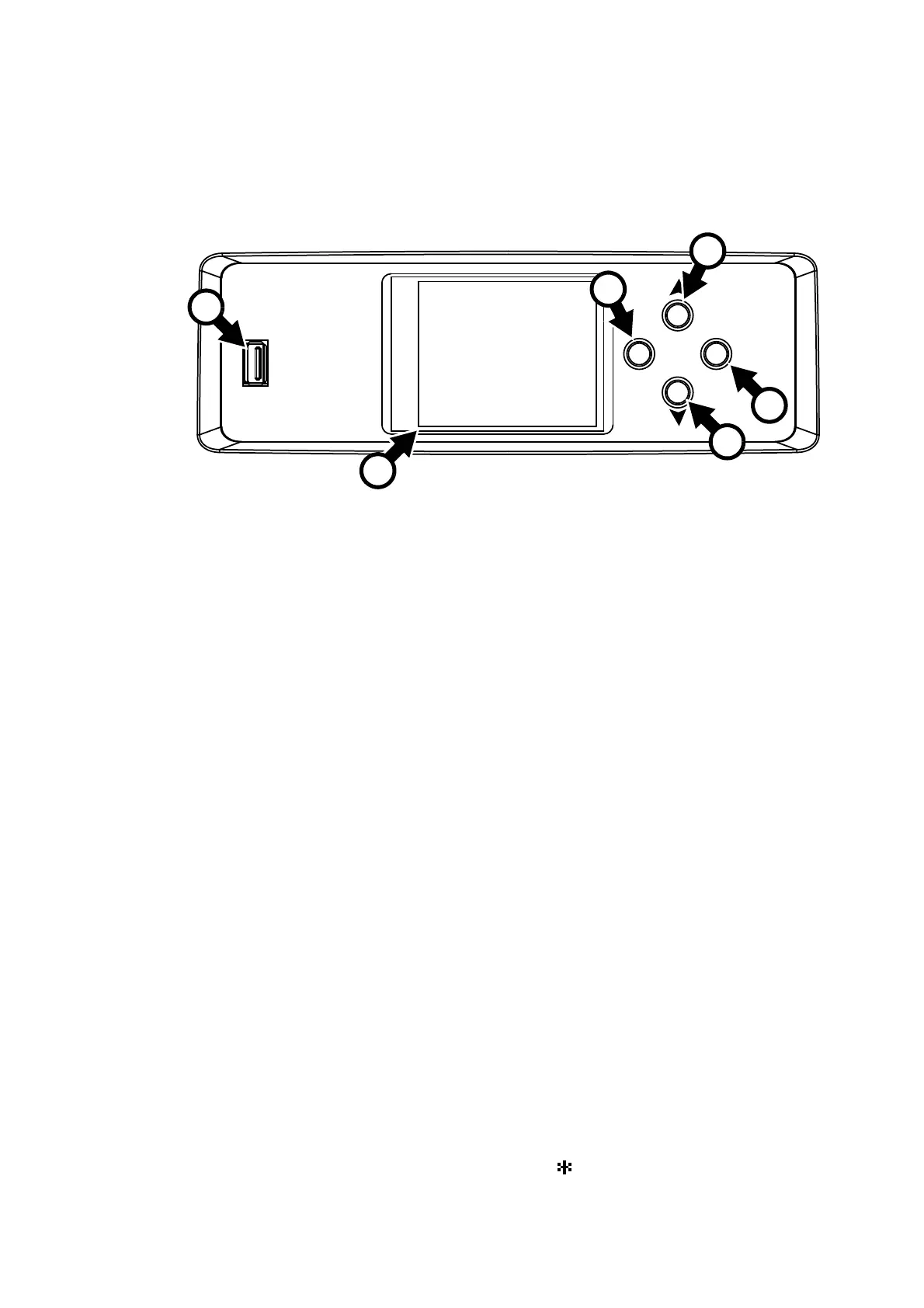10
ERA 600 Performance / Profile User Guide
Control panel
You can configure individual fixture settings (such as the fixture’s DMX address), read out data, execute
service operations and view error messages using the fixture’s backlit graphic display and control panel.
When the fixture is powered on, it boots and carries out a reset. Then it shows the default information
display shown in Figure 6:
• Fixture’s DMX address
• ‘No data’ mode setting (in Figure 6 it is set to HOLD)
• Current LED temperature sensor reading.
• DMX channels occupied by the fixture. If the DMX address is set to 001, for example, and ERA 600
Performance fixture will occupy channels 001–041.
Status messages
If the fixture has registered any error or warning messages while it boots, the display will show a red
warning triangle. Press the ENTER button to see the messages.
Display appearance
The display flashes if no DMX signal is being received.
The display enters sleep mode and blacks out after 60 seconds with no activity. If you want to see the
display of a fixture that is hanging in a rig, for example, you can bring it out of sleep mode remotely by
sending a ‘Display ON’ command on the Control / Settings DMX channel.
The display can be rotated to match standing or hanging fixture orientation in the PERSONALITY →
DISPLAY menu.
Using the control panel
• Press the MENU button C or ENTER button F to access the menus.
• Use the UP and DOWN buttons D and E to scroll up and down menus.
• Press the ENTER button F to enter a menu or make a selection.
• The currently selected item in a menu is indicated by a star .
• Press the MENU button C to step backwards through the menus.
Figure 6: Display and control panel
DMX 001
HOLD
DMX RANGE: 001-041
B
F
A - USB port
B - LCD display
C - Menu button
D - Up button
E- Down button
F - Enter button
A
C
LED: 029°C
USB
ENTERMENU
D
E
