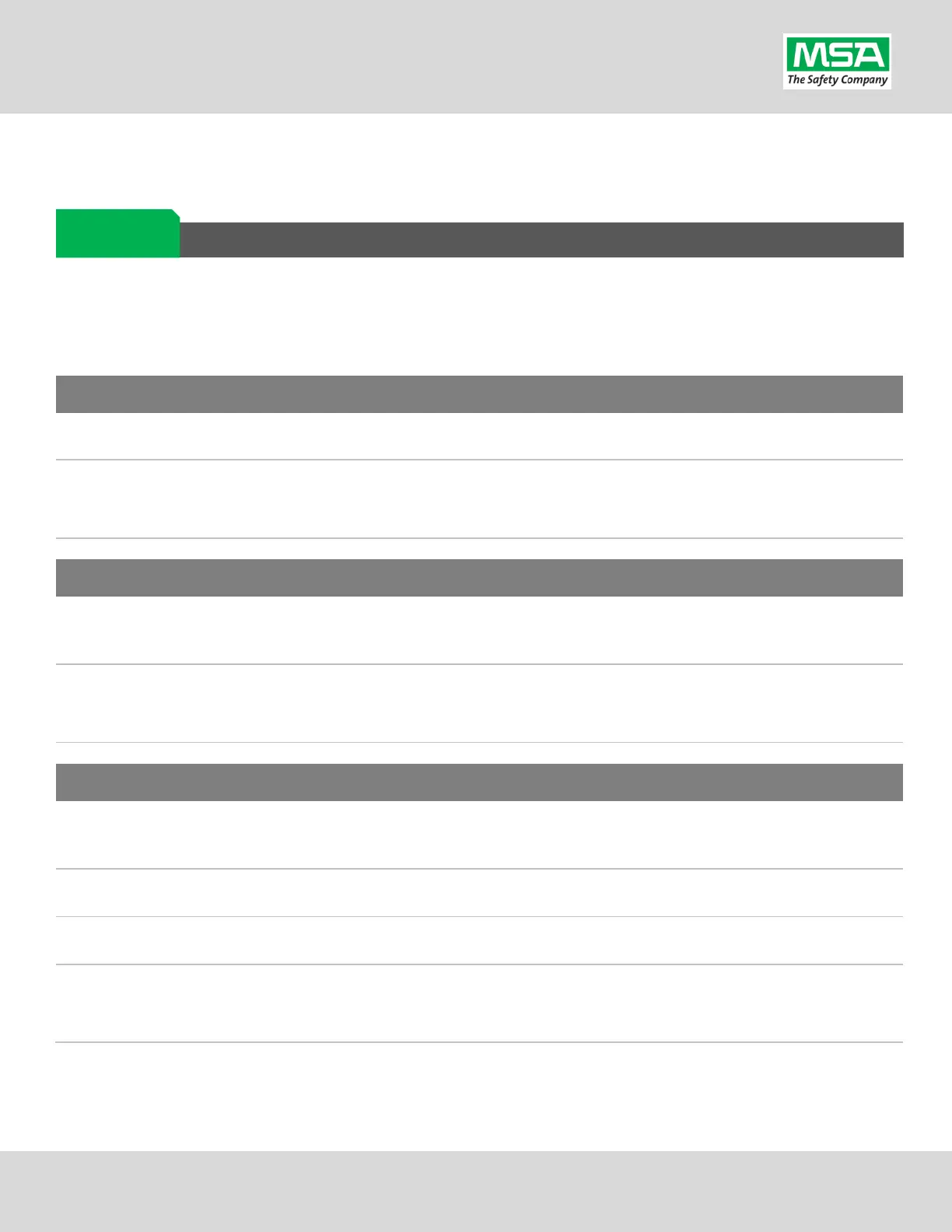G1 SCBA Radio Pairing Guide | Harris
Rev. 5-23-2019
Page 11 of 13
Best practice is to: Clear the pairing information from both devices—the radio & the G1 SCBA. This prevents the G1 SCBA from
connecting to a previously-paired Bluetooth radio during the next start-up.
Clearing Radio Pair Info from the G1 SCBA
There are 3 methods for removing stored Radio pairing information from the G1 SCBA.
• All three methods are effective on G1 SCBAs configured with “Bluetooth Pair Save” being “Disabled”
• The “Battery Removal Method” is a popular method, however, note that this method is NOT effective when the G1 SCBA is
configured with the “Bluetooth Pair Save” setting set to “Enabled”.
G1 Pairing Removal Method 1 – Battery Removal (Only effective when the G1 “Bluetooth Pair Save” setting is “Disabled”)
Bluetooth audio pair info is cleared from the G1 SCBA.
“Clearing SCBA Pairing Info from the HARRIS XL-185P| XL-200P Radio” section, hereafter.
G1 Pairing Removal Method 2 – Pair New Radio
Pair a different Bluetooth
Harris Radio with the G1 SCBA using the new radio’s Bluetooth Audio Pairing Tag, as
Pairing a G1 SCBA and Harris XL-185P | XL-200P Radio” section.
pair info on the G1 SCBA is changed to the pair info for the new radio.
“Clearing SCBA Pairing Info from the HARRIS XL-185P | XL-200P Radio” section, hereafter.
G1 Pairing Removal Method 3 – Use a “Reset Bluetooth Pairing” Tag
If not yet created, create a
“Reset Bluetooth Pairing” Tag in the A2 software, under “G1 Tags” tile
“Special G1 Tags”
expand “Reset Tags” list
Select “Reset Bluetooth Pairing”
either of the green Control Module buttons to access the RFID mode display.
Place the “Reset Bluetooth Pairing” Tag over the G1 Power Module RFID Target.
Bluetooth audio pair info is cleared from the
G1 SCBA.
“Clearing SCBA Pairing Info from the HARRIS XL-185P | XL-200P Radio” section, hereafter.
Clearing G1
