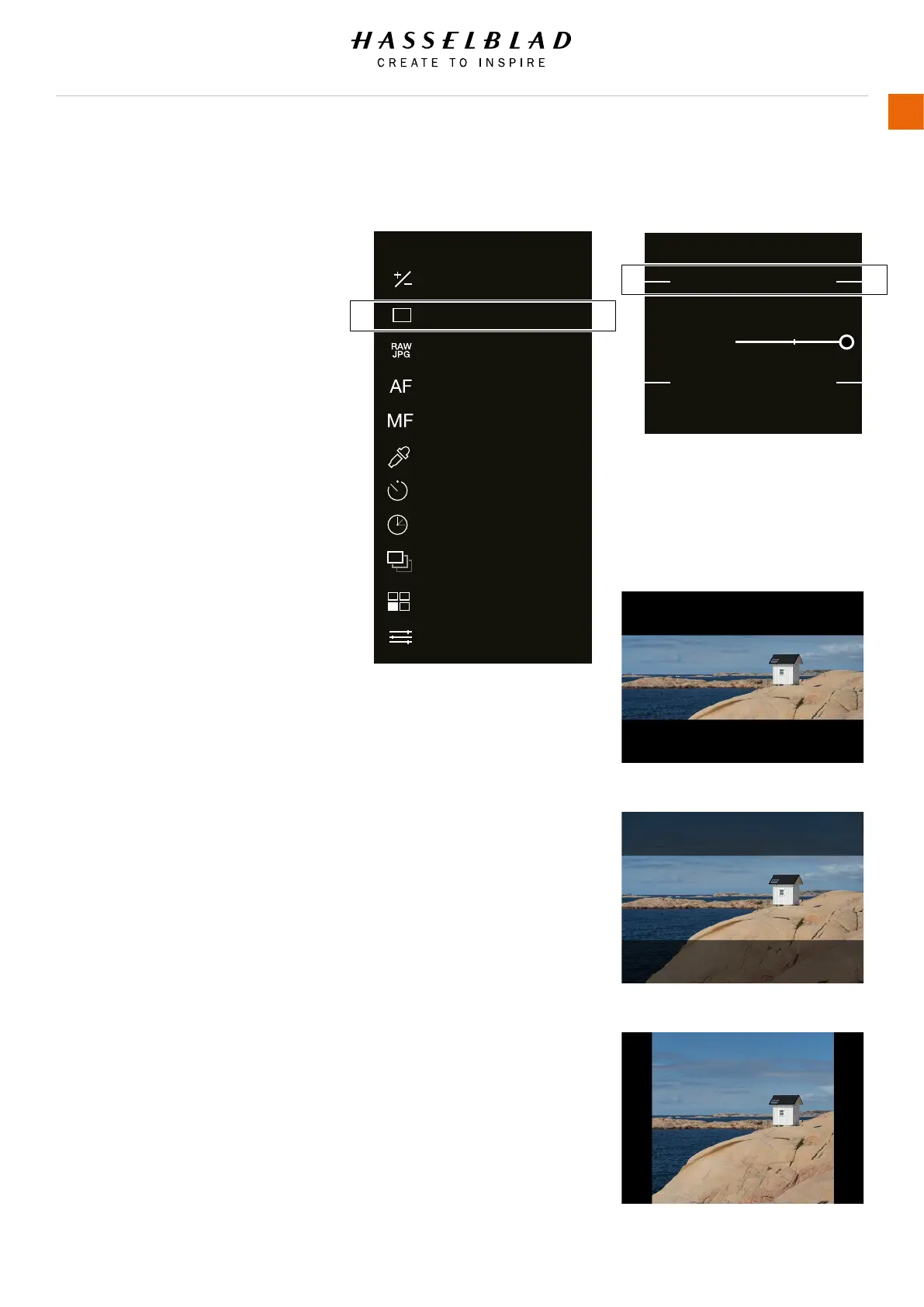X1D www.hasselblad.com
USER GUIDE
100
Settings
IMAGE FORMAT
MAIN MENU > CAMERA SETTINGS >
IMAGE > IMAGE FORMAT
1 Press the Camera icon on the Touch
Display.
2 The Camera Settings Menu appears.
3 Press the Image Menu.
Swipe right or press Menu / EXIT button
to get back to Main Menu.
Image Format - Crop Mode
Adds a crop mask to Live View
and the RAW le. When imported
to Phocus, the crop mask can be
modied or removed.
Crop Mode Settings:
No Crop (645)
1:1 (6x6)
7:6 (6x7)
5:4 (4x5)
11:8,5 (Letter)
297:210 (A4)
3:2 (6x9)
3:2 Crop (24x36). See Notes below.
16:9 (Screen)
2:1 (6x12)
65:24 (XPan)
Mask Opacity:
Sets the opacity of the mask
between 20% and 100%.
Notes:
● JPG les are not cropped.
● Crop Modes are disabled in USB tethered mode.
● Crop Modes are not supported in Phocus Mobile.
● A good method is to program a button to "Crop Mode Next"
or "Crop Mode Previous". This allows quick selection of crop
format. A long press on this button will return to "No Crop".
See page 112.
● If a button is programmed to "Crop Mode Next" or "Crop
Mode Previous", 3:2 Crop (24x36) is only available when
using electronic shutter and other lenses than XCD or HC/
HCD. Useful when using 3rd party lenses designed for
24x36 mm format.
Exposure
CAMERA SETTINGS
Quality
Image
Manual Focus
White Balance Tool
Autofocus
Self Timer
Interval
Bracketing
Custom Buttons
Conguration
Table of Content
Image Format Settings Menu
XPan crop with 100% Opacity
XPan crop with 60% Opacity
1:1 (6x6) crop with 100% Opacity
CAMERA SETTINGS: IMAGE
Image Format
Crop Mode:
Mask Opacity:
No Crop (645)
Image Orientation
Orientation: Auto
