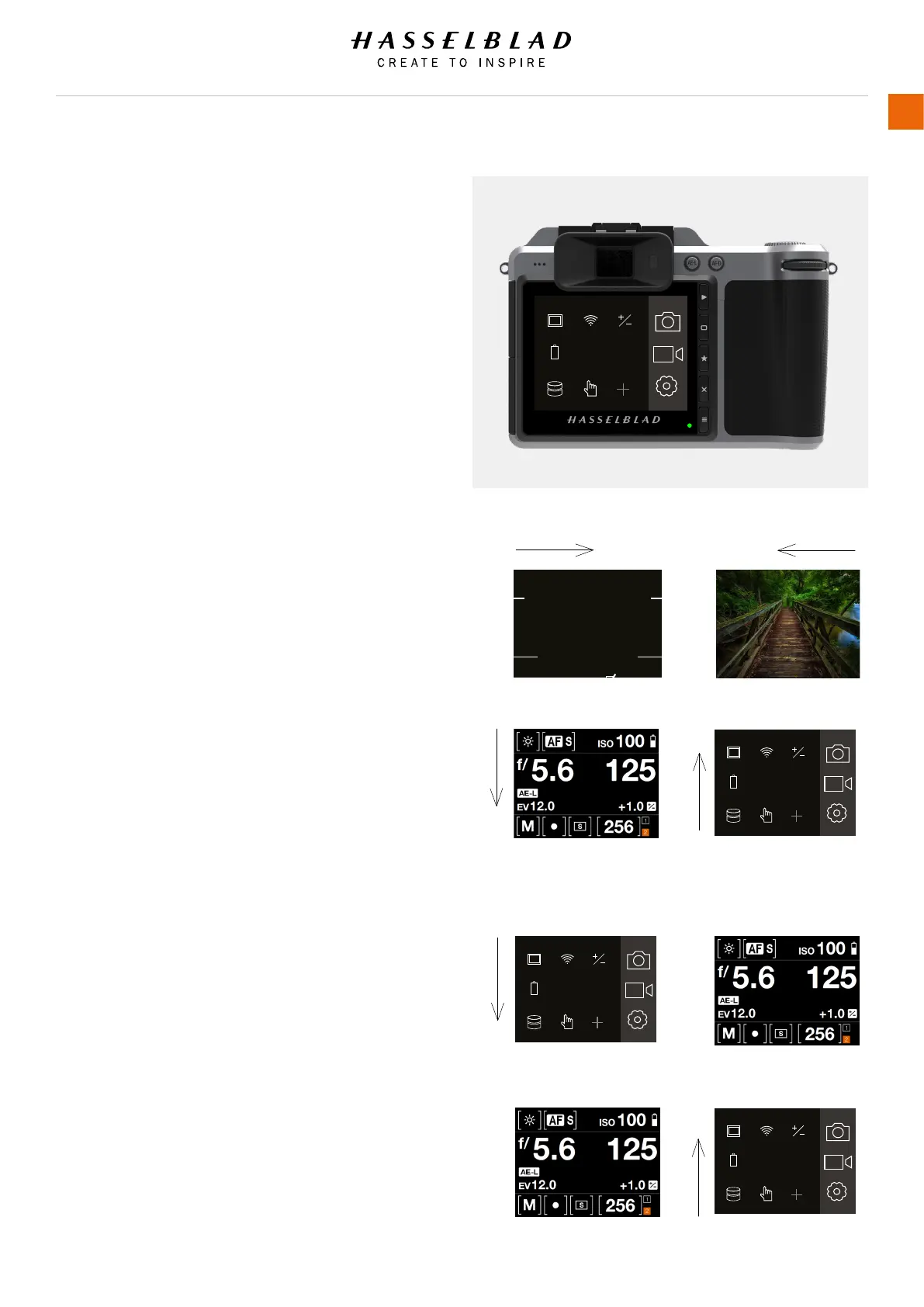Increment Step Size
Shutter Function
CAMERA SETTINGS: EXPOSURE
Exposure:
Exposure Adjust:
Sync:
True Exposure:
Low Flash Warning:
Flash Ready:
Out of Range:
1/2
step
1/3 step
Normal
Reset After Exposure:
AE-L / Quick Adjust
Electronic Shutter:
3.2 TOUCH DISPLAY NAVIGATION
The Touch Display on the X1D Camera is similar to a Phone or
Tablet with touch sensitivity. The following gestures can be used
to navigate and control the camera:
Action Function
Swipe Right Move back / Move image right.
Swipe Left Move image left. Only in Browse
mode.
Swipe Down Display Control Screen.
Swipe Up Hide Control Screen.
Tap / Press Select action / button / setting.
Double Tap Zoom in to 100%. Double Tap again
to Zoom out to full View.
Function Action
Select Tap / Press with one nger.
Display Control Screen Swipe down from the top of the
screen.
Hide Control Screen Swipe up.
Move back Swipe right.
Zoom in Spread (move two ngers apart).
Zoom out Pinch (move two ngers together).
Display Control Screen from Main Menu
1 Swipe down over Main Menu to display the Control Screen.
2 The Control Screen displays the Camera Settings.
3 Select any of the settings to make a quick adjustment within
the Control Screen Interface.
4 Swipe Up to hide the Control Screen and display the Main
Menu.
Note!
The Control Screen is interactive and you can change most
settings. Settings that can be changed, depends on the active
Shooting Mode.
RAW
JPG
AF
Display Wi-Fi Exposure
MAIN MENU
Storage Touch
Power &
Timeouts
Quality Autofocus
RAW
JPG
AF
Display Wi-Fi Exposure
MAIN MENU
Storage Touch
Power &
Timeouts
Quality Autofocus
RAW
JPG
AF
Display Wi-Fi Exposure
MAIN MENU
Storage Touch
Power &
Timeouts
Quality Autofocus
RAW
JPG
AF
Display Wi-Fi Exposure
MAIN MENU
Storage Touch
Power &
Timeouts
Quality Autofocus
X1D www.hasselblad.com
USER GUIDE
18
Functions
Table of Content
Swipe Right
Swipe Down
1 Swipe Down 2
3 Adjust settings 4 Swipe up
Main Menu
Main Menu
Control Screen
Control Screen
Swipe Left
Swipe Up
