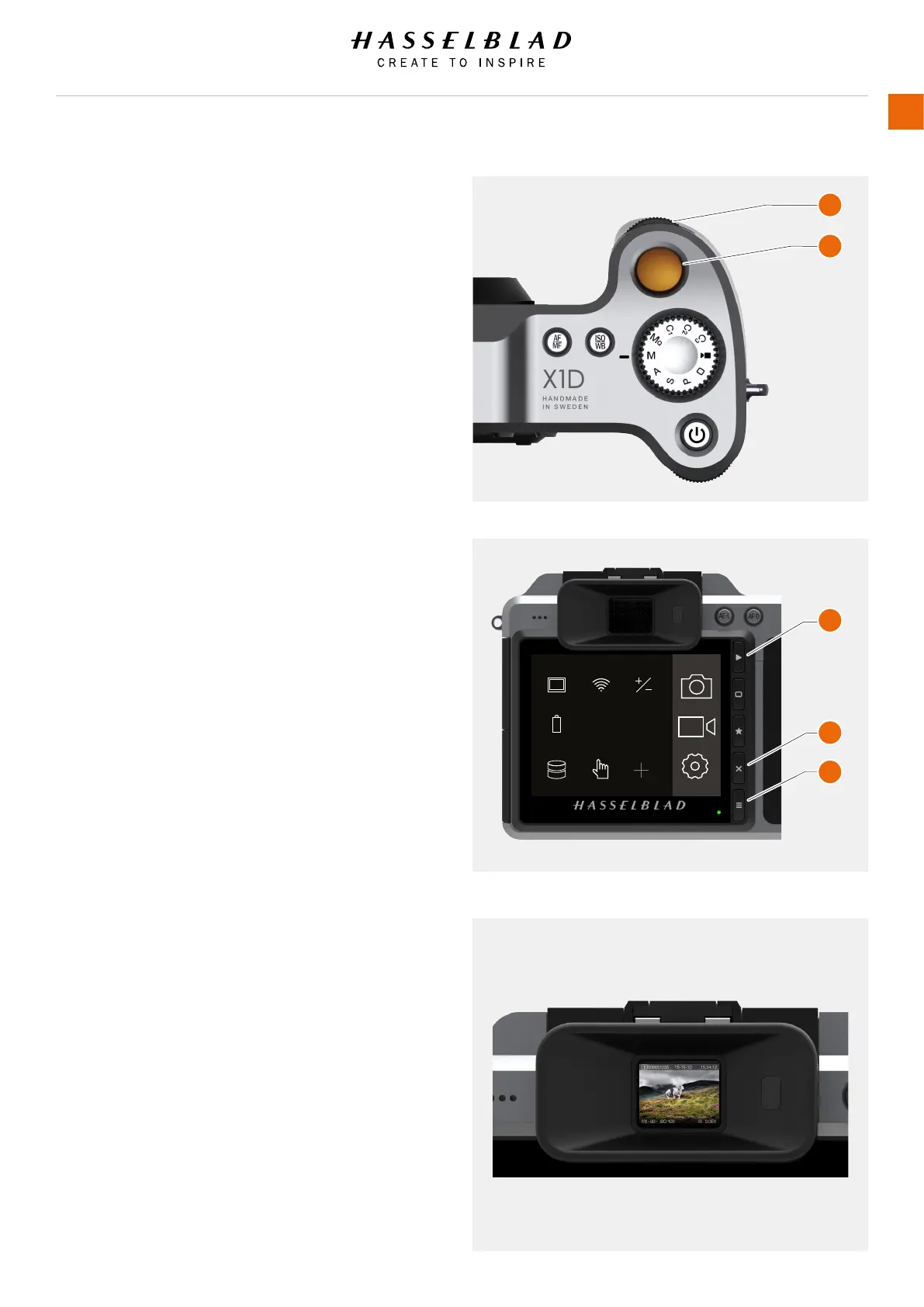3.25 BROWSING, PREVIEW AND HISTOGRAM
BROWSE CAPTURES
Captures on the cards can be browsed on the rear display or
in the EVF. Where the captures are shown, depends on which
display is active when the Play / Browse Button (C) is pressed.
Browsing captures on the rear display
To enter Browse mode, press the Play / Browse Button (C) next
to the Touch Display.
In Browse mode, swipe right or left or use the Front Scroll Wheel
(A) on the Camera Grip to Browse captures in a folder.
In Browse mode on the rear display, swipe right or left to Browse
captures.
Delete Capture with the Soft Button (D).
Zoom out to Folder View to select another folder to Browse as
described on page 76.
Press Shutter Release Button (B) to exit Browse mode or press
the Menu Button (E).
Browsing captures in the EVF
With the EVF active, press the Play / Browse Button (C). The last
capture will be shown.
To view another image, use the front scroll wheel or swipe the
rear display.
To select another overlay, use the rear scroll wheel.
You can zoom in using the AF-D button. To zoom out, use the
AE-L button. A long-press (1 sec), will auto-zoom in or out.
Zooming in the last image will be done around the focus point
used.
When zoomed-in, you can pan the images by swiping the rear
display. Which area of the rear screen that is used, can be set
as shown on page 119.
Access the Delete Image Dialogue by pressing the Soft Button
(D).
You can zoom out to 9-view by pressing the AE-L button in full
image view. You can zoom out further to view Folders and nally
select card as described on page 76 (Using buttons).
The Image Preview setting in the Camera Settings - Display
menu, includes a setting where you can choose to automatically
see a preview in the EVF after each capture. See more on page
117.
Video les can also be previewed in the EVF. To start video
playback, press the Play / Browse Button (C).
RAW
JPG
AF
Display Wi-Fi Exposure
MAIN MENU
Storage Touch
Power &
Timeouts
Quality Autofocus
X1D www.hasselblad.com
USER GUIDE
75
Functions
Table of Content
A
B
C
D
E
