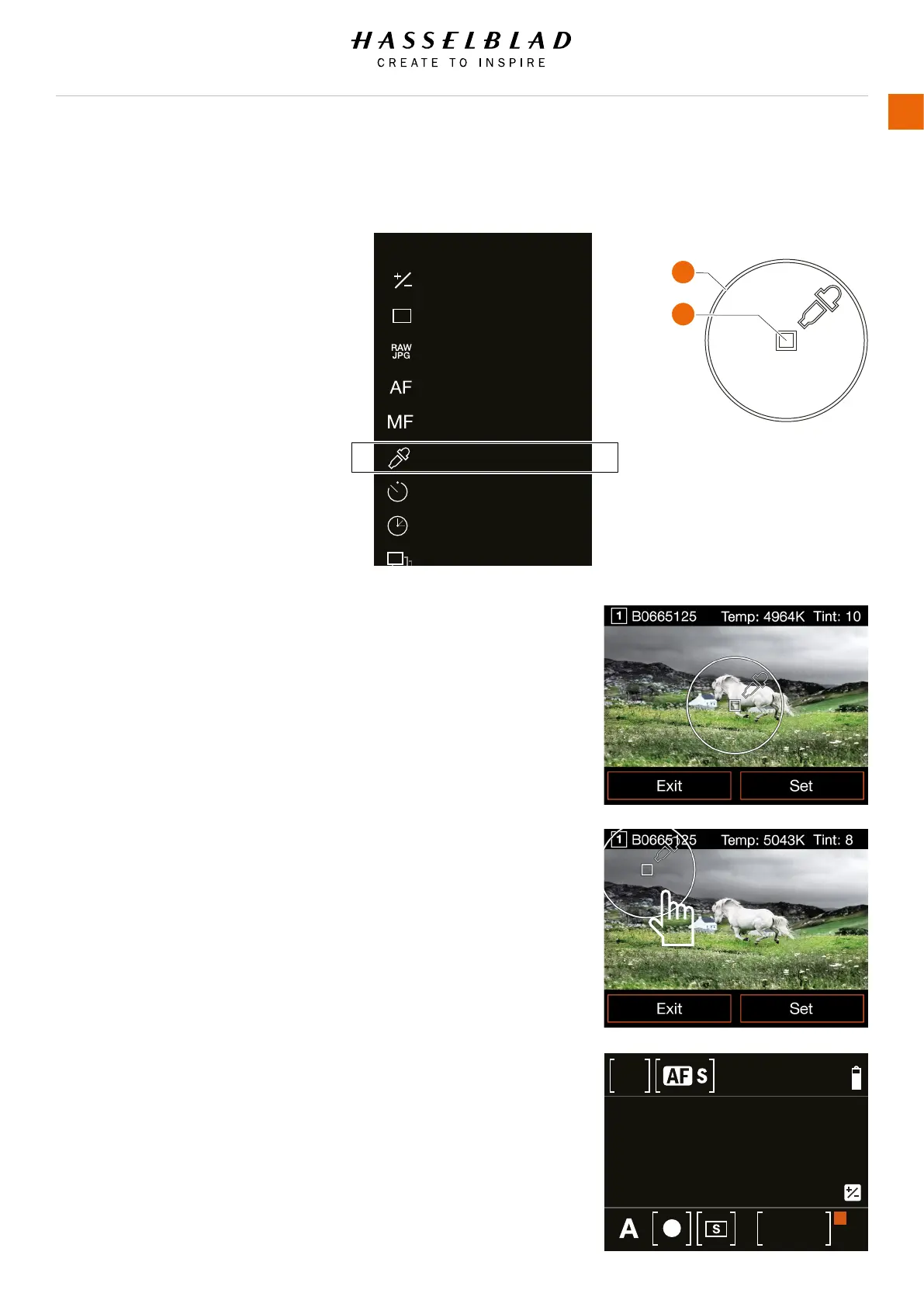X1D www.hasselblad.com
USER GUIDE
106
Settings
4.5 WHITE BALANCE TOOL
MAIN MENU > CAMERA SETTINGS > WHITE
BALANCE TOOL
1 Select the Camera icon on the Touch Display.
2 The Camera Settings Menu appears.
3 Scroll down and press the White Balance Tool
Menu.
Swipe right or press Menu / EXIT button to get
back to Main Menu.
This function is used to set the colour
temperature and tint for a scene where it is
difcult to nd a matching pre-set value.
1 Capture an image from the scene. It should
contain something that is neutral in colour.
E.g. a Grey Card.
2 Click the White Balance Tool menu.
3 The last capture is shown together with an
overlay. To select another image, turn the front
Scroll Wheel or swipe left/right on the display.
4 The top row shows the image name and
Colour Temperature/Tint values for the
location of the movable Colour Picker Tool.
The two buttons at the bottom, are used to
store the current values for Temperature and
Tint, or to exit without changing.
5 Find the part of the image that should be
neutral. Move the Colour Picker Tool and
position the small square over that area,
by touching anywhere inside the circle and
sliding.
6 When you release the nger, Temperature and
Tint values are updated in the top row.
7 When the correct area has been selected,
press SET. To exit without changing, press
EXIT.
8 The set value for Temperature and Tint will be
used for all following exposures. The White
Balance Mode is changed to Manual and
colour temperature is shown on the Control
Screen.
Note!
• The top and bottom parts of the image,
cannot be used for white balance setting.
• The colour temperature of the current image
does not change.
• If the area used to take a reading, is too
bright or too dark, Temp and Tint values will
be empty. The same applies if the area is far
from colour neutral.
Exposure
CAMERA SETTINGS
Quality
Image
Manual Focus
White Balance Tool
Autofocus
Self Timer
Interval
Bracketing
Custom Buttons
Conguration
Camera Menu
Initial screen when the
White Balance Tool is
activated.
Slide the picker to
a neutral area and
release. Press SET
when ready.
Control Screen shows
the new value.
2
1
Colour Picker Tool
1 Active area for moving the
tool by touch.
2 Active area for calculating
Colour Temperature/Tint.
ISO
f/
100
98
EV
12.5
4 350
1
2
0.0
MWB
5043
Table of Content
