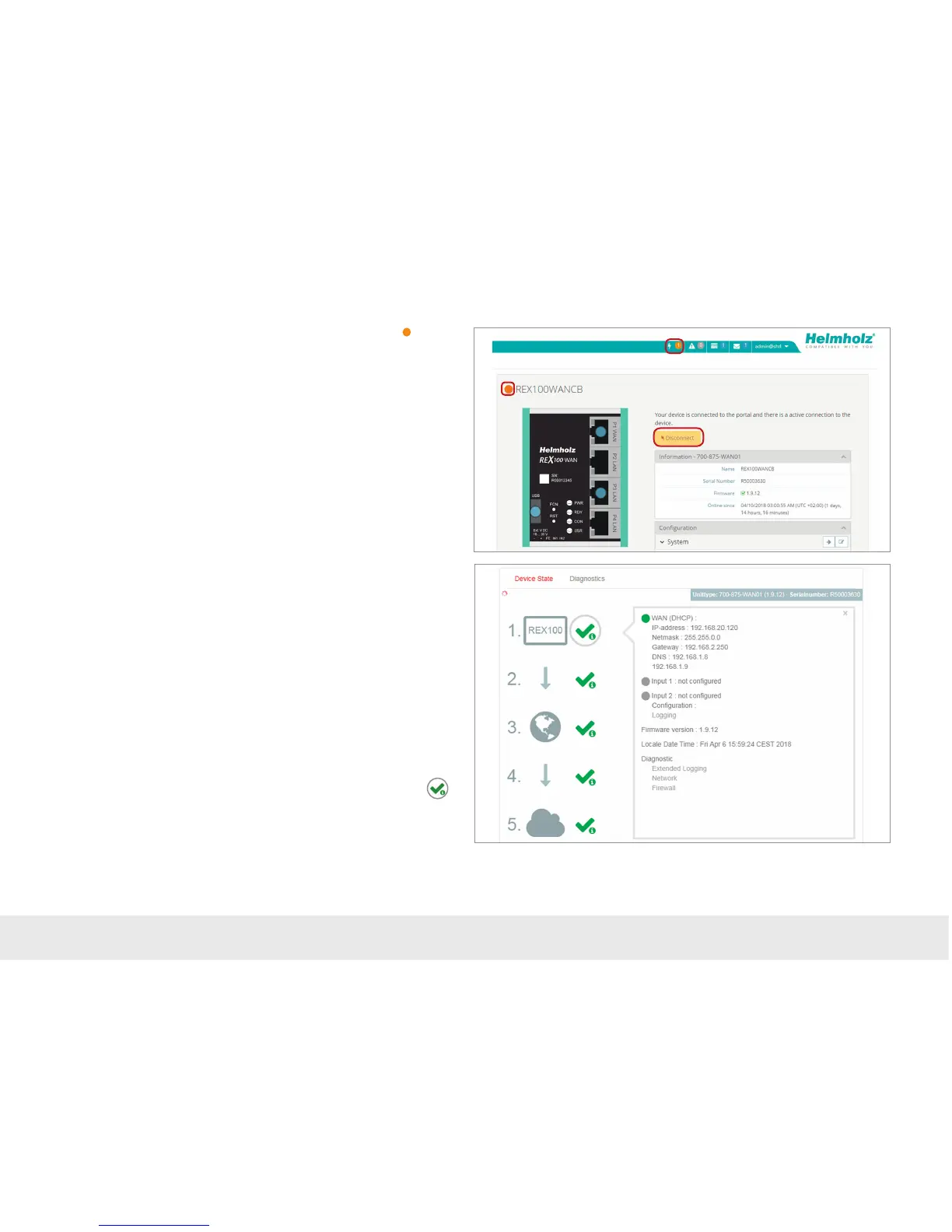15
7. Tips and tricks
7.1 Establishing of connection isn’t working
7.1.1 Check device status
The device status website of the REX 100 shows the connection status and the active
conguration data of the router. To this purpose, the REX 100 must be accessible in
the LAN, meaning that the TCP/IP address of a PC must be in the same IP subnet.
To this purpose, enter the LAN IP address of the REX 100 into the address bar of a
browser.
Authenticate yourself with the standard
- user: helmholz and the
- password: router
To view more information on each step of the connection, click on the Info icon
in the status elds.
Note: If the website of the REX 100 is not accessible, please check the corresponding set-
ting in the myREX24 portal. Make sure that there are no address space conicts with any
other network interfaces (do not assign the same IP address more than once) in order to
be able to communicate with the REX 100.
The connection status with the REX 100 is represented with an orange LED .
In order to end the connection of a remote access, please click the in the meantime
yellow and animated connection button and then conrm the disconnection of the
remote connection.
