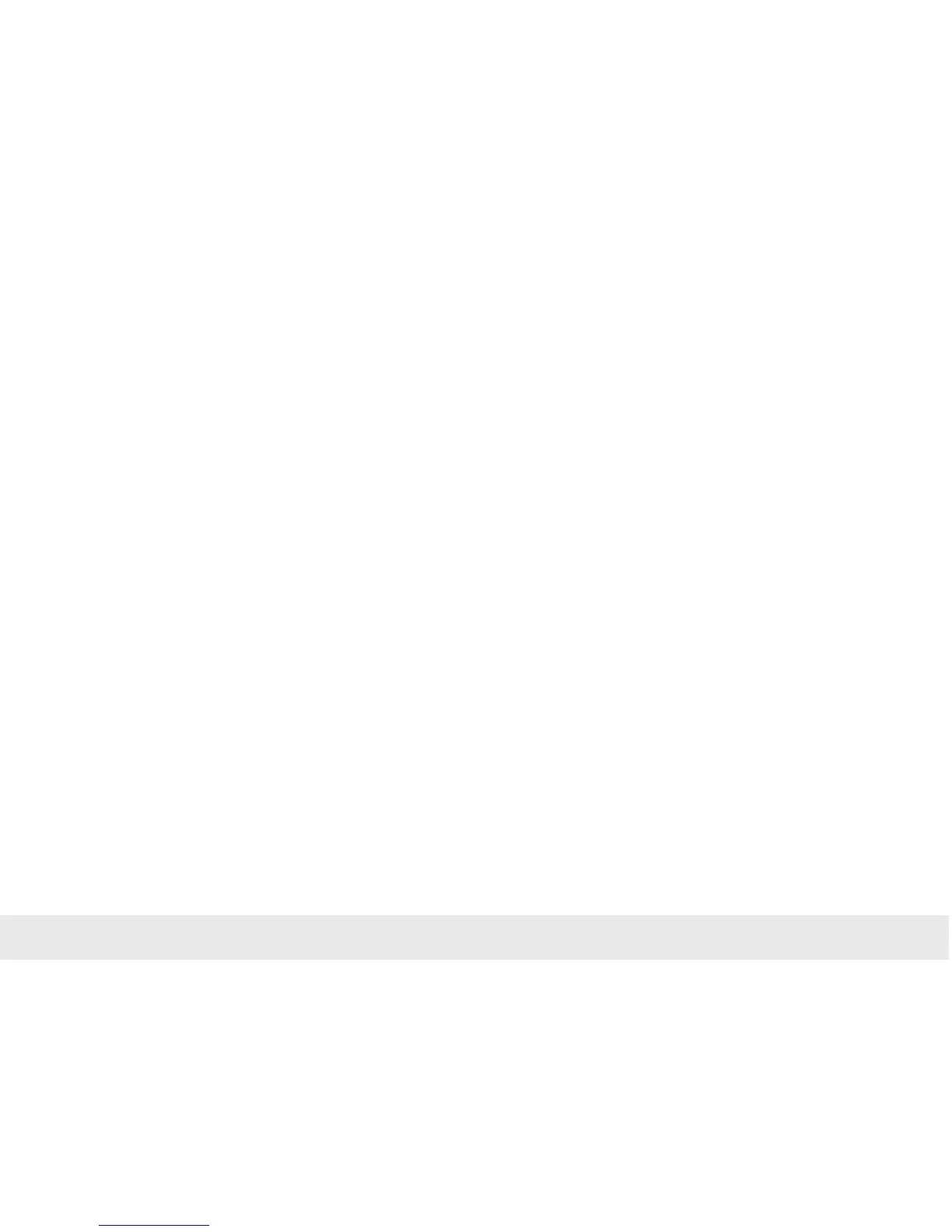21
10. Restoring the REX 100 router to its default settings
In order to reset the REX 100 to the factory settings, the following steps are neces-
sary:
- Apply a supply voltage (or press “RST”) until the PWR LED lights up.
- Wait until the RDY LED ashes.
- Press the FCN button for approx. 10–15 seconds until the USR LED ashes orange.
- After you release the FCN button, the REX 100 reboots and once again has the
factory settings.
11. Load conguration/rmware update from USB
stick
To provide the REX 100 with a conguration or perform a rmware update from a
USB stick, please carry out the following steps:
- The start process of the device must be completed (PWR & RDY LEDs light up
continuously).
- Save the le in the root directory of a
standard FAT-formated USB stick. Important! Do not change the le name.
- Insert the USB stick into the USB interface of the REX 100.
- Once the USR LED starts ashing, you will have ten seconds to press the FCN
button. Then hold it pressed until the USR LED lights steadily.
- During the operation, the voltage supply should not be interrupted.
- Once the USR LED lights up continuously, you can release the FCN button, at
which point the
data will be loaded from the USB stick.
- The process is complete once the PWR and RDY LEDs light up again permanently.
Important: The IP address of the REX 100 LAN interface is reset to 192.168.0.100/24.
Note: Ensure that either only the rmware le or only the conguration le is found
in the root directory of the USB stick. If you wish to update both the rmware and the
conguration, carry out the following steps consecutively for each le.
Note: Once the conguration le has been successfully transferred, the le will auto-
matically be renamed “Xmyrex24.mbn”, making it impossible to accidentally reuse it a
second time.
