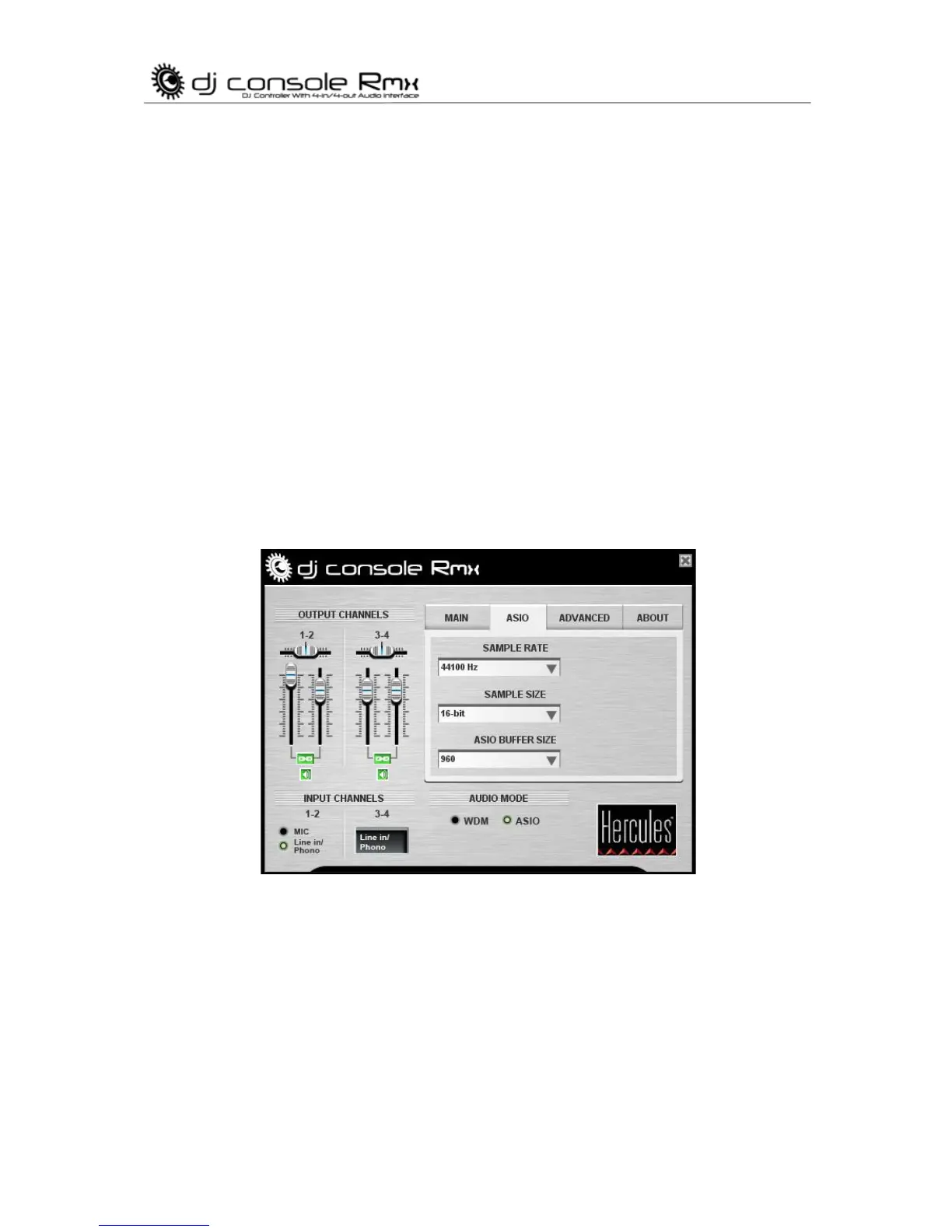16/32 – User Manual
balance sliders on top of each set of output channel sliders. You can click the green link icon
underneath the sliders to disable/enable the sliders moving together, as opposed to on their
own. You can also mute the outputs by clicking the volume icon underneath the link icon.
- Input Channels: You can select either the microphone or line/phono input for input channels 1-
2. Please note that when recording your microphone, you temporarily lose the use of inputs 1-2.
When you use the talkover option for your microphone, your voice is mixed via hardware and
you can still use inputs 1/2; however, you cannot record your microphone with this configuration.
You can also select to use either WDM or ASIO audio modes. VirtualDJ switches to ASIO mode
automatically, but if you are using the Traktor software on PC, for example, you must switch to
ASIO mode manually. You can only switch between modes when playback is stopped.
Main tab:
- You can disable/enable or adjust the talkover attenuation level in this tab, meaning the level by
which the music is reduced when you activate the Mic On/Off button to talk on your microphone
(-6dB by default).
- You can disable and re-enable the jog wheels in this tab as well, and set their sensitivity.
ASIO tab (not available on Mac as there is no ASIO mode in Mac OS X):
- In ASIO mode, you can adjust the following settings: Sample Rate, Sample Size, ASIO Buffer
Size.
“Audio Stream Input/Output” is a cross-platform, multi-channel protocol for audio transfer
developed by the Steinberg company. It allows a variety of programs to communicate with
different sound cards and recognize all of the inputs and outputs available on the sound card.
The user can then assign these I/O ports for recording or playback when using an ASIO-
compatible software program.
- Your DJ Console Rmx is ASIO 2.0 compliant, allowing you to use ASIO 2.0 VST plug-ins and
thereby add many exciting effects to your music.
