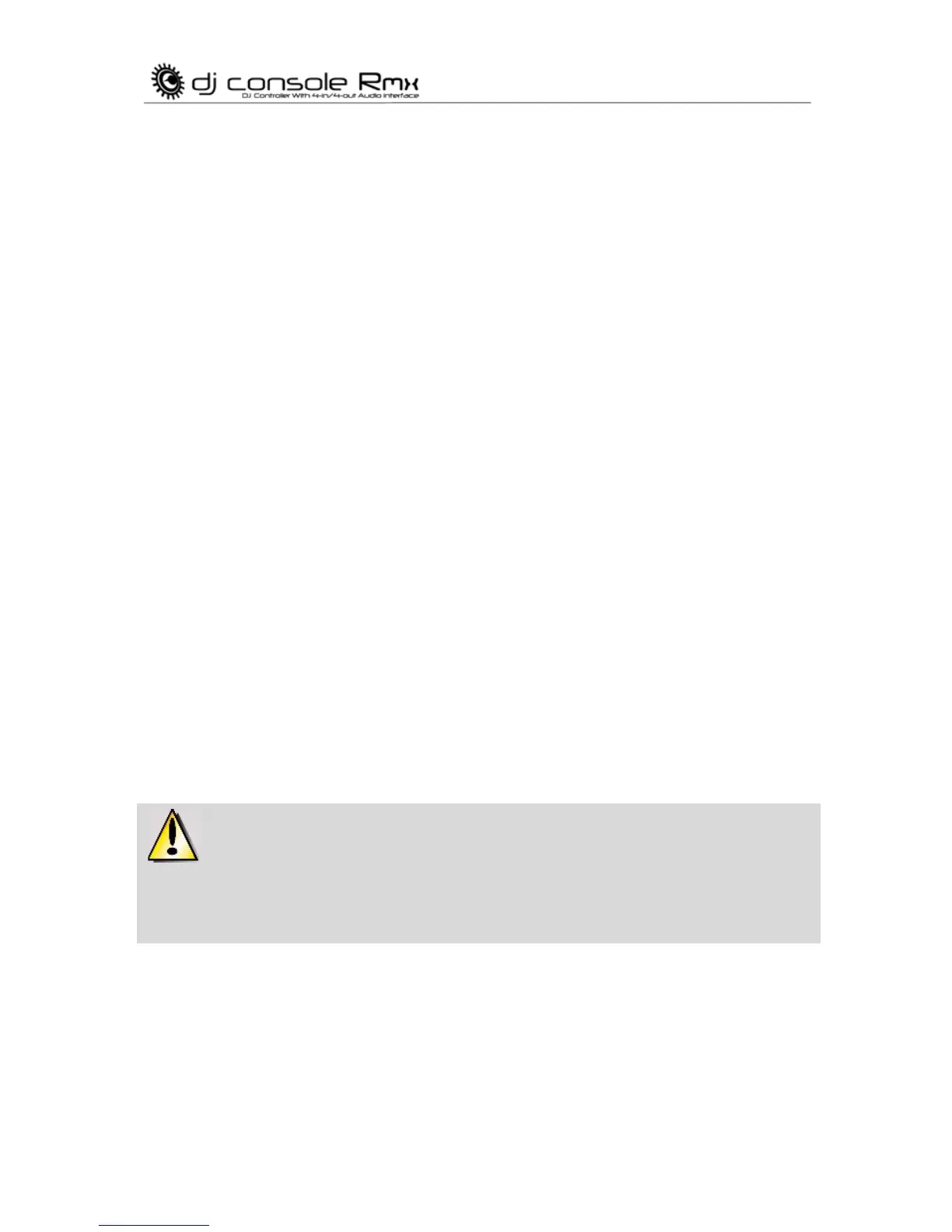12/32 – User Manual
7.3. Play/Pause, Stop and Cue buttons
These buttons are available for both decks on your DJ Console Rmx.
- Play: starts music playback, while Pause pauses music playback at the current position in the
track and sets the cue point at this position.
- Cue: places a cue point (a marker where playback should start) at the current position in the
track.
- Stop: halts music playback and doesn’t change the track’s cue point.
7.4. Backward and Forward buttons
These buttons, found just above the jog wheel on each deck, allow you to quickly move the cursor
within music tracks. This is an easy way to quickly get to the exact point in a song that you're
looking for.
7.5. Pitch settings
- Reset: gradually resets the pitch of the music to its original pitch, whatever the pitch fader
position.
- Beat Lock: in VirtualDJ 5 DJC Edition, this button switches the Master Tempo function on/off.
Master Tempo locks the music to its current tone, allowing you to change the tempo without
changing the tone.
- Sync: pushing this button synchronizes the speed (BPM) of the music played on the
corresponding deck to match the BPM rate of the music on the other deck.
7.6. Source buttons
Press the Source 1 or Source 2 buttons to replace the computer music track on Deck A or Deck
B, respectively, with the audio source connected to the corresponding input. Press the button
again to disable the external audio source and return to the computer music track.
7.7. Effects and loops (buttons 1-6)
In VirtualDJ, you can use these buttons to apply effects to your music or loop part of a track. You
can modulate the effect by turning the jog wheel while keeping the effect button pressed down.
These effects can be assigned to any of the 6 buttons, so these descriptions of the default
functions are only examples.
- Button 1 (Loop in): places a marker at the start of a loop.
