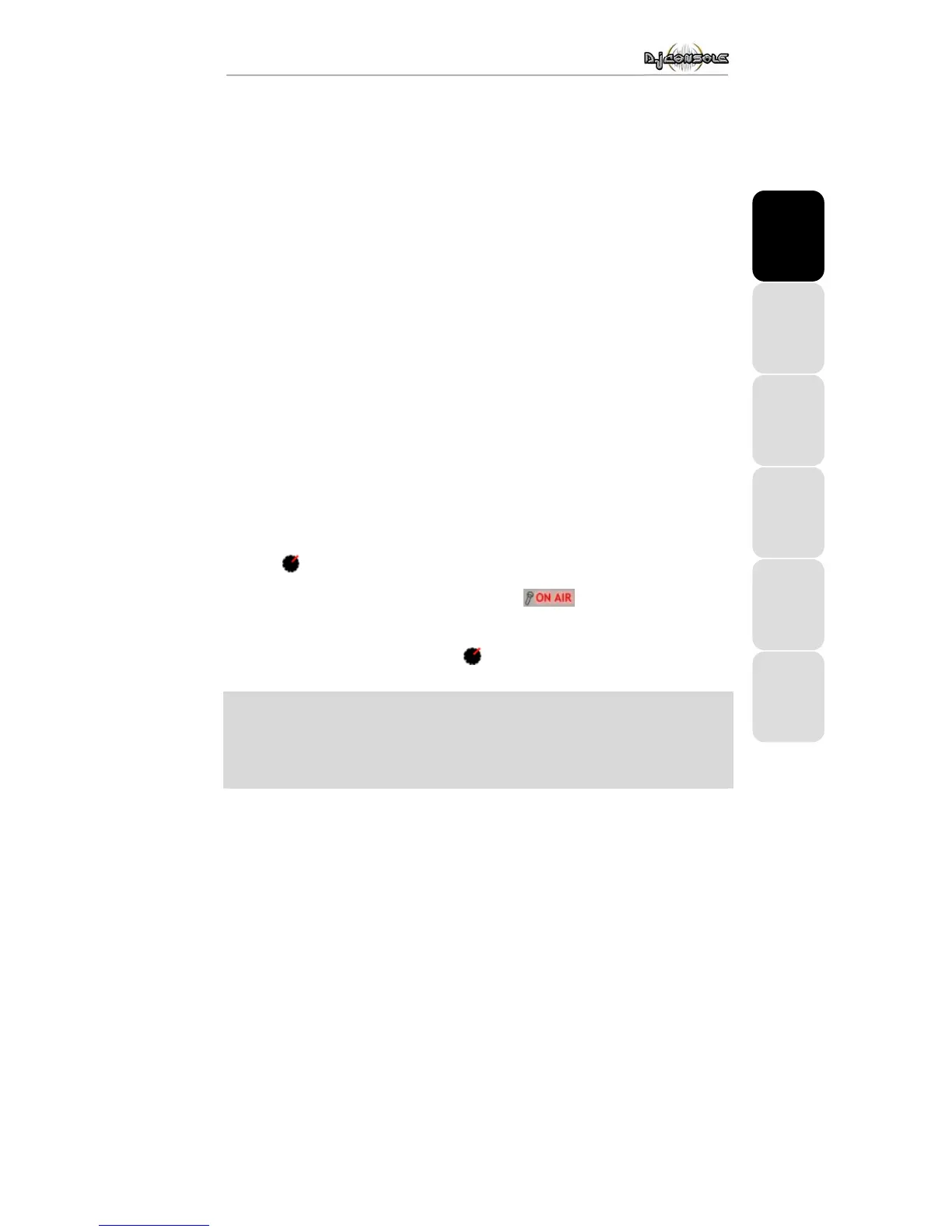ITALIANO
DEUTSCH
ESPAÑOL
NEDERLAND ENGLISH FRANÇAIS
User Manual – 11/14
6.5. Switching from one piece to another
The art of mixing consists of preparing the next piece while a given piece is being played. When
the piece being played reaches its end, the DJ switches from one piece to the other progressively
using the crossfader, which regulates the volume of the two decks. This technique enables you to
avoid empty space between two pieces.
Example: a piece is being played on the left-hand deck, so the crossfader is therefore pushed
completely to the left. To switch to the next piece, the DJ moves the crossfader to the right at the
same moment he starts up playback on the right-hand deck.
Naturally, there are many ways to switch from one piece to another: you can move the crossfader
slowly, create back-and-forth effects, etc. Just use your imagination!
The transition between two pieces should be perfect thanks to the pitch synchronization carried
out previously. Should you notice a slight discrepancy, however, use the Pitch bend - / +
buttons. These buttons are the equivalents of the DJ giving a little push to the vinyl on his
turntable, or slowing down the deck with his hand. The pitch modification value increases the
more the Pitch bend button is pressed.
6.6. Getting on the microphone
Have an announcement to make? A dedication? Speak up while your music is playing and talk
to your public! The attenuation function allows you to be heard by reducing the ambient volume.
- Make sure that the 5.1 / DJ / ASIO switch is in the DJ position.
- Enable the Talkover Attenuation option.
- Select an attenuation level using the slider (-3, -6 or -9 dB).
- Press the
microphone button.
The sound of the music over the speakers decreases and the
indication lights up in red in the
interface, indicating that your voice will be broadcast over the speakers in the room. You can now go ahead
and address the crowd.
- Once you’ve said what you have to say, press the
microphone button once more.
If the Peak indicator lights up while you’re talking:
This means that the signal being received is too high: the sound from the microphone will saturate
at a certain level, with a resulting loss in sound information.
- Adjust the input volume using the microphone knob.
