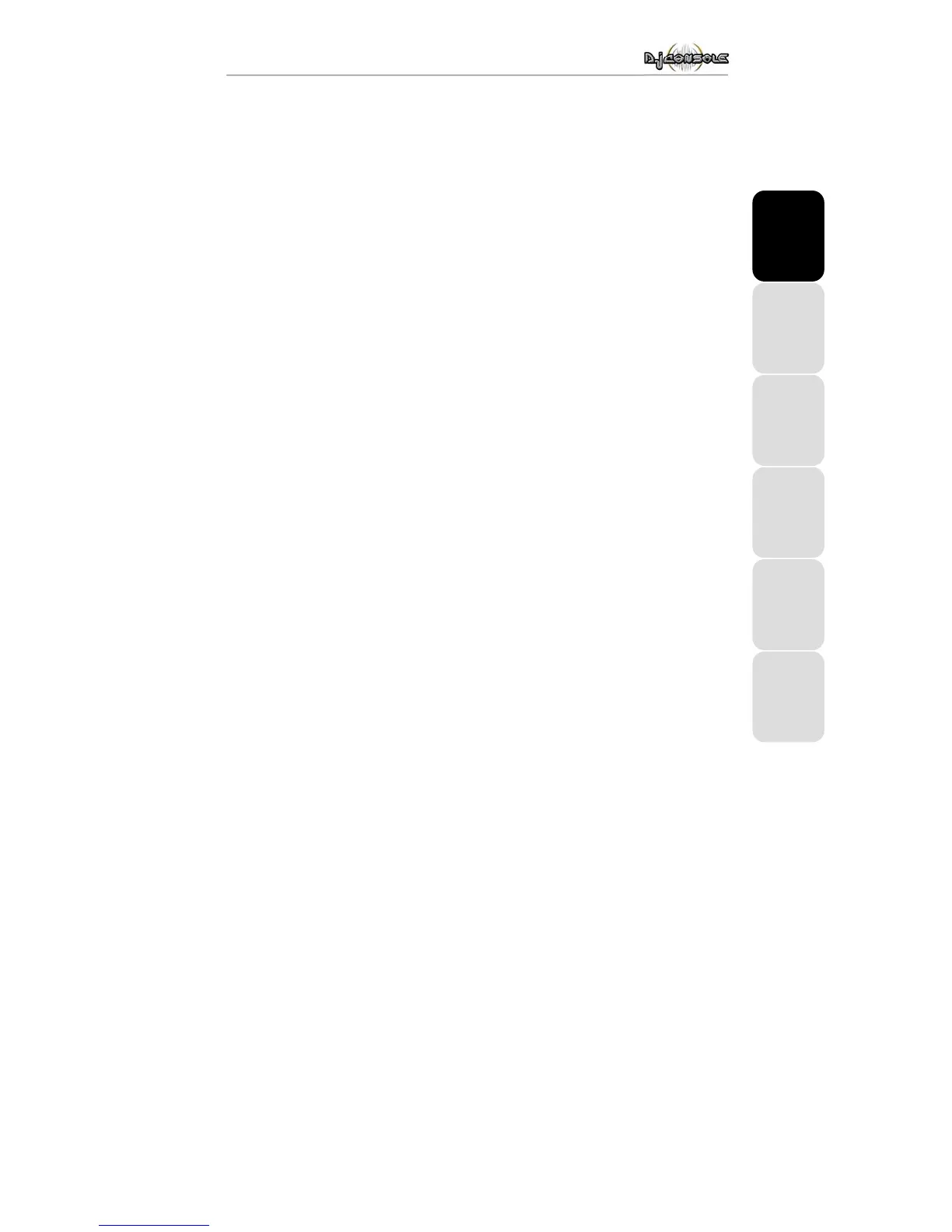ITALIANO
DEUTSCH
ESPAÑOL
NEDERLAND ENGLISH FRANÇAIS
User Manual – 9/14
6. USING THE DJ CONSOLE AT A PARTY
6.1. Overview
You are now about to learn everything a DJ needs to know to host his or her first parties. Let’s
start at the beginning, namely setting up the party: no DJ would allow himself to arrive
unprepared, which is why he would have organized his material and selected his records
beforehand.
You should do the same by sorting through your music. Have a good look through your collection
of CDs as well as your MP3 and WMA files and select the songs you are going to use. In order to
be able to mix tracks effectively, you must know the pieces perfectly.
Once this is done, make sure that you have all of the hardware you will need. Got your computer,
DJ Console, a pair of speakers, headphones and microphone handy? Perfect, then you’re ready
to go!
You’re probably asking yourself: and now, how do I get started? By way of introduction, here are
the basic principles of DJing: a DJ works with two decks (or turntables). The first deck plays one
part of the musical piece, while the DJ uses the second deck to listen to the next part on his
headphones. He can then work on this second part (speed it up so that it is at the same tempo as
the rest of the piece, etc.) before playing it out loud. At the end of a part, the DJ plays the part on
the other deck by doing a mix, which is to say a blending of the two parts creating a perfect
transition.
In concrete terms, you will launch a DJ software application provided with your DJ Console and
program pieces onto each of the decks. Please read through the following sections to learn more
about the art of DJing.
Note: the functions of controls may vary according to the application you are using. For example,
some applications will use the Pitch slider to regulate the deck’s volume; similarly, the procedure
for creating loops may vary from one application to another. We therefore recommend that you
consult the online documentation of the software applications provided with your DJ Console for
more information.
6.2. Previewing with headphones
To prepare his musical line-up, a DJ does a headphone preview: he listens to a track on his
headphones while the other one is being played over the speakers, allowing him to adjust the
tempo so that the tracks flow seamlessly together. He can also add audio effects, set cue points
(markers) to start up at a specific point in a track, create rhythmic loops, adjust bass, medium and
treble frequencies, etc.
Your DJ Console allows you to carry out this kind of headphone preview. In DJ mode two analog
outputs are enabled, each of which can broadcast a different signal (output 1-2 broadcasts sound
over the speakers and output 3-4 is reproduced on the headphone output).
