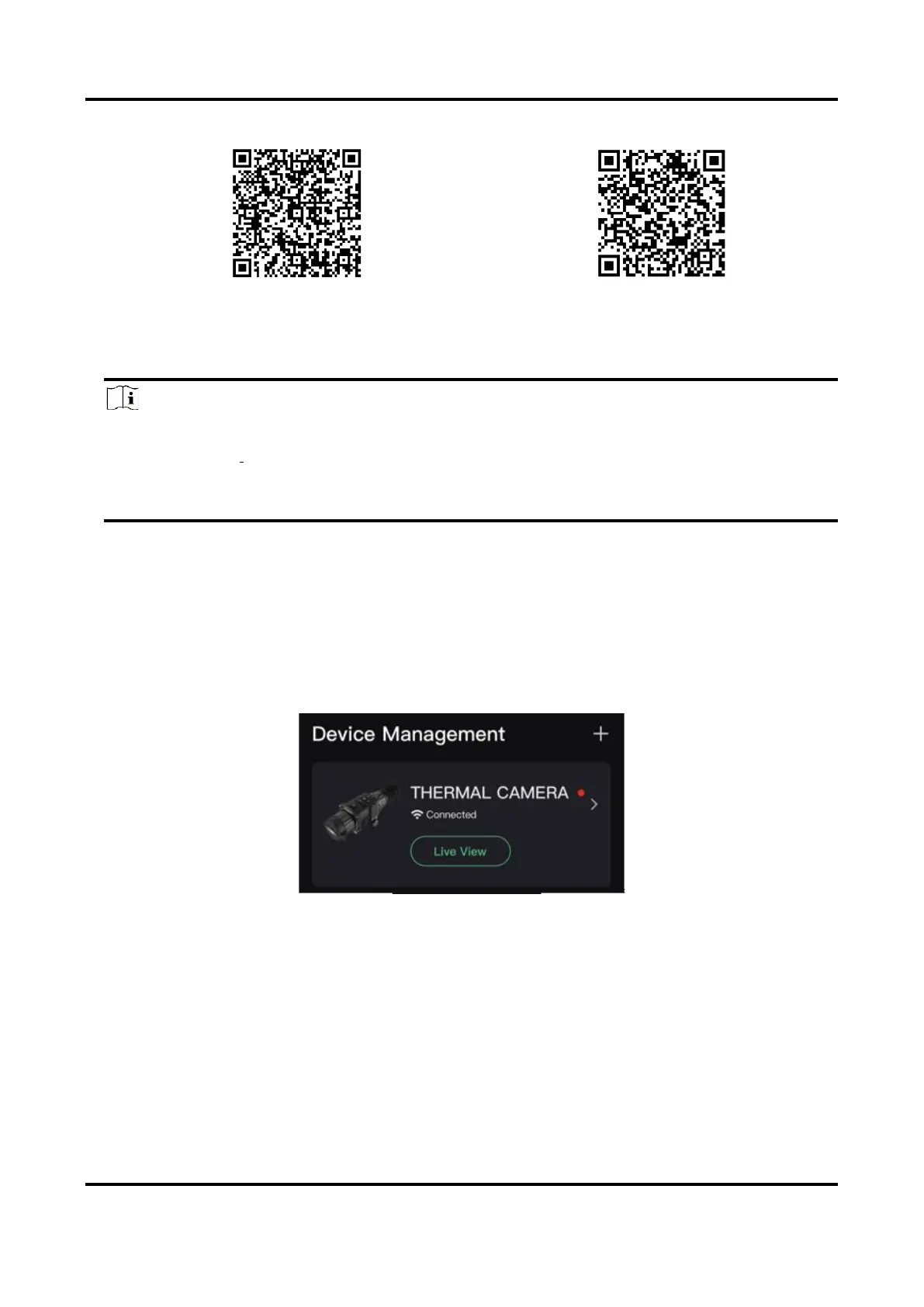5. Open the App and connect your phone with the device. You can view the interface of device on
your phone.
Note
● The device cannot connect to the app if entering wrong password several times. Refer to
Restore Device to reset the device, and connect the app again.
● The device should be activated for the first use. The default password must be changed after
the activation.
2.7.2 Check Firmware Status
Steps
1. Open the HIKMICRO Sight and connect your device to the app.
2. Check if there is a red spot on the connection interface. If there is no red spot, the firmware is
the latest version. Otherwise, the firmware is not the latest version.
Figure 2-8 Check Firmware Status
3. (Optional) If the firmware is not the latest version, upgrade the device. See
2.7.3 Upgrade
Device
.
2.7.3 Upgrade Device
Upgrade Device via HIKMICRO Sight
Before You Start
Install HIKMICRO Sight on your phone and connect your device to the app.