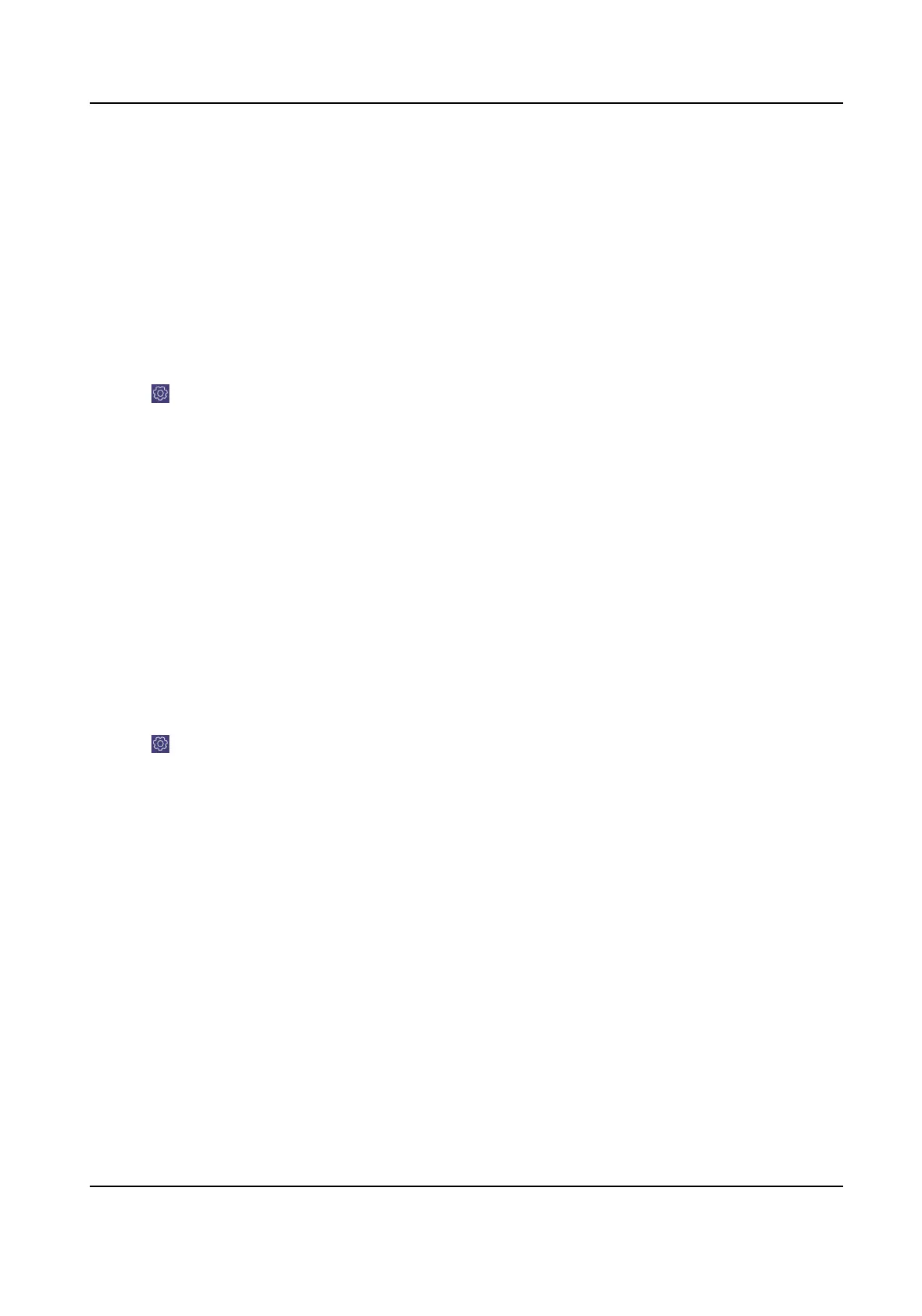Chapter 3 Congure Network
3.1 Set Wired Network
Seng the wired network parameters to connect to the network.
Before You Start
Make sure the network cable is appropriately connected.
Steps
1. Click on the home page and choose Ethernet.
2. Switch on Ethernet to enable Ethernet
conguraon.
3. Set network parameters. You can connect to network by two following ways.
Stac IP Stac IP addresses don't change. Using the stac IP method, you must set your
own IP address, network gateway, subnet mask and other parameters.
DHCP With DHCP, you don't need to set your IP address; it is assigned dynamically.
3.2 Set Wireless Network
The keyboard has Wi-Fi module that can connect to wireless network.
Before You Start
A Wi-Fi network must be appropriately congured.
Steps
1. Click on the home page and choose WLAN.
2. Switch on WLAN to enable
automac acquision of WLAN informaon.
You can obtain Wi-Fi informaon nearby or enter Wi-Fi informaon manually to add network.
3. Connect to an
exisng Wi-Fi hotspot or add a new network.
Connect to a nearby Wi-Fi hotspot
a. Click the Wi-Fi hotspot in the Wi-Fi list.
b. Enter the password and connect to the network.
Add a new Wi-Fi network a. Click Add Network at the boom of the Wi-Fi list.
b. Enter the SSID name manually.
c. Select the Security Type.
d. Enter the password to connect to the network.
DS-1600KI Keyboard Quick Start Guide
6
