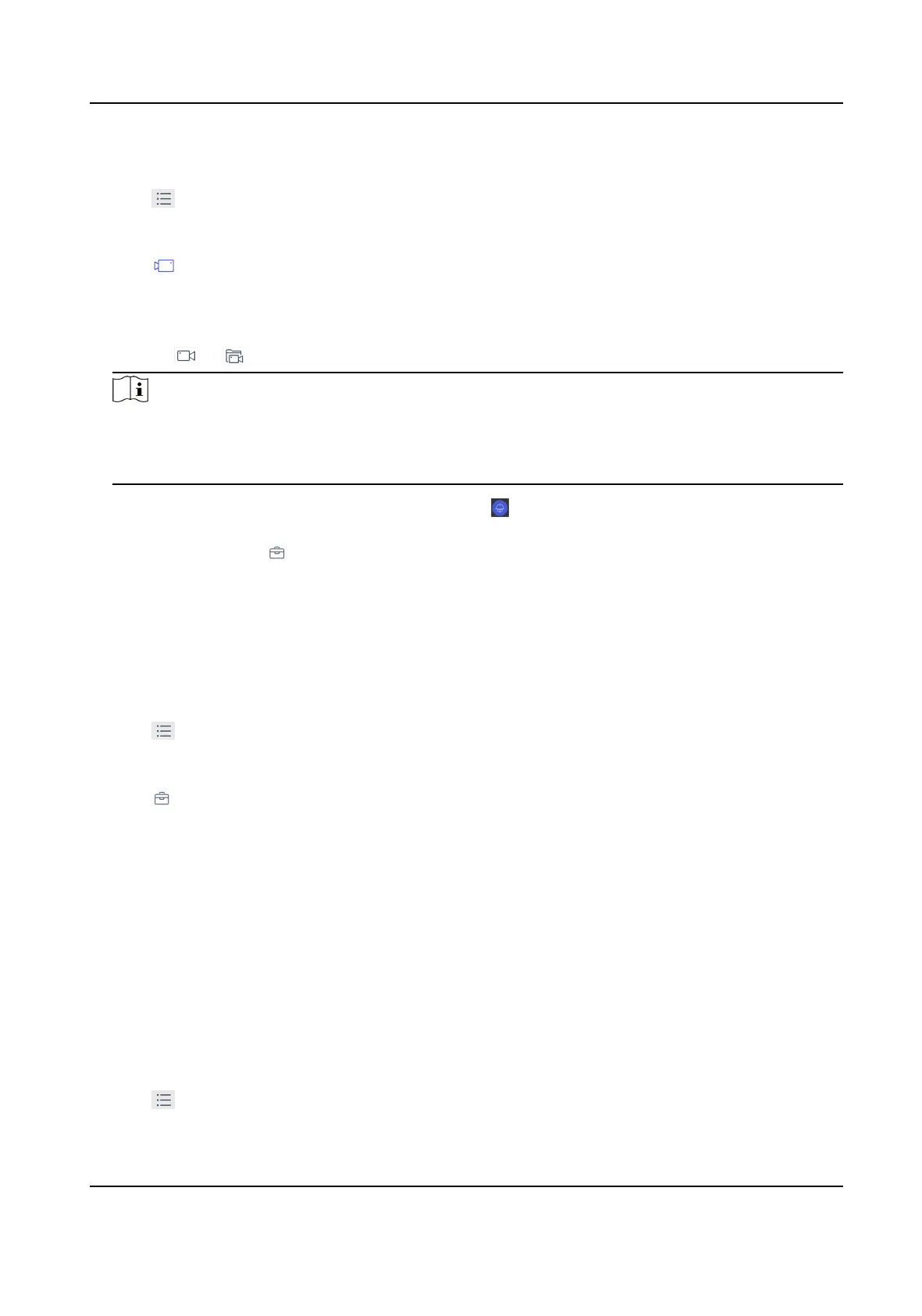Steps
1. Click Keyboard.
2. Click
.
3. Click Video Wall.
4.
Select a playing window.
5. Click to expand the channel panel.
6. Select the camera No. you want to play on the selected display window.
1) Click Shortcut.
2) Enter the camera/group No. in the numeric panel.
3) Click
or on the display window.
Note
• You can also select camera by clicking the camera or group from List or Group interface.
• You can see the camera No. on the display window. If you select a group, the display window
will show G.
7.
Oponal: You can perform PTZ control by clicking , refer to PTZ Control for specicaons.
8. Oponal: You can achieve funcons such as capture picture, record video, and refresh display
interface by clicking .
4.2.4 Save Current Video Wall
Sengs as a Scene
You can save your current video wall sengs as a scene.
Steps
1. Click Keyboard.
2. Click .
3. Click Video Wall.
4. Select a display window on the
congured video wall layout.
5. Click to expand the toolbar.
6. Click Scene to access the scene list.
7. Select the scene in the list.
8. Click Save to save the current video wall scene.
4.2.5 Video Wall Playback
You can playback and view videos on video wall.
Before You Start
Ensure you have added decoding device channel to the video wall.
Steps
1. Click Keyboard.
2. Click
.
DS-1600KI Keyboard Quick Start Guide
18
