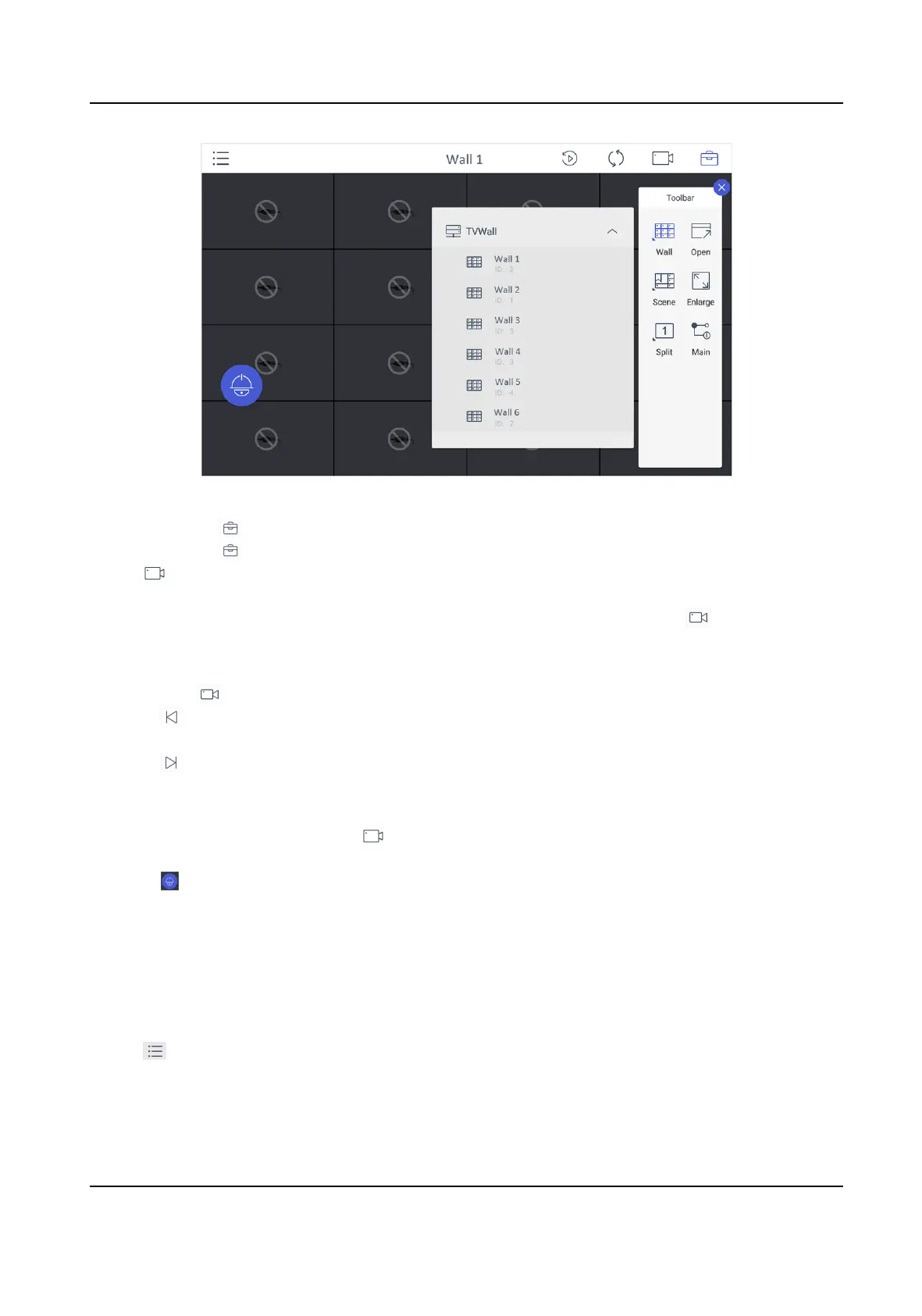Figure 5-8 Video Wall
3. Oponal: Tap to select desired scene from Scene list.
4. Oponal: Tap and select Split to split the output window.
5. Tap to play the live video of corresponding camera on the window. You can choose one of
the following ways:
-
Tap Shortcut, and enter the serial number in the numeric panel, and tap .
-
Tap List, and select a camera to display.
You can also perform the following operaons:
• Enter 0+ to stop playing the live video of corresponding camera on the window.
• Tap
to preview the live video of the previous input camera channel on the selected output
monitor.
• Tap
to preview the live video of the next input camera channel on the selected output
monitor.
6. Other
operaons:
• Select a non-BNC window, tap and select Open to open a new window above non-
roaming windows.
• Tap
to perform PTZ control. For details, see PTZ Control for specicaons.
• Select a window and tap Enlarge to enlarge the window.
• Select a window and tap Main to switch the stream type.
5.2.3 Local Live View
Steps
1. Tap
and select Live View to go to the local live view.
DS-1600KI Keyboard Quick Start Guide
31
