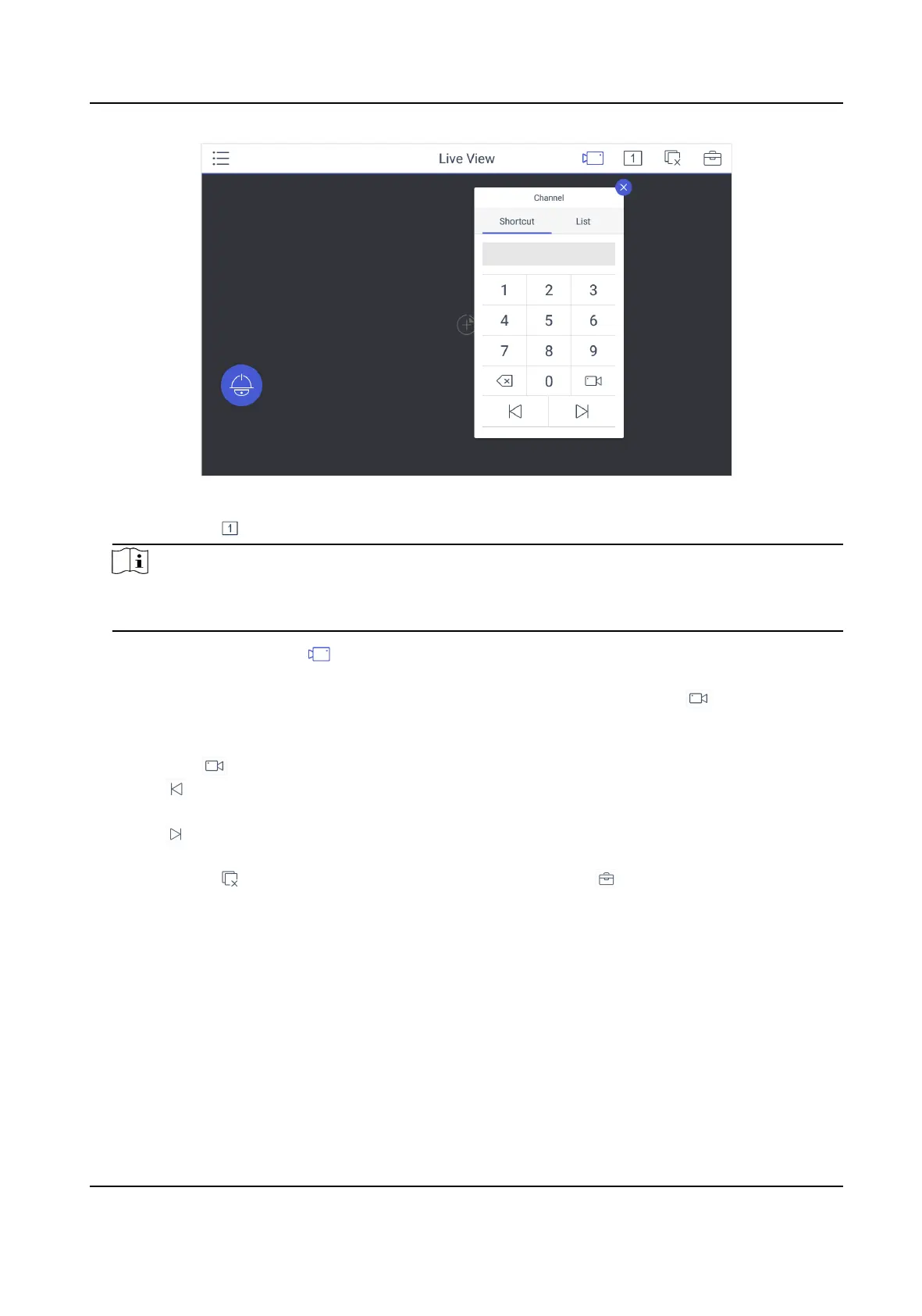Figure 5-9 Live View
2. Oponal: Tap to select the window division mode.
Note
You can also preview the window rst and then split the window. In this situaon, the
previewed window in on the upper-le by default.
3. Select a channel, and tap .
4. Watch the live view.
-
Tap Shortcut, and enter the serial number in the numeric panel, and tap .
-
Tap List, and select a channel to preview.
5. Oponal: Switch the channel.
-
Enter 0+
to stop previewing.
-
Tap to preview the live video of the previous input camera channel on the selected output
monitor.
-
Tap
to preview the live video of the next input camera channel on the selected output
monitor.
6.
Oponal: Tap to close all the live view windows. You can tap to perform the following
operaons.
Icon
Descripon
Full • Tap Full to have a full-screen preview of the live video of corresponding camera
on the window.
• Double-tap the window to have a full-screen preview.
Capture Select a window and tap Capture to save pictures to a USB ash drive or FTP
server.
DS-1600KI Keyboard Quick Start Guide
32
