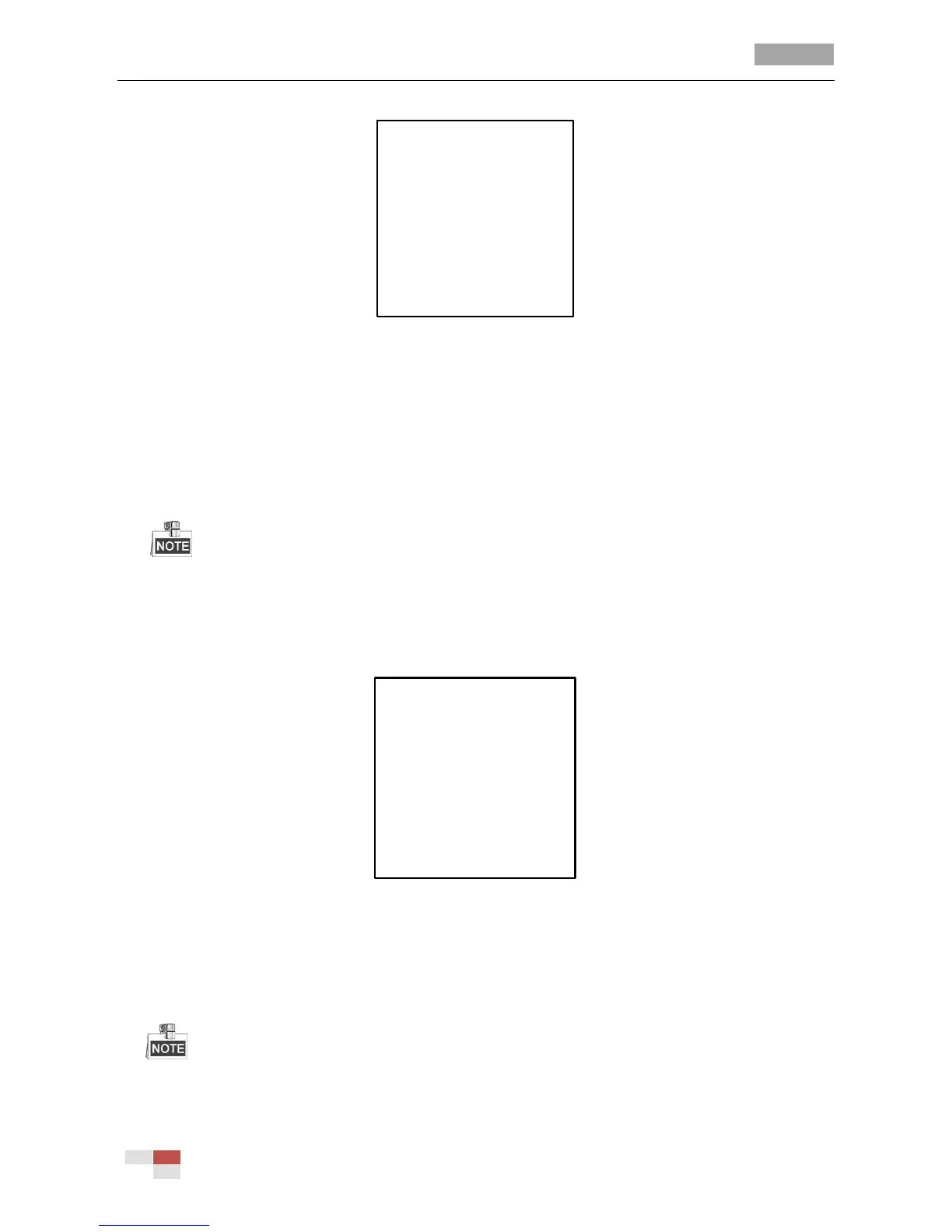Figure 3-15 Pattern Configuration Menu
2. Choose the pattern number.
Steps:
(1) Move the cursor to PATTERN NO. and click IRIS+ to enter edit mode.
(2) Click the up/down direction buttons to select the number of the pattern which is to be
configured.
(3) Click IRIS+ again to confirm the settings.
Up to 5 patterns can be configured.
3. Edit the pattern.
Steps:
(1) Move the cursor to RECORD PATTERN and click IRIS+ to enter edit mode.
Figure 3-16 Edit the Pattern
(2) Click the PTZ control buttons and direction buttons to operate the speed dome to draw a
movement path, including pan scan, tilt scan, zoom in, zoom out, etc. The speed dome can
automatically memorize the path you operated as a pattern.
(3) Click IRIS+ again to save the pattern and exit edit mode.
REMAIN MEMORY indicates the remaining memory of the speed dome for configuring the
patterns. When it reaches 0, no more patterns can be configured. You can also see the
