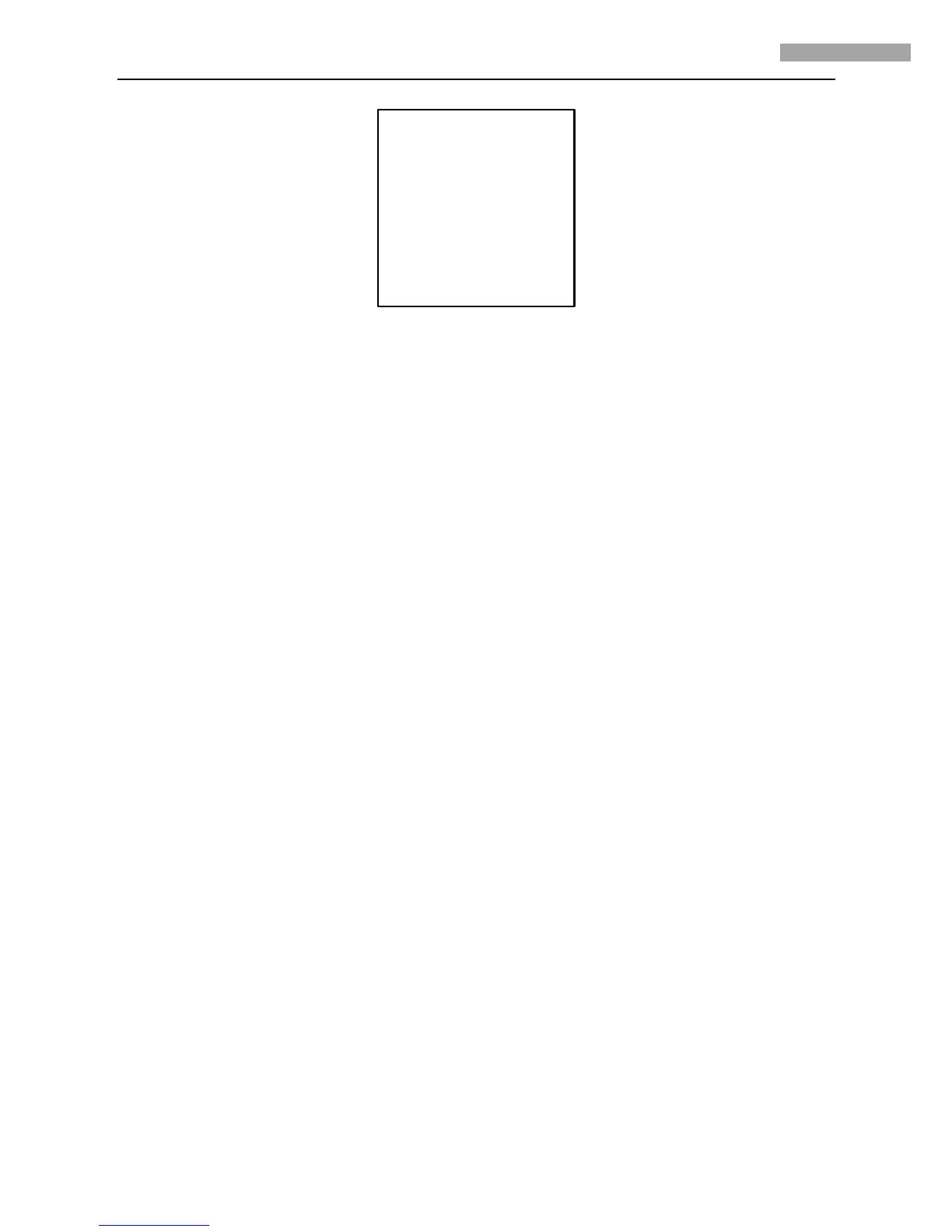5 Inch Network High-definition Speed Dome User Manual
18
<LIMIT SETTINGS>
LIMIT ENABLE DISABLE
<SET MANUAL STOPS>
<CLEAR MANUAL STOPS>
<SET SCAN STOPS>
<CLEAR SCAN STOPS>
<SET PANORAMA SCAN STOPS
<CLEAR PANORAMA SCAN STOPS>
BACK EXIT
Figure 3.3.12
SET MANUAL STOPS:
To set limit stops manually:
1. Enter the SET MANUAL STOPS menu.
2. Follow the directions (SET LEFT LIMIT) displayed on the monitor and use the joystick or direction buttons to the desired
location of left limit stop.
3. Press the IRIS + button to finish the setting of left limit stop.
4. Follow the same steps to set the right, up and down limit stops in sequence according to the directions displayed on the
monitor.
When the limit stops have been defined, the left or right limit stop can be reached by moving the joystick to the left or right.
The new settings of limit stops will overwrite the existed settings.
CLEAR MANUAL STOPS:
The defined manual left or right limit stops can be cleared by this menu.
SET SCAN STOPS:
The auto san stops can be set by this menu. Follow the same instructions with the SET MANUAL STOPS section described
above to set the auto scan stops.
Note:
When the manual limit stops have been set, the auto scan stops function is invalid, and the operation will be subject
to the defined manual limit stops.
CLEAR SCAN STOPS:
The defined auto scan limit stops can be cleared by this menu.
SET PANORAMA SCAN STOPS:
The panorama scan stops can be set by this menu. Follow the same instructions with the SET MANUAL STOPS section
described above to set the auto scan stops.
CLEAR PANORAMA SCAN STOPS:
The defined panorama scan limit stops can be cleared by this menu.
3.3.4 LINE SYNC
Note: This feature is not supported currently.
3.3.5 PRESETS
The PRESETS menu is displayed as shown in Figure 3.3.13.
