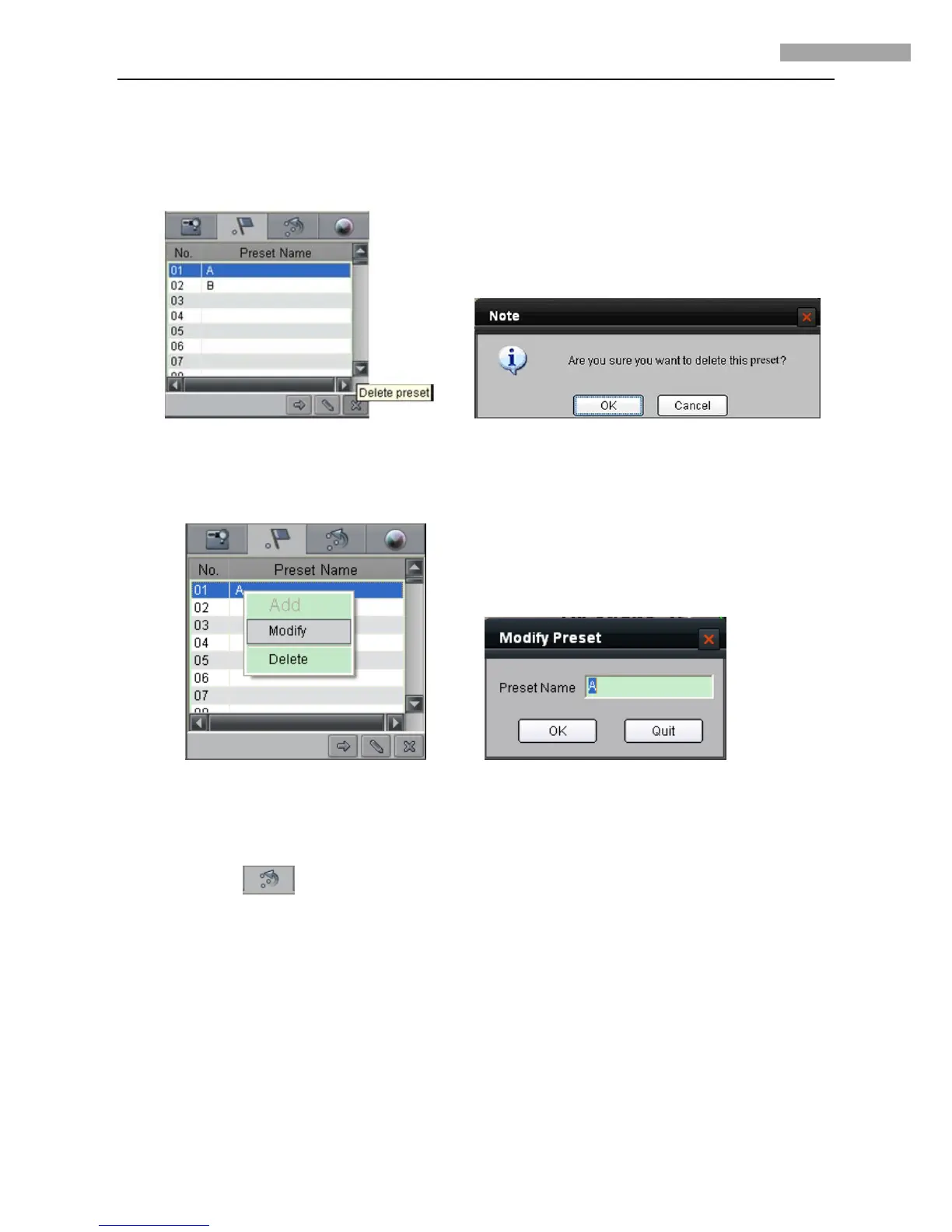5 Inch Network High-definition Speed Dome User Manual
39
Figure 4.2.18 Call Preset
Delete Preset: Select a predefined preset from the list and click the Delete preset button to delete a preset. Refer to Figure 4.2.19. The
system will pop up a message as shown in Figure 4.2. 20. Click OK to delete the preset.
The preset can also be deleted by right-clicking the predefined preset and select Delete submenu.
Figure 4.2.19 Delete Preset Figure 4.2.20 Delete Preset
Modify Preset: Right-click the predefined preset from the list and select Modify submenu to enter the Modify Preset dialog box. Input
the new preset name in the text box, and then click OK to modify the preset. Refer to Figure 4.2.21 and Figure 4.2.22.
Figure 4.2.21 Modify Preset Figure 4.2.22 Modify Preset
4.2.4 Patrols
Set Patrol: Click the icon from the Preview interface, click the Patrol Setting button or select Patrol Setting from the
right-click submenu to enter the patrol settings menu. As shown in Figure 4.2.23. In the Patrol Setting menu, user may select a patrol
number to be programmed from the drop-down list, and then add a patrol point, in which the preset number (1~256), dwell time
(1~128 seconds) and dwell speed (1~ 40) can be set. Click Save to finish the settings of the current patrol number. Continue to set
other patrol numbers by following the same steps.
Note: Up to 8 patrols can be added, and each patrol can be configured with a maximum of 32 presets.
