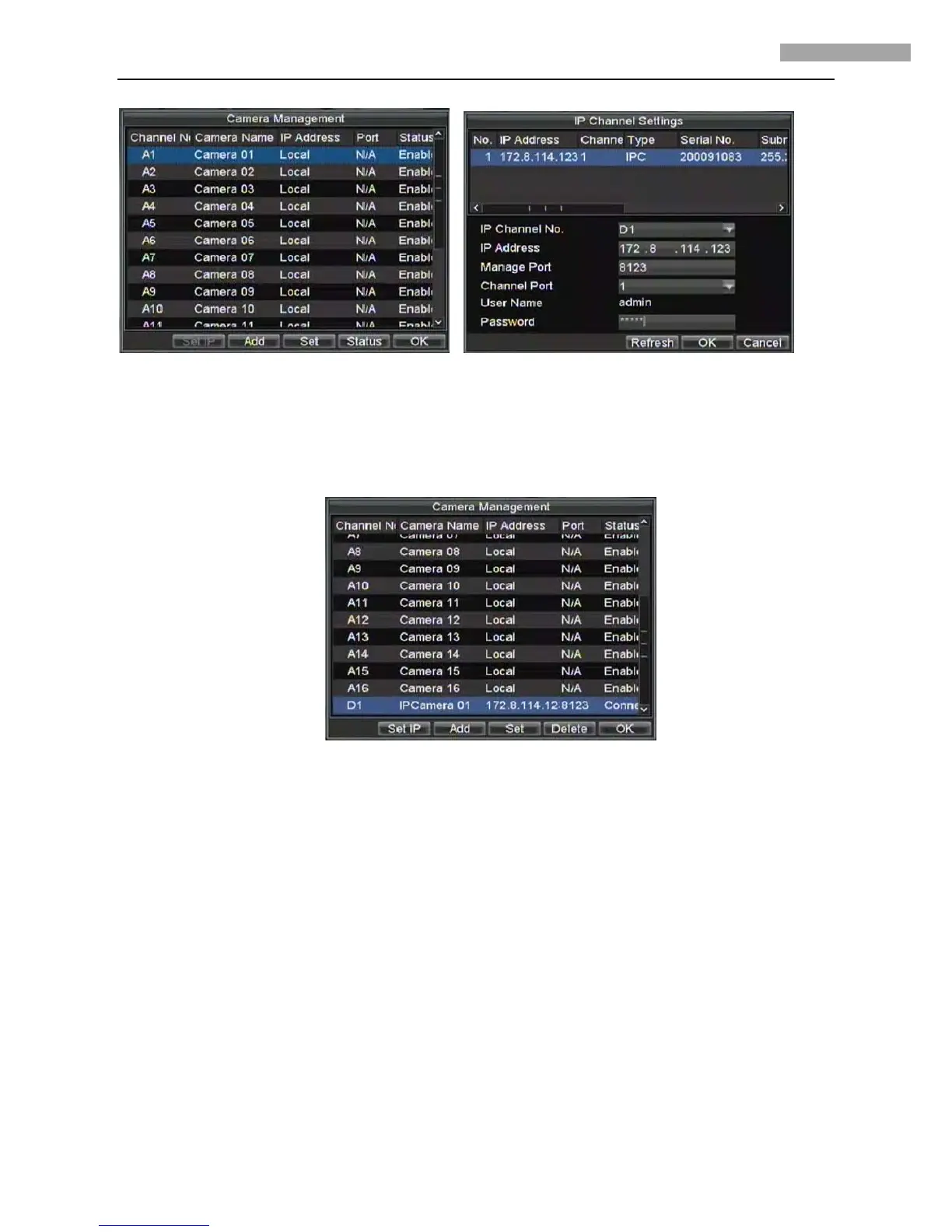5 Inch Network High-definition Speed Dome User Manual
41
Figure 4.3.1 Camera Management Figure 4.3.2 IP Channel Settings
If the network speed dome and DVR are in the same segment, select the device from the list to be added and then input the user name
and password in the lower dialog box, and finally click OK to add the device. Refer to Figure 4.3.2.
If the network speed dome is offline or not in the same segment with DVR, manually input the parameters of the device, including IP
address, manage port, channel port, user name and password, and finally click OK to add the device. The connection between dome
and DVR will be automatically established when the dome is online or the device is successfully added.
Figure 4.3.3 IP Channel Settings
Edit and view the connection status. Refer to Figure 4.3.3. If the Status displays Connect, it indicates the device has been successfully
added.
4.4 Search and Modify IP by SADP
SADP (Search Active Devices Protocol) is a kind of software which can automatically search network speed dome in LAN. User can
modify the IP address, subnet mask and port of the device without visiting IP address of the device. Additionally, password of the
super user in this device can be recovered as default.
SADP software needs to support SADP, so we should install WinPcap at first, which is placed at the directory of SADP software.
4.4.1 Search active devices online
After installing WinPcap, double click sadpdlg.exe. The software will start to search active devices in LAN, and device type, IP
