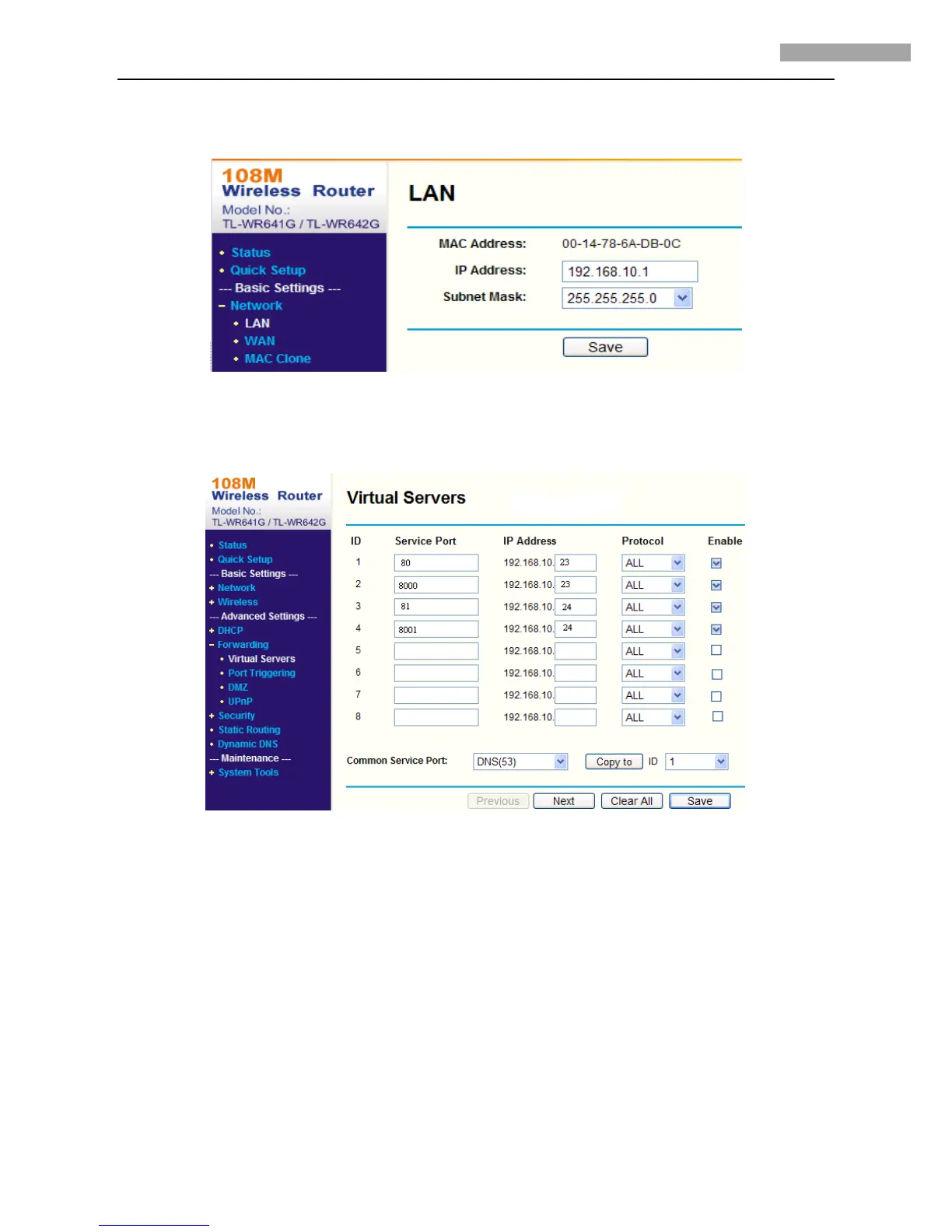5 Inch Network High-definition Speed Dome User Manual
44
Figure 4.5.1 Select WAN Connection Type
Step2: Set the network parameters of the router as shown in Figure 4.5.2. The settings include IP address and subnet mask.
Figure 4.5.2 Set Network Parameters
Step 3: Set the port map in the virtual severs of Forwarding. For example, one speed dome’s ports are 80 and 8000 and its IP address is
192.168.1.23. Another speed dome’s ports are 81 and 8001 and IP is 192.168.1.24. Then, enable all or TCP protocols. Enable the port
map after pressing Save.
As the settings mentioned above, map the router’s port 80 and 8000 to the network speed dome at 192.168.1.23; and port 81 and 8001
to the network speed dome at 192.168.1.24. In this way, user can access the 192.168.1.23 through accessing the router’s port 80 and
8000.
Note: The port of the network speed dome cannot conflict with other ports.
