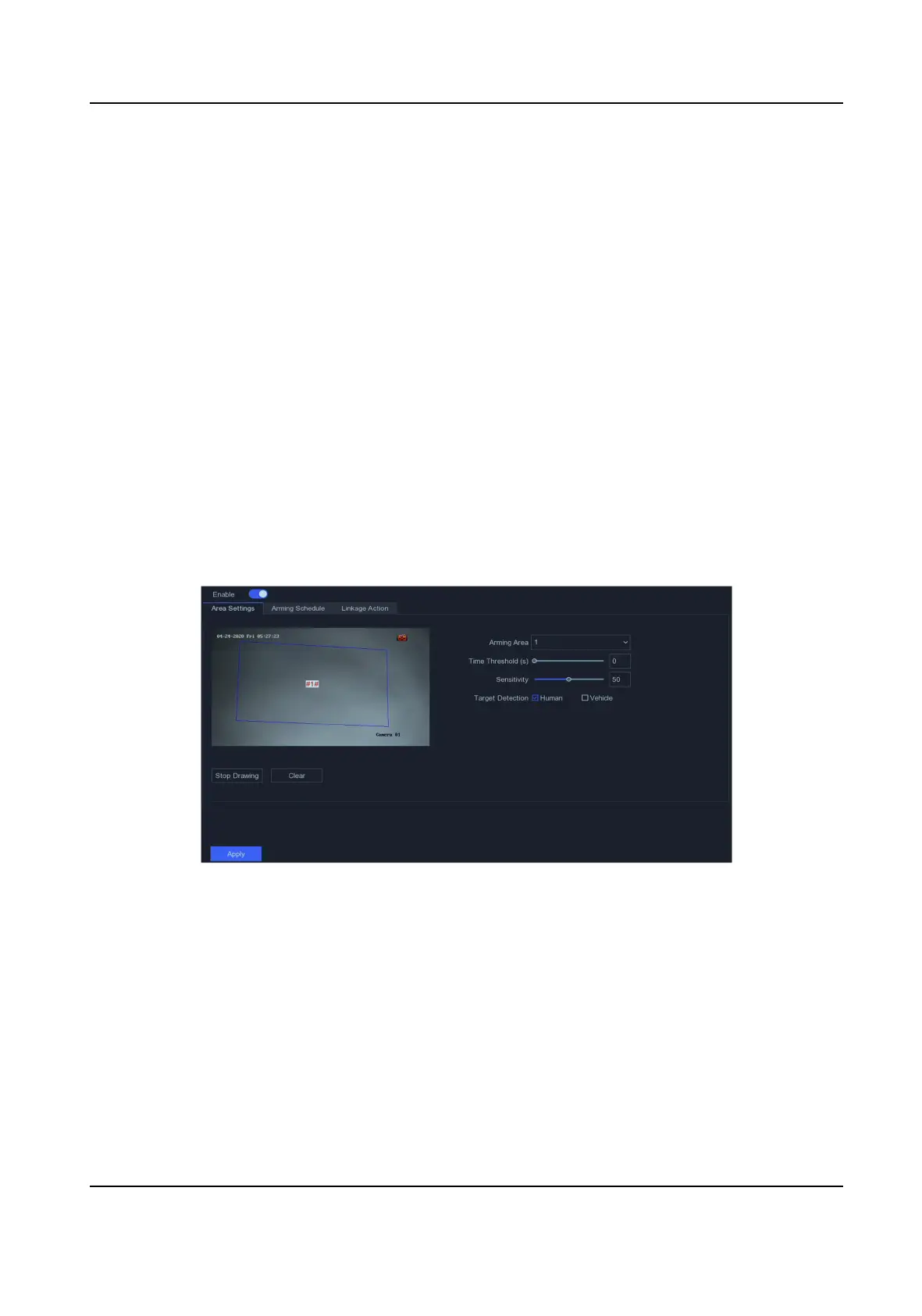A->B
Only an object crossing the congured line from the A side to the B side can be detected.
B->A
Only an object crossing the congured line from the B side to the A side can be detected.
3) Set Sensivity. The higher the value is, the easier the detecon alarm will be triggered.
4) Oponal: Set Target Detecon as Human or Vehicle to discard alarms which are not
triggered by human body or vehicle.
5) Click Draw Area, and set two points in the preview window to draw a virtual line.
5. Set the arming schedule. Refer to for
Congure Arming Schedule for details.
6. Set the linkage
acons. Refer to Congure Alarm Linkage Acon for details.
7. Click Apply.
Intrusion
Detecon
Intrusion detecon detects people, vehicles, or objects that enter and loiter in a pre-dened virtual
region.
Steps
1. Go to Conguraon → Camera → Event → Intrusion .
Figure 5-11 Intrusion Detecon
2. Select a camera.
3. Turn on Enable.
4. Set
detecon rules and detecon areas.
1) Set Arming Area. Up to 4 arming areas are selectable.
2) Set
Sensivity. The size of the object that can trigger the alarm. The higher the value is, the
easier the detecon alarm can be triggered. Its range is [1-100].
3)
Oponal: Set Target Detecon as Human or Vehicle to discard alarms which are not
triggered by human body or vehicle.
4) Click Draw Area to draw a quadrilateral
detecon region.
5. Set the arming schedule. Refer to for Congure Arming Schedule for details.
Network Video Recorder User Manual
27