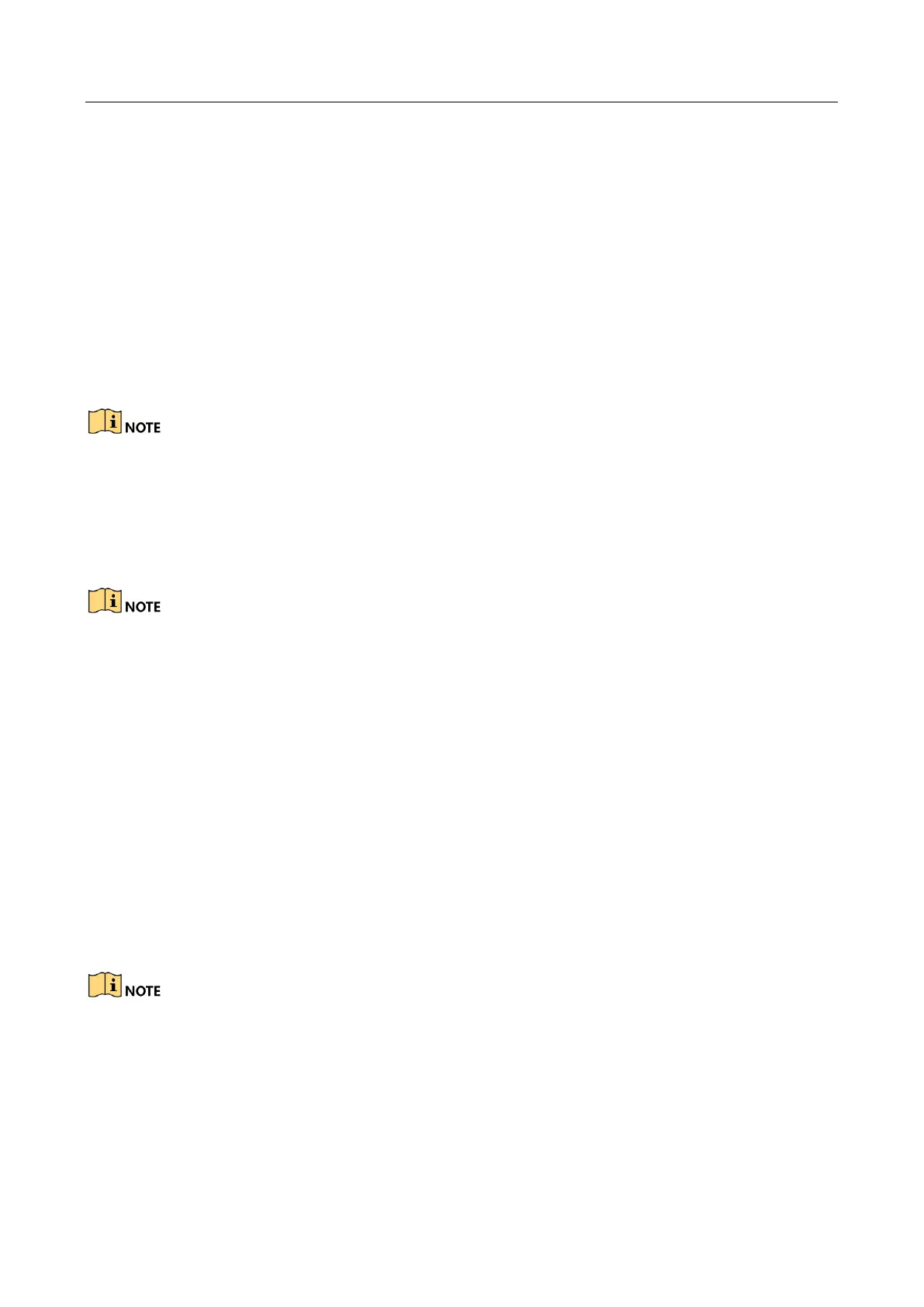Digital Video Recorder User Manual
172
When adding a device to the CMS (Client Management System) software, the multicast
address must be the same as the device’s multicast IP.
RTSP Port: The RTSP (Real Time Streaming Protocol) is a network control protocol
designed for use in entertainment and communications systems to control streaming
media servers.
Enter the RTSP port in the text field of RTSP Port. The default RTSP port is 554, and you
can change it according to different requirements.
Server Port and HTTP Port: Enter the Server Port and HTTP Port in the text fields. The
default Server Port is 8000 and the HTTP Port is 80, and you can change them according
to different requirements.
The Server Port should be set to the range of 2000-65535 and it is used for remote client software
access. The HTTP port is used for remote IE access.
Output Bandwidth Limit: You can check the checkbox to enable output bandwidth limit.
Output Bandwidth: After enable the output bandwidth limit, input the output bandwidth
in the text field.
The output bandwidth limit is used for the remote live view and playback.
The minimum output bandwidth is 2 Mbps.
Step 3 Click the Apply button to save and exit the interface.
12.2.7 Configuring HTTPS Port
Purpose
HTTPS provides authentication of the web site and associated web server that one is
communicating with, which protects against Man-in-the-middle attacks. Perform the following
steps to set the port number of https.
Example
If you set the port number as 443 and the IP address is 192.0.0.64, you may access the device by
inputting https://192.0.0.64:443 via the web browser.
The HTTPS port can be only configured through the web browser.
Step 1 Open web browser, input the IP address of device, and the web server will select the
language automatically according to the system language and maximize the web browser.
Step 2 Input the correct user name and password, and click Login button to log in the device.
Step 3 Go to Configuration > Remote Configuration > Network Settings > HTTPS.
