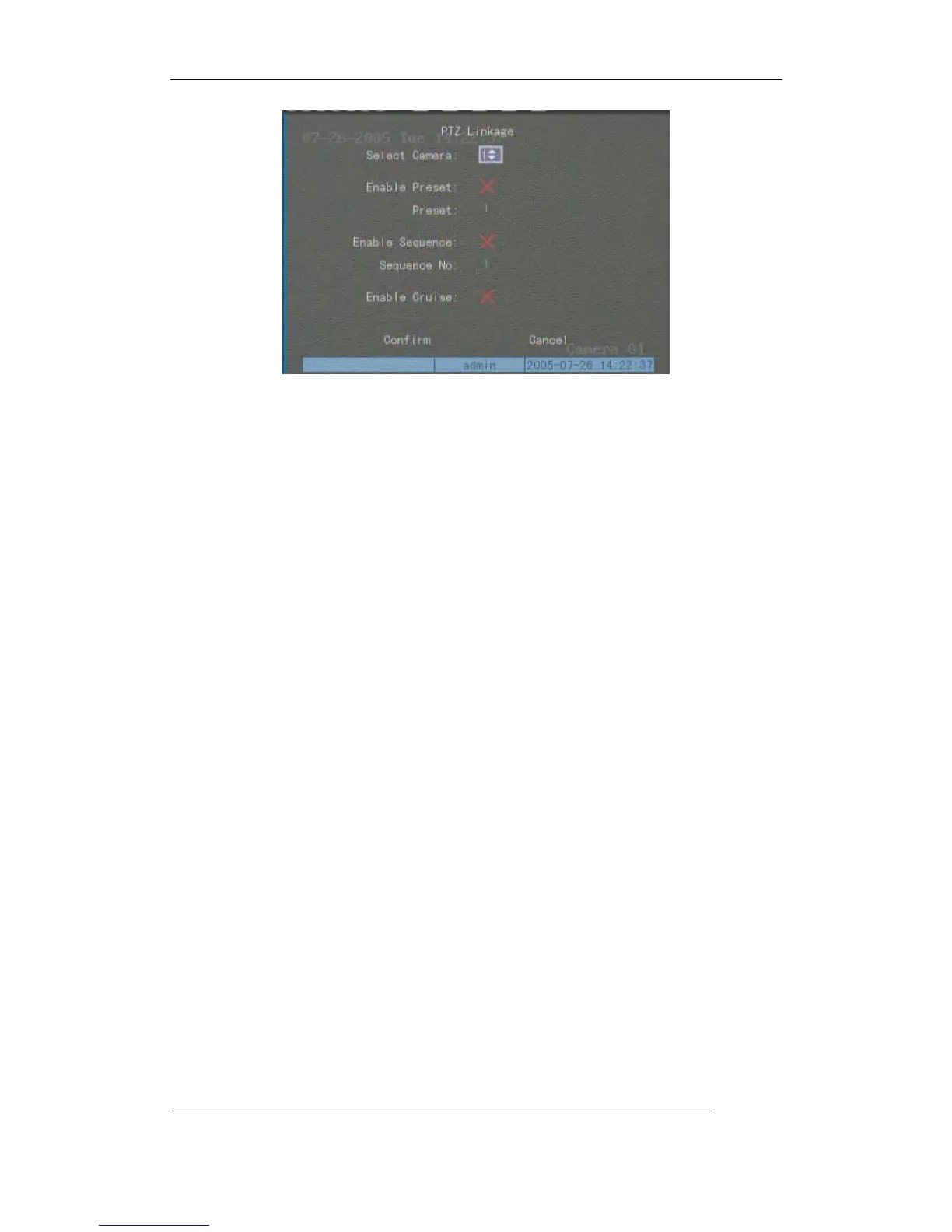User Manual of Embedded Net DVR
Page 72 Total 113
First select one camera, then select one of following PTZ linkage:
z Preset: Set the flag as “9” to enable preset, in the preset number edit box and input one
preset number that has been setup already. Please refer to chapter 5.15 for preset setup.
z Sequence: Set the flag as “9” to enable sequence and input one sequence number that has
been setup already. Please refer to chapter 5.15 for sequence setup.
z Cruise: Set the flag as “9” to enable cruise. Please refer to chapter 5.15 for cruise setup.
Press “Confirm” button to save and return “Alarms” menu. Press “Cancel” button orESCkey
to abort and return “Alamrs” menu.
Note: Please make sure that the PTZ you are using can support preset, sequence and cruise
functions. One external alarm input can trigger many cameras PTZ linkage.
Step 9: Copy the parameters to other external alarm input You can copy the parameters of
current alarm input to other external input.
Step 10: Save setup In “Alarms” menu, press “Confirm” button to save the parameters. Press
“Cancel” button orESCkey to abort.
Alarm relay output setup
Step 1: In “Alarms” menu, use↑↓keys to select one alarm output.
Step 2: Select delay time
The delay time is when the alarm is disappeared, the alarm output will continue output time.
The delay time options are: 5 Seconds, 10 Seconds, 30 Seconds, 1 Minute, 2 Minutes, 5 Minutes,
10 Minutes and Manual Stop. If you select “Manual’ option, the alarm output will not stop until you
press “Clear Alarm” button in “Utilities” menu. So the actual alarm output time is made up of alarm
input time and this delay time.
Step 3: Enter into alarm out schedule
You can set the schedule to make alarm output into effective. Move “Active Frame” to
