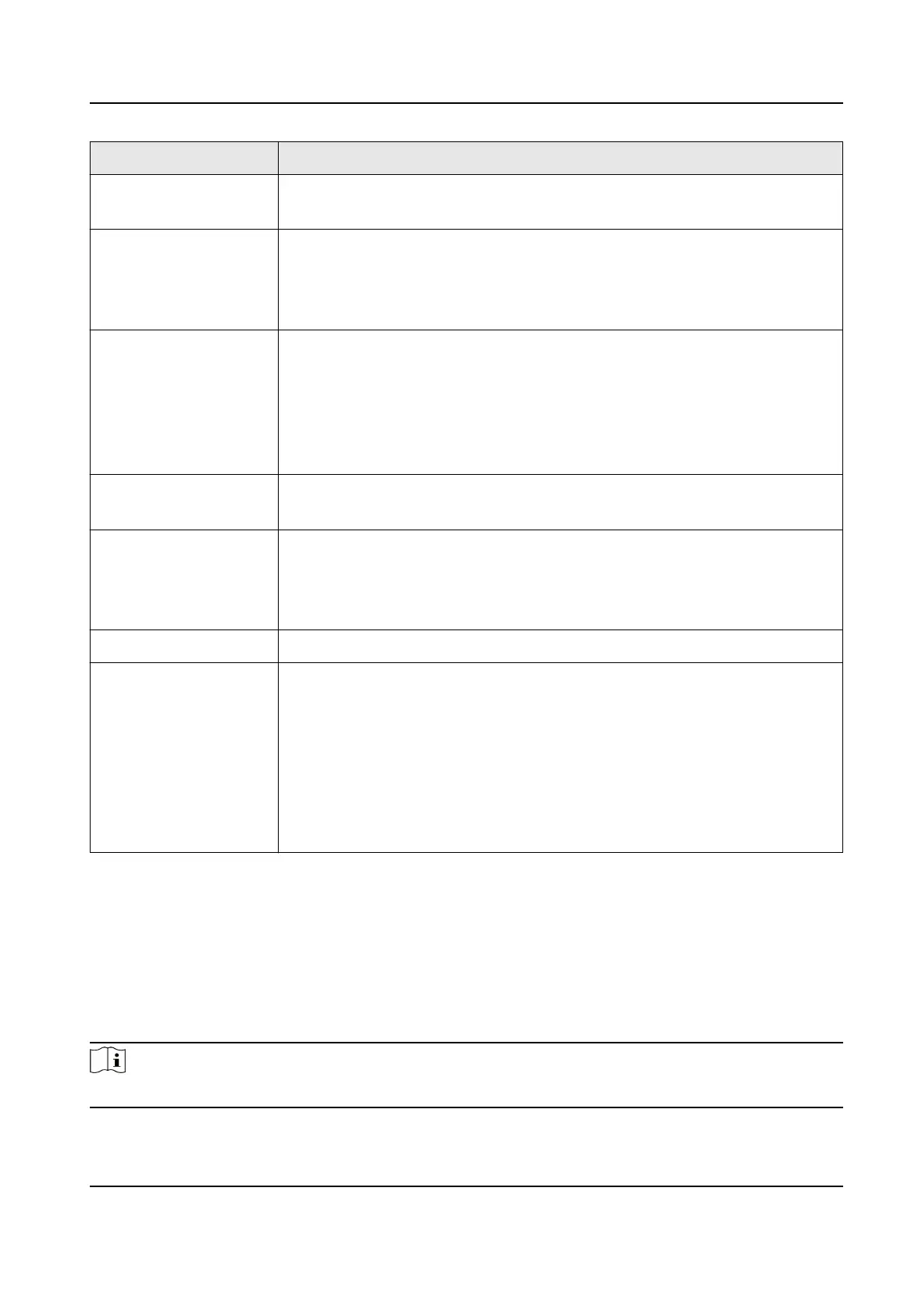Menu Seng
•
Le Edge: 0 to 100
• Right Edge: 0 to 100
ID Sengs •
Cong Mode: Manual/Auto
• Total Rows: 1 to 15
• Total Columns: 1 to 15
• Auto
Cong: Choose to automacally congure the IDs.
OSD Sengs • OSD Language: English/中文
• OSD Timeout:
O/5s/15s/30s/60s
• Transparency:
O/Low/Medium/Strong
• Horizontal: 0 to 100
•
Vercal: 0 to 100
• OSD
Rotaon: O/90°/180°/270°
Volume Sengs • Mute:
O/On
• Volume: 0 to 100
Timer Sengs • Power
On/O Timer: O/On
• Date: Monday to Sunday
• Clock One/Clock Two: Power On Hour/Power On Minute/Power
O
Hour/Power O Minute
System Sengs Upgrade/Restore/Fan Status: On/Auto
Other Sengs • No Signal: Blue/Black/Logo
• Aspect: 16:9/PtoP/4:3/Smart Fit
• Auto Sleep:
O/1 min/5 min/10 min/30 min/60 min
• Fan Mode: On/Auto
•
Auto Temp.: 0 to 100
• Overheat Alarm:
O/On
• Alarm Temp.: 0 to 100
• Freeze Image:
O/On
2.3 Screen Control
You can use remote control to control one screen, mulple screens or all screens.
To control one screen, press IDSEL to select screen ID.
To control
mulple screens, press IDSEL to select screen IDs. For example, press IDSEL → 0101 → 2
to select screen 0101 and screen 0202.
Note
Only some LCD display models support mulple-screen control.
LCD Display User Manual
4