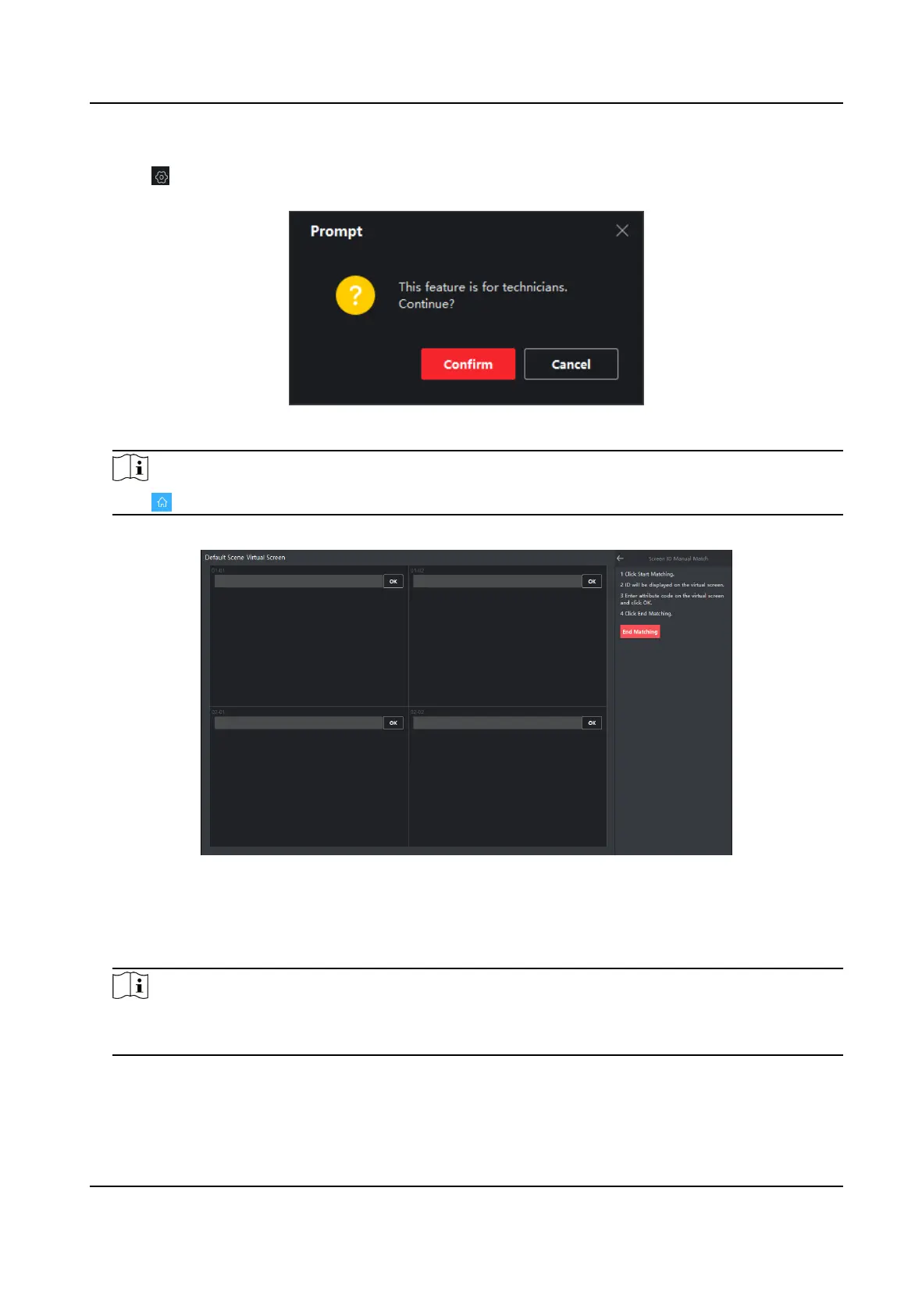Steps
1. Click
in the upper right corner of the client.
2. In the pop-up window, click
Conrm to enter the technical page.
Figure 4-4 Prompt
Note
Click to go back to the home page.
3. Click Manual Match → Start Matching to match the screen ID manually.
Figure 4-5 Manual Match the Screen ID
4. Aer clicking Start Matching, the aribute code dening the screen will be displayed on the
upper le corner of every physical screen. According to the actual posion of the physical
screen, enter its
aribute code into the textbox of the virtual screen.
Note
When the screen layout is greater than 10 × 6, you need to click Match on the virtual screen,
and enter the aribute code into the pop-up textbox.
5. Click OK to nish the manual match of the rst screen.
6.
Aer all the screens are matched, click End Matching.
LCD Display User Manual
13