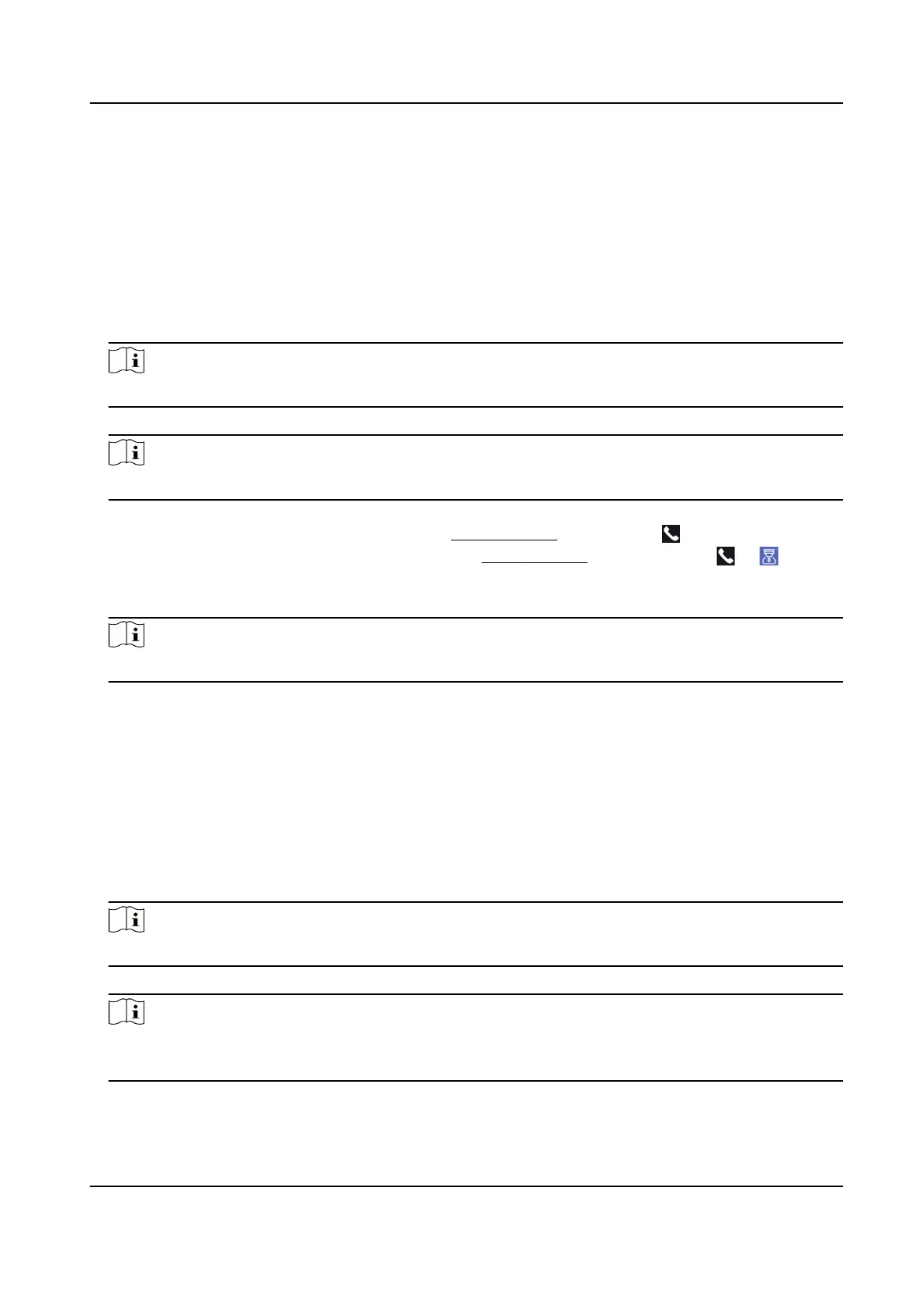7.12.2 Call Center from Device
Steps
1.
Get the client
soware from the supplied disk or the ocial website, and install the soware
according to the prompts.
2.
Run the client soware and the control panel of the soware pops up.
3.
Click Device Management to enter the Device Management interface.
4.
Add the main
staon and the device to the client soware.
Note
For details about adding device, see Add Device.
5.
Set the main staon's IP address and SIP address in the remote conguraon page.
Note
For details about the operaon, see the user manual of the main staon.
6.
Call the center.
-
If you have congured to call center in the Basic Sengs , you can tap to call the center.
-
If you have not
congured to call center in the Basic Sengs , you should tap → to call
the center
7.
Answers the call via the main
staon and starts two-way audio.
Note
The device will call the main staon in priority.
7.12.3 Call Device from Client Soware
Steps
1.
Get the client soware from the supplied disk or the ocial website, and install the soware
according to the prompts.
2.
Run the client
soware and the control panel of the soware pops up.
3.
Click Device Management to enter the Device Management page.
4.
Add the device to the client
soware.
Note
For details about adding device, see Add Device.
5.
Enter the Live View page and double-click the added device to start live view.
Note
For details about operaons in the Live View page, see Live View in the user manual of the client
soware.
6.
Right click the live view image to open the right-click menu.
DS-K1T673 Series Face Recognion Terminal User Manual
86
