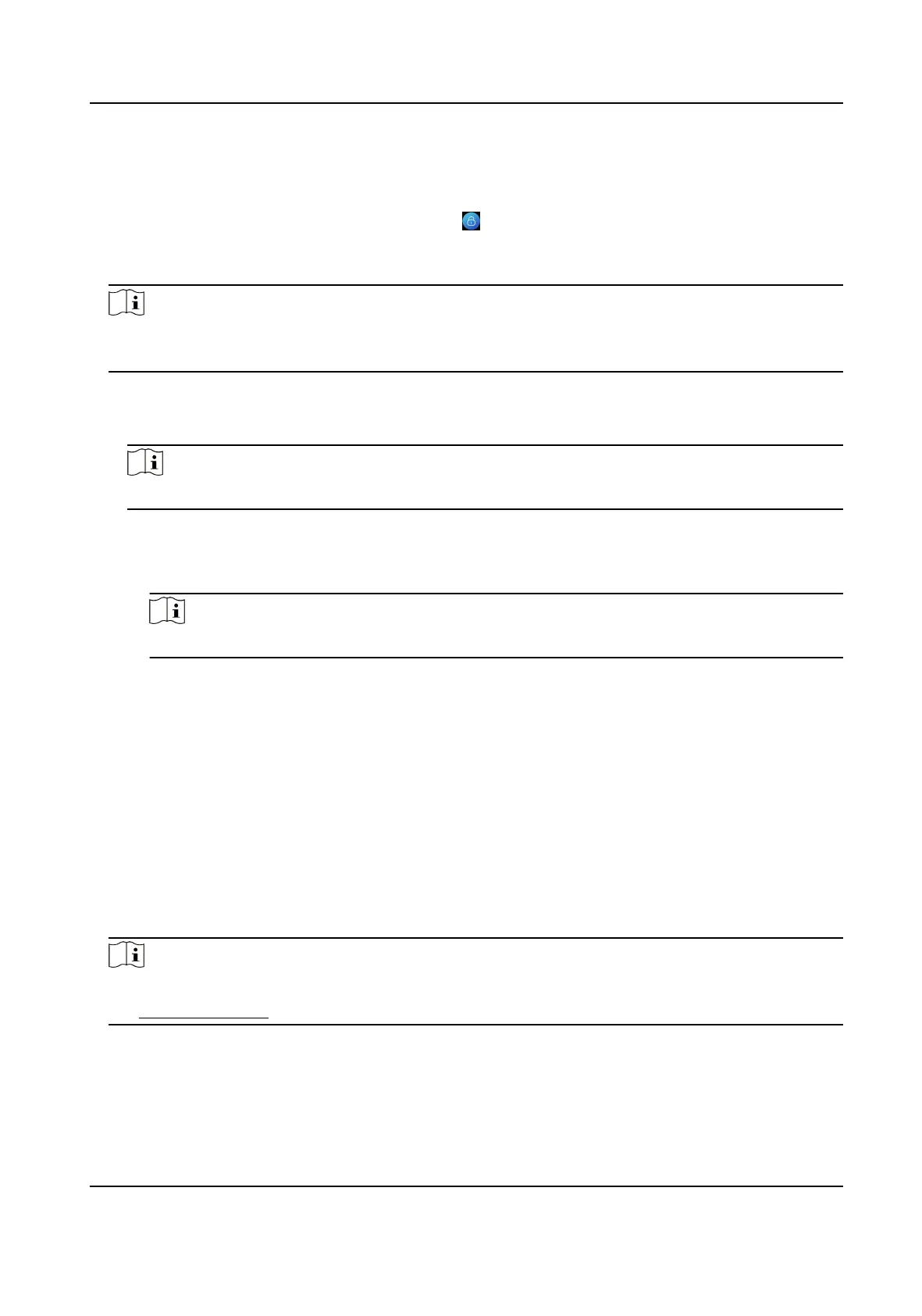Steps
1.
Hold the inial page for 3 s and slide to the le/right by following the gesture and log in the
page.
2.
Oponal: If you have set an administrator, tap in the pop-up admin authencaon page.
3.
Tap Forgot Password.
4.
Select a password change type from the list.
Note
If you have only set 1 password change type, you will go to the corresponded password change
page for further sengs.
5.
Answer the security quesons or change the password according to email address.
-
Security
Quesons: Answer the security quesons that congured when acvaon.
-
Email Address
Note
Make sure the device has added to the Hik-Connect account.
a. Download Hik-Connect app.
b. Go to More → Reset Device Password .
c. Scan the QR code on the device and a
vericaon code will be popped up.
Note
Tap the QR code to get a larger picture.
d. Enter the vericaon code on the device page.
6.
Create a new password and conrm it.
7.
Tap OK.
7.1.4 Change Device Password
You can change the device password by entering the old password.
Steps
1.
Long tap on the inial page for 3 s and login the home page. Tap System → Password .
2.
Tap Change Device Password.
3.
Enter the device old password.
Note
If you forget your password, you can tap Forgot Password and change the password. For details,
see Forgot Password .
4.
Enter new password and conrm the password.
DS-K1T673 Series Face Recognion Terminal User Manual
49
