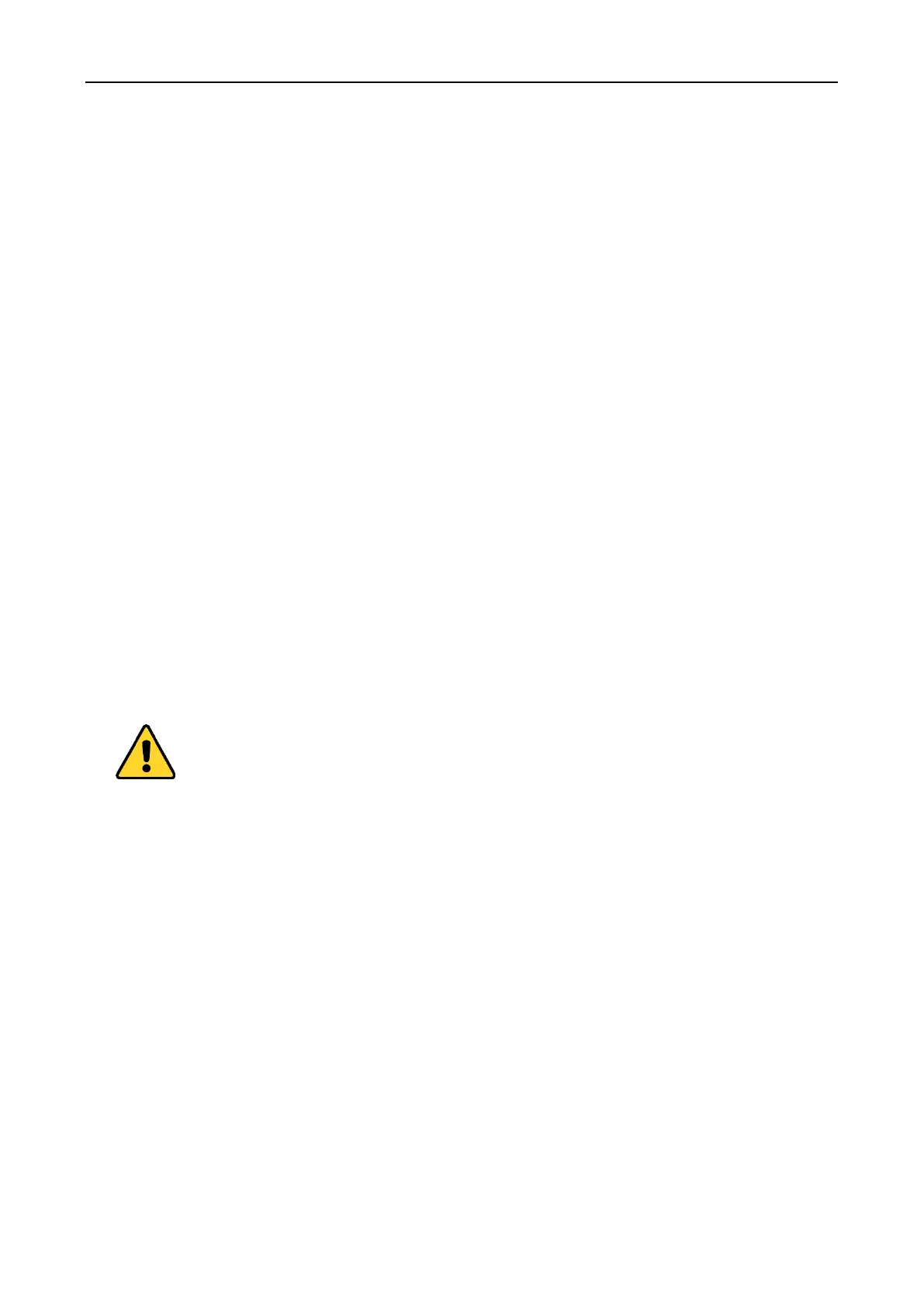Fingerprint Access Control Terminal·User Manual
64
Note: For the inactive device, you need to create the password for it before you can add
the device properly. For detailed steps, see 0 Device Activation: Activate the device before first
using.
Login: Hold the OK button for 3s to login the device main interface.
Parameters Configuration: Configure the communication, the system, and the time.
User Management: Add, edit and delete the users in the fingerprint access control terminal. You
are able to set the user ID No. name, card number fingerprint, password, department, etc.
Access Control Configuration: Configure the access control parameters and control the door
status.
Attendance Configuration: Configure the attendance parameters and control the users
attendance.
Note: The device has configured the default department, the default shift, the default shift
schedule and the default system information. You are able to use the device directly after adding
the user.
Device Activation.
2. Click Add to Client to open the device adding dialog box.
3. Input the required information.
Nickname: Edit a name for the device as you want.
Address: Input the device’s IP address. The IP address of the device is obtained automatically in
this adding mode.
Port: Input the device port No. The default value is 8000.
User Name: Input the device user name. By default, the user name is admin.
Password: Input the device password.
The password strength of the device can be checked by the software. For your privacy, we
strongly recommend changing the password to something of your own choosing (using a
minimum of 8 characters, including upper case letters, lower case letters, numbers, and special
characters) in order to increase the security of your product. And we recommend you reset your
password regularly, especially in the high security system, resetting the password monthly or
weekly can better protect your product.
4. Optionally, check the Export to Group checkbox to create a group by the device name.
You can import all the channels of the device to the corresponding group by default.
Note: iVMS-4200 also provides a method to add the offline devices.
1) Check the Add Offline Device checkbox.
2) Input the required information, including the device channel number and alarm input
number.
3) Click Add.
When the offline device comes online, the software will connect it automatically.
5. Click Add to add the device.
