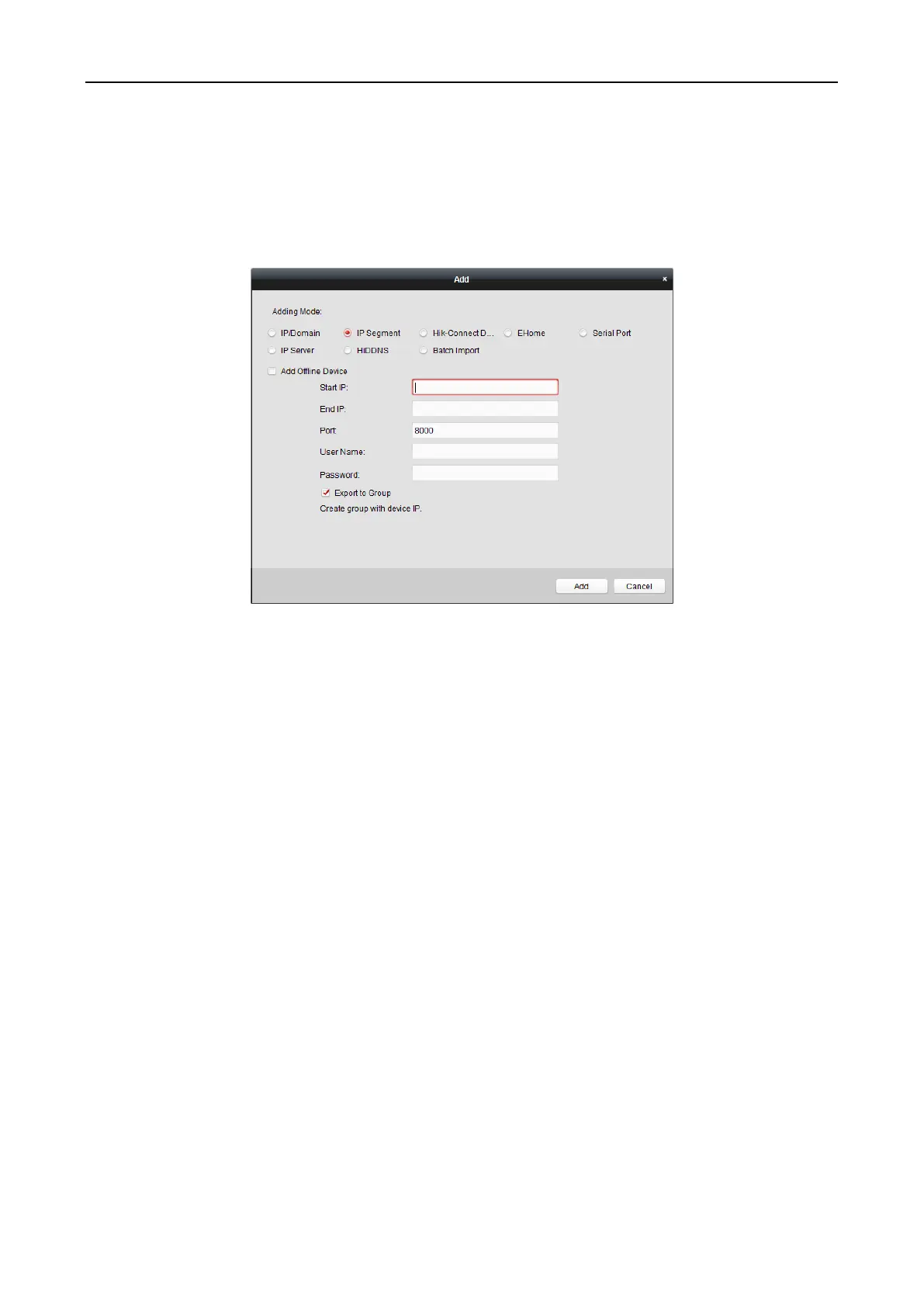Fingerprint Access Control Terminal·User Manual
68
3) Click Add.
When the offline device comes online, the software will connect it automatically.
5. Click Add.
You can add the device which the IP address is between the start IP and end IP to the device
list.
Adding Devices by Hik-Connect Domain
Purpose:
You can add the devices connected via Hik-Connect by inputting the Hik-Connect account and
password.
Before you start: Add the devices to Hik-Connect account via iVMS-4200, iVMS-4500 Mobile Client,
or Hik-Connect first. For details about adding the devices to Hik-Connect account via iVMS-4200,
refer to the User Manual of iVMS-4200 Client Software.
Steps:
1. Log into the Guarding Vision account. For details, refer to User Manual of iVMS-4200 Client
Software.
2. Click Guarding Vision Device -> Add to open the device adding dialog.
3. Select Guarding Vision Domain as the adding mode.
The device(s) under the Guarding Vision account will display.
4. (Optional) Click Refresh to refresh the device list.
5. (Optional) Input keyword of the device name in the Search field to search the device(s).
6. Check the checkbox(es) to select the device(s).
7. Input the device user name and the device password in the User Name field and Password
field respectively.
