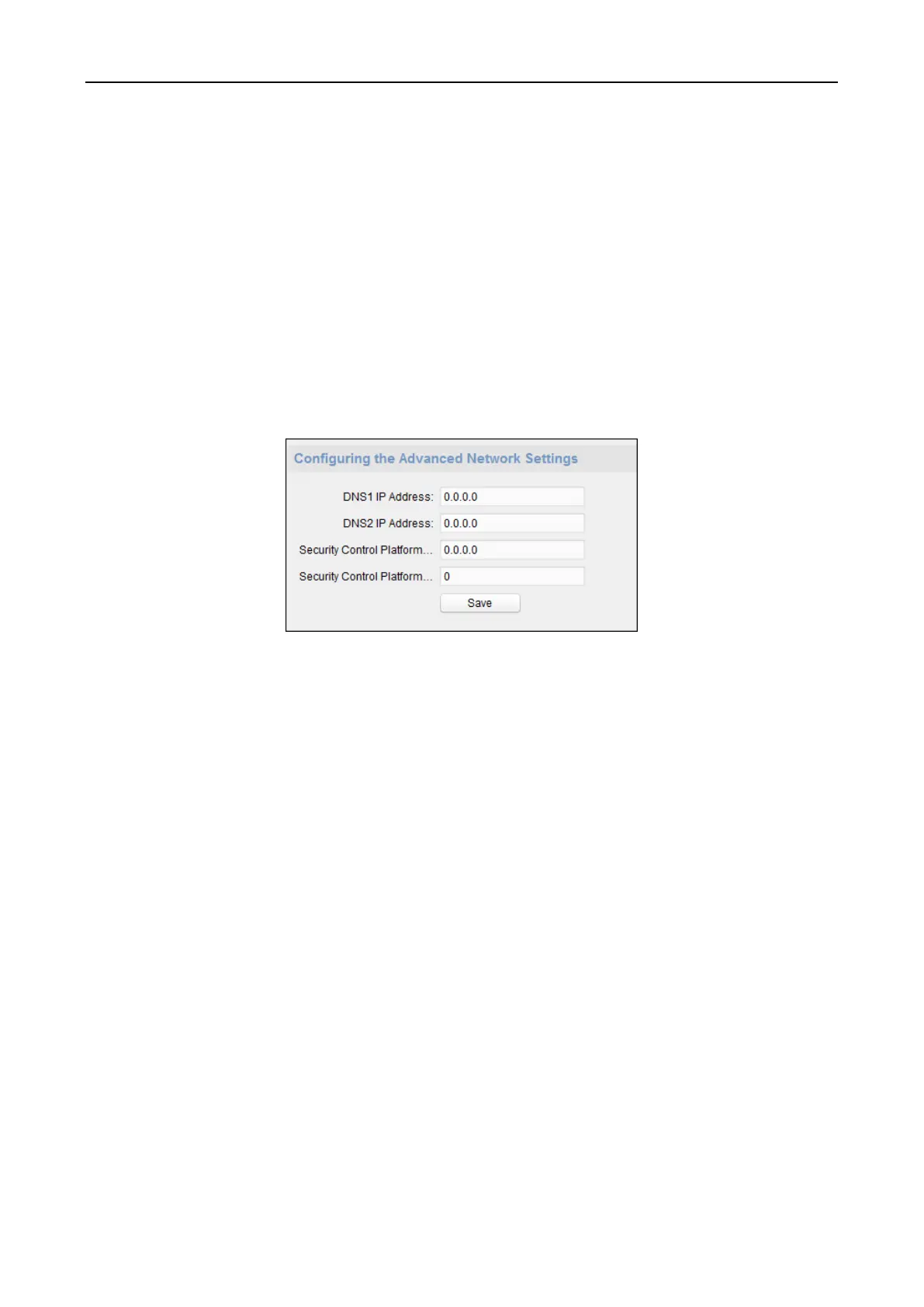Fingerprint Access Control Terminal·User Manual
84
Note: For details about adding device by EHome account, refer to Chapter 5.4.1 Adding Access
Control Device.
Steps:
1. Click Network –> Network Center Configuration.
2. Select Notify Surveillance Center in the dropdown list.
3. Set the center IP address, port No., protocol type, and user name.
4. Click Save to save the settings.
Configuring Advanced Network
Click Network -> Advanced Settings. You can configure the DNS IP address 1, the DNS IP address 2.
Click Save to save the settings.
Configuring Wi-Fi
Purpose:
You can set the device Wi-Fi parameters for device to connect the Wi-Fi.
Note: The device model with -1 does not support the function.
Steps:
1. Click Network -> Wi-Fi.
