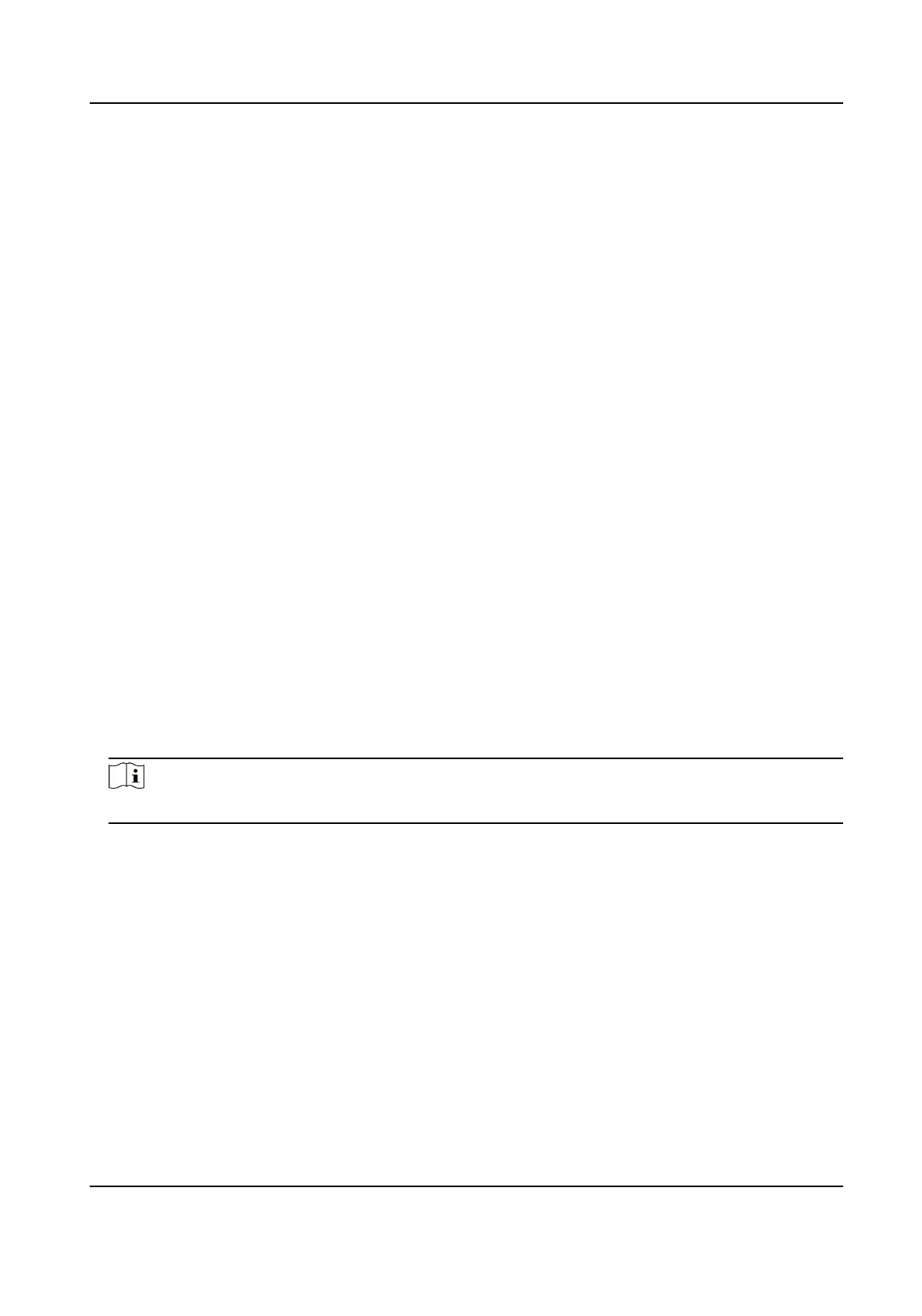6.
Download the cercate and save it to an asking le in the local computer.
7.
Send the asking le to a cercaon authority for signature.
8.
Import the signed cercate.
1) Select a cercate type in the Import Key area, and select a cercate from the local, and
click Import.
2) Select a cercate type in the Import Communicaon Cercate area, and select a cercate
from the local, and click Import.
Import Other Authorized Cercate
If you already has an authorized cercate (not created by the device), you can import it to the
device directly.
Steps
1.
Go to Maintenance and Security → Security →
Cercate Management .
2.
In the Import Key and Import Communicaon Cercate areas, select cercate type and
upload
cercate.
3.
Click Import.
Import CA
Cercate
Before You Start
Prepare a CA
cercate in advance.
Steps
1.
Go to Maintenance and Security → Security → Cercate Management .
2.
Create an ID in the Import CA Cercate area.
Note
The input cercate ID cannot be the same as the exisng ones.
3.
Upload a cercate le from the local.
4.
Click Import.
DS-K3BC430LX Series Swing Gate
51
