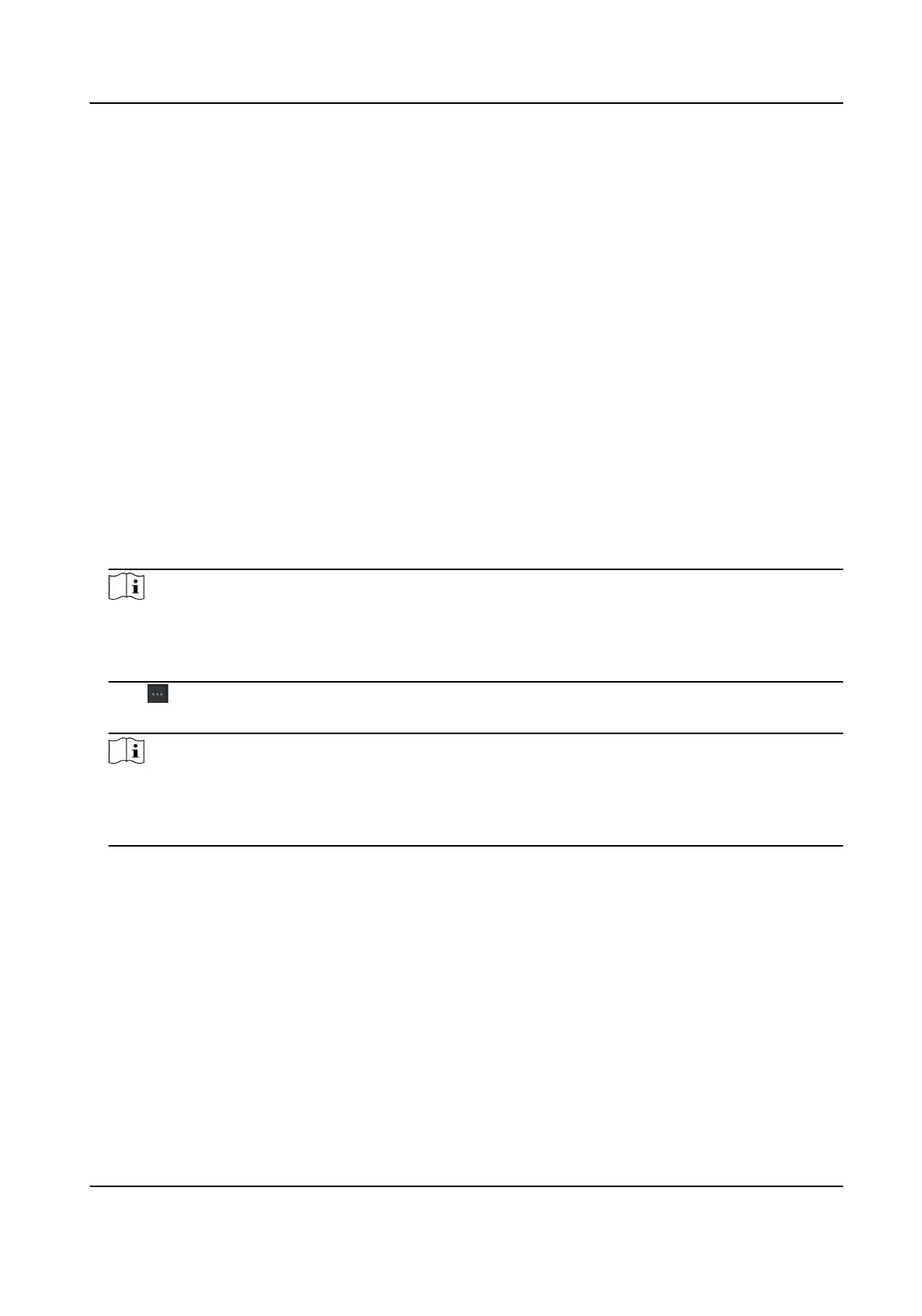8.4.2 Import and Export Person Idenfy Informaon
You can import the informaon and pictures of mulple persons to the client soware in a batch.
Meanwhile, you can also export the person
informaon and pictures and save them in your PC.
Import Person Informaon
You can enter the informaon of mulple persons in a predened template (CSV/Excel le) to
import the informaon to the client in a batch.
Steps
1.
Enter the Person module.
2.
Select an added
organizaon in the list, or click Add in the upper-le corner to add an
organizaon and then select it.
3.
Click Import to open the Import panel.
4.
Select Person
Informaon as the imporng mode.
5.
Click Download Template for Imporng Person to download the template.
6.
Enter the person informaon in the downloaded template.
Note
●
If the person has mulple cards, separate the card No. with semicolon.
●
Items with asterisk are required.
●
By default, the Hire Date is the current date.
7.
Click to select the CSV/Excel le with person informaon from local PC.
8.
Click Import to start imporng.
Note
●
If a person No. already exists in the client's database, delete the exisng informaon before
imporng.
●
You can import informaon of no more than 2,000 persons.
Export Person Informaon
You can export the added persons' informaon to local PC as a CSV/Excel le.
Before You Start
●
Make sure you have added persons to an
organizaon.
●
Make sure you have enabled the Export Person Informaon funcon to display the Export
buon.
Steps
1.
Enter the Person module.
DS-K3BC430LX Series Swing Gate
59
