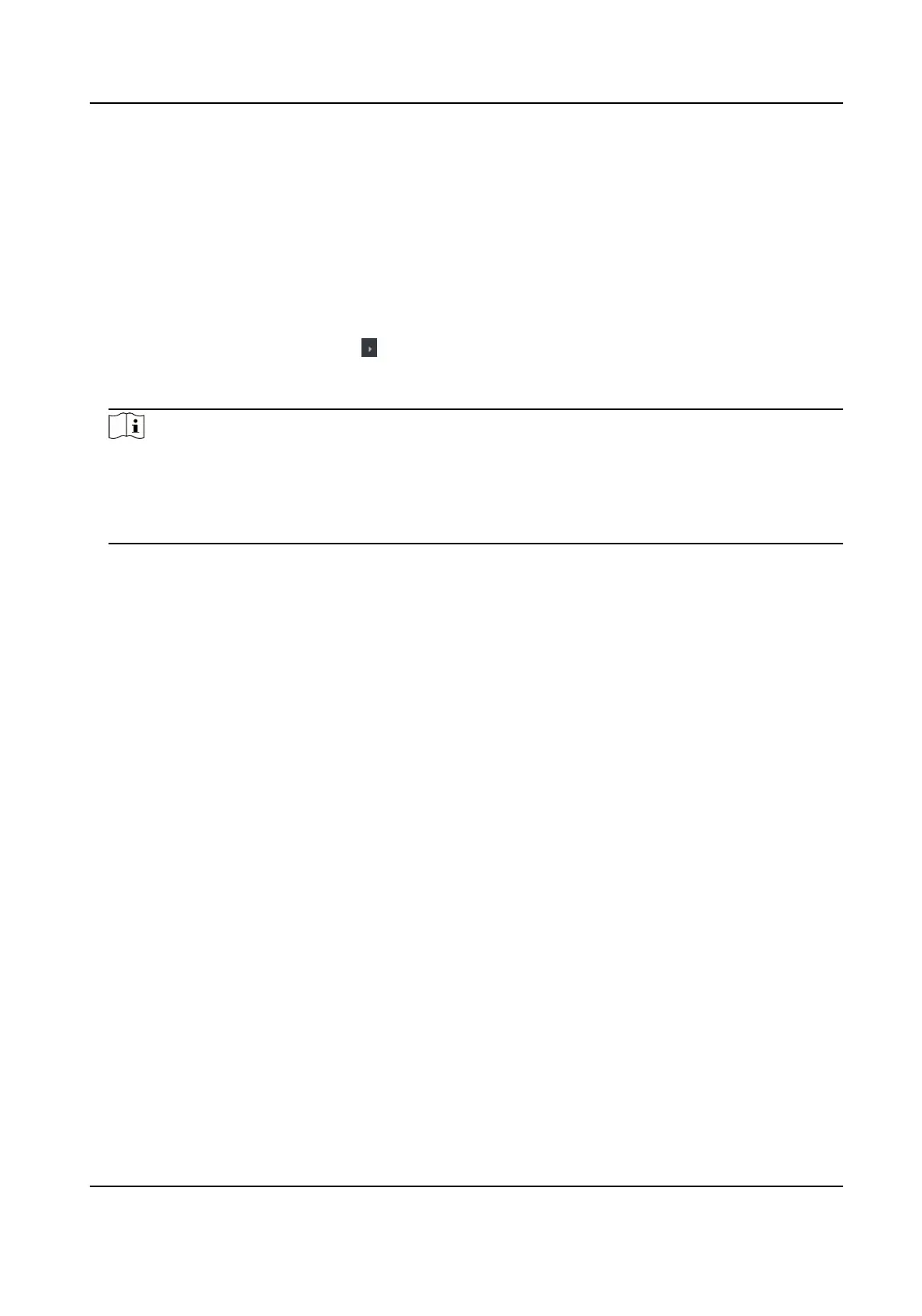Congure Parameters for Card Reader
Aer adding the access control device, you can congure its card reader parameters.
Before You Start
Add access control device to the client.
Steps
1.
Click Access Control → Advanced
Funcon → Device Parameter .
2.
In the device list on the le, click to expand the door, select a card reader and you can edit the
card reader's parameters on the right.
3.
Edit the card reader basic parameters in the Basic
Informaon page.
Note
●
The displayed parameters may vary for dierent access control devices. There are part of
parameters listed as follows. Refer to the user manual of the device for more details.
●
Some of the following parameters are not listed in the Basic Informaon page, click More to
edit the parameters.
Name
Edit the card reader name as desired.
Card Authencaon Interval
The me interval between two connuous card recognions when authencang.
Repeated Authencaon Interval
Within the specied interval, repeated authencaon of the same card number (uploaded by
dierent devices) is invalid, and only one authencaon is performed.
Enable Failed Aempts Limit of Authencaon/Max. Failed Aempts for Authencaon
Enable to report alarm when the card reading aempts reach the set value.
Card Reader Type/Card Reader Descripon
Get card reader type and descripon. They are read-only.
4.
Click OK.
5.
Oponal: Click Copy to, and then select the card reader(s) to copy the parameters in the page to
the selected card reader(s).
Congure
Parameters for Alarm Output
Aer adding the access control device, if the device links to alarm outputs, you can congure the
parameters.
Before You Start
Add access control device to the client, and make sure the device supports alarm output.
DS-K3BC430LX Series Swing Gate
70
