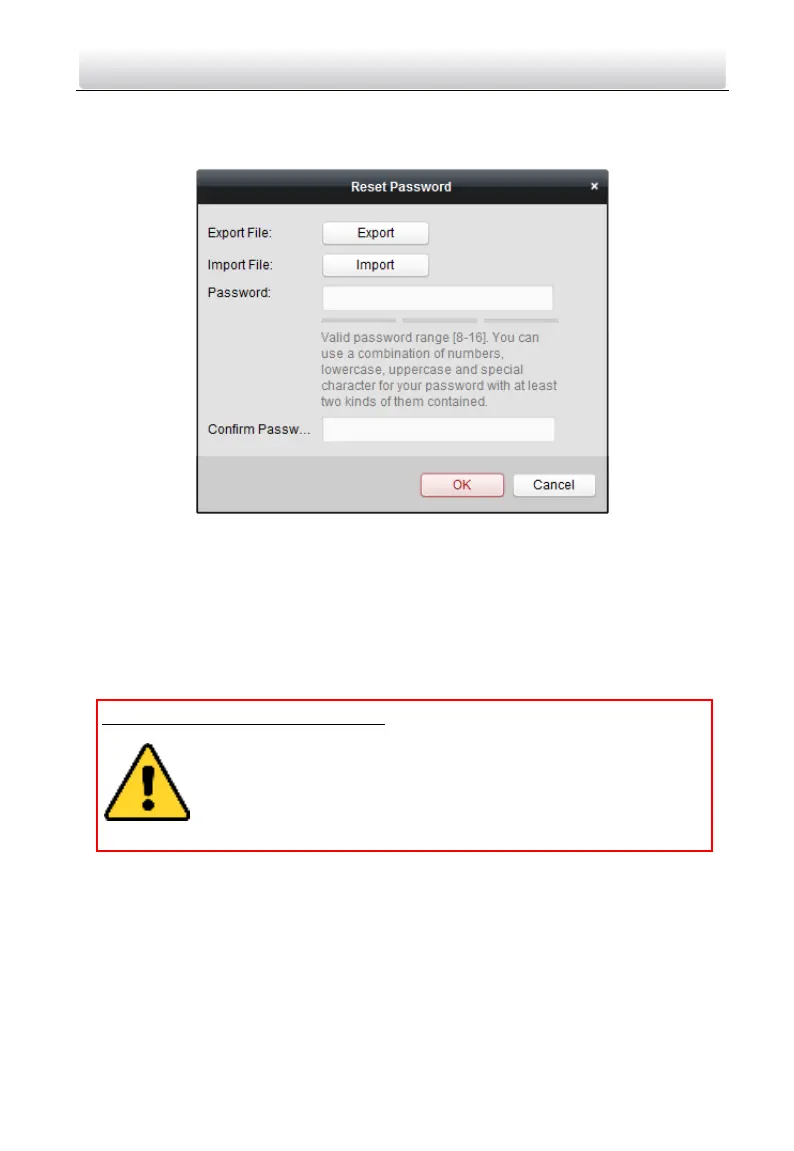Video Intercom Door Station·User Manual
75
If the window with import file and export file buttons, password and confirm password
field pops up, follow the steps below to reset the password:
Note: This option is available to indoor stations and master stations.
Figure 9-8 Resetting Password (Option 2)
1. Click Export to save the device file on your computer.
2. Send the file to our technical engineers.
3. Click Import and select the file received from the technical engineer.
4. Input new password in text fields of Password and Confirm Password.
5. Click OK to reset the password.
STRONG PASSWORD RECOMMENDED– We highly recommend you create a strong
password of your own choosing (Using a minimum of 8 characters,
including at least three of the following categories: upper case letters,
lower case letters, numbers, and special characters.) in order to
increase the security of your product. And we recommend you reset
your password regularly, especially in the high security system,
resetting the password monthly or weekly can better protect your product.
9.3 Configuring Devices Remotely via iVMS-4200
Configuring devices remotely via iVMS-4200 is the same with that via Batch
Configuration Tool, please refer 8.4 Configuring Devices Remotely for detail steps.
