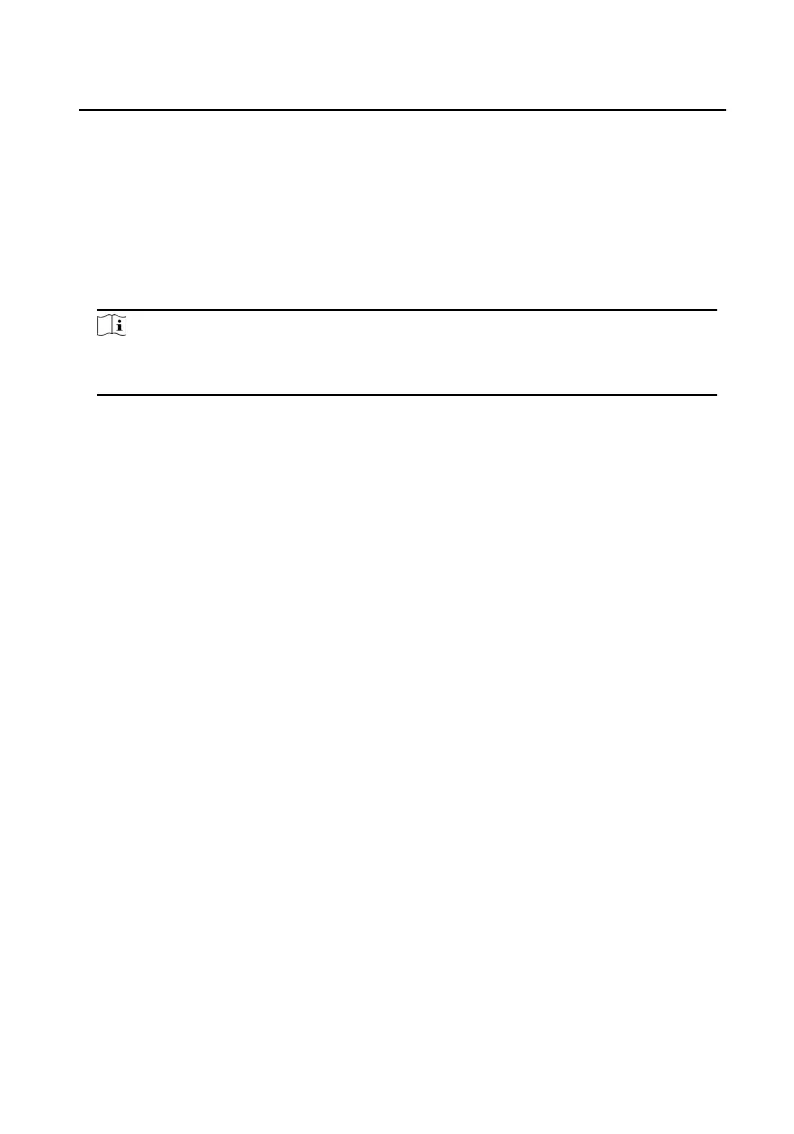2) Click OK t
o save the sengs.
5.
Click Add t
o save the sengs.
6.6.2 Modify and Delete Person
Select the person and click E
dit to open the eding person dialog.
To delete the person, select a person and click Delete to delete it.
Note
If a card is issued to the current person, the linkage will be invalid aer the person is
dele
ted.
6.6.3 Import and Export Person Informaon
The person informaon can be imported and exported in batch.
St
eps
1.
Exporng Person: You can export the added persons' informaon in Excel format
t
o the local PC.
1) Aer adding the person, you can click Export Person to pop up the following
dialog.
2) Click ... to select the path of saving the exported Excel le.
3) Check the checkboxes to select the person informaon to export.
4) Click OK to start exporng.
2.
Imporng Person: You can import the Excel le with persons informaon in
ba
tch from the local PC.
1) Click Import Person.
2) You can click Download Template for Imporng Person t
o download the
template rst.
3) Input the person informaon to the downloaded template.
4) Click ... to select the Excel le with person informaon.
5) Click OK to start imporng.
6.6.4 Get Person Informaon from Device
Video Intercom Face Recognion Door Staon with 4.3-inch Screen User Manual
36
