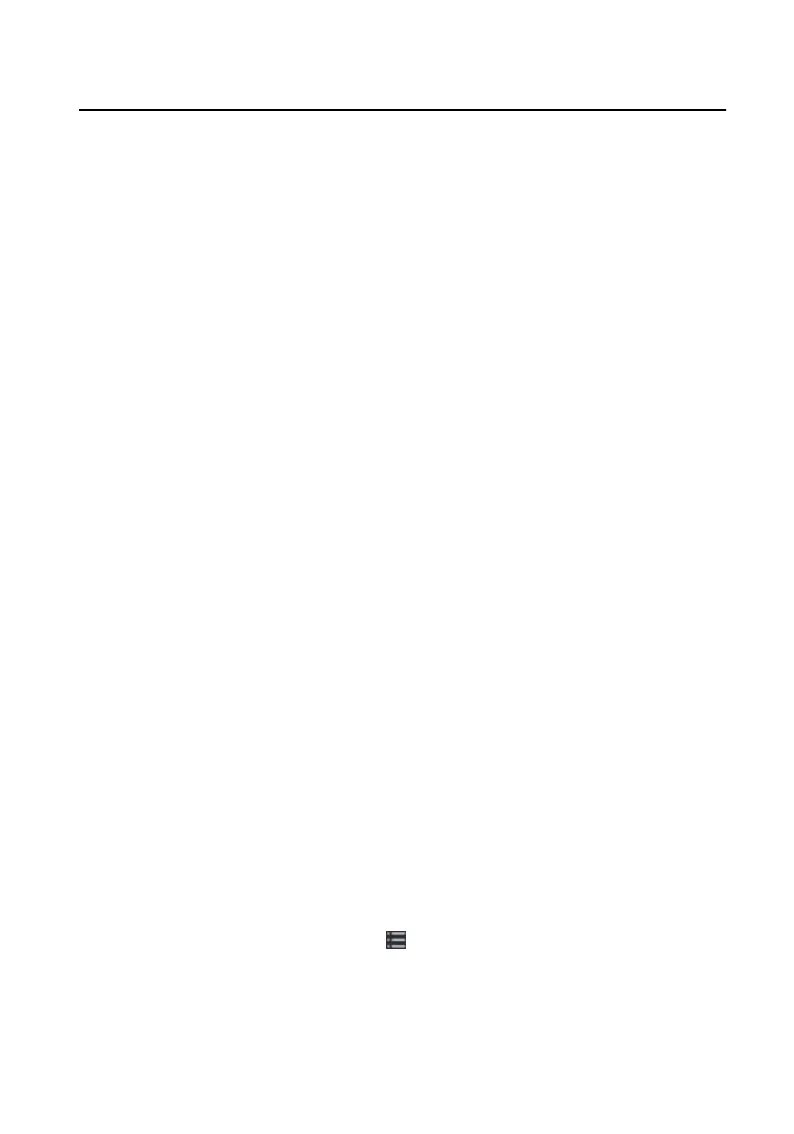Start Time/End Time
Click the me icon to specify the start me and end me of a me period to
search the logs.
Reset the Sengs Click Reset to reset all the congured search
condions.
3.
Click Search and all the matched call logs will display on this page.
4.
Oponal: Check the detailed informaon of searched call logs, such as call
status, ring/speaking duraon, device name, resident organizaon, etc.
5.
Oponal: Input keywords in the Search eld to lter the desired log.
6.
Oponal: Click Export to export the call logs to your PC.
Search Noce
Steps
1.
On the Video Intercom page, click Noce to enter the page.
2.
Set the search condions, including noce type, start me and end me.
Type
Select Adversing Informaon, Property Informaon, Alarm Informaon or
Noce Informaon as Type according to your needs.
Start Time/End Time
Click the
me icon to specify the start me and end me of a me period to
search the logs.
Reset the
Sengs Click Reset to reset all the congured search
condiions.
3.
Click Search and the matched noce will display on this page.
4.
Oponal: Click Export to export the noces to your PC.
6.5.4 Upload Armed
Informaon
Steps
1.
On the main page, click upper right → Tool → DeviceGuard to enter the page.
2.
Enable to arm or disarm the device.
Video Intercom Villa Door
Staon User Manual
58
