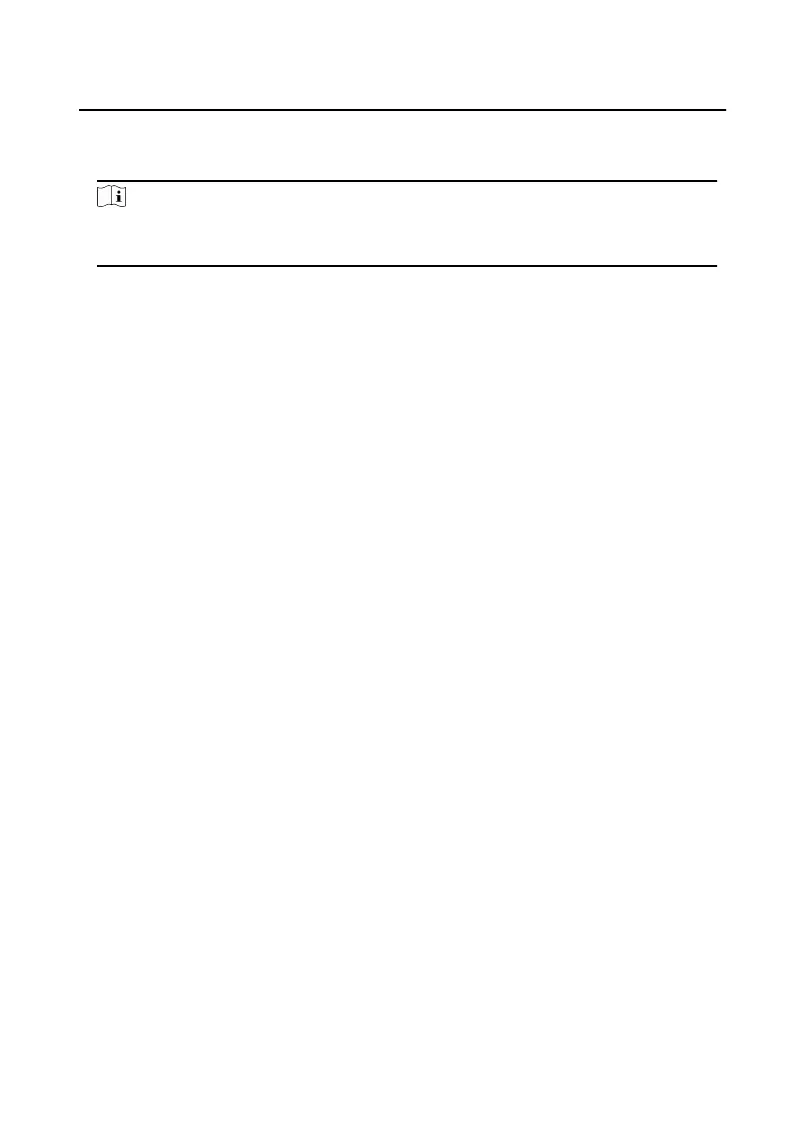•
Check the box of the user and click Delete to delete the selected user.
•
Enter the keyword and click search icon. The informaon will display in the list.
Note
User management funcon may vary with dierent models. Please refer to the
actual product.
5.3 Number Sengs
Link the room No. and SIP numbers.
Click Number Sengs to enter the page.
Click Add, set the Room No. and SIP numbers in the pop-up dialog box.
5.4 Device Management
You can manage the linked device on the page.
Click Device List to enter the
sengs page.
Add Device
•
Click Add to add the indoor
staon or sub door staon. Enter the
parameters and click OK to add.
•
Click Import. Enter the informaon of the device in the template to
import devices in batch.
Export
Click Export to export the informaon to the PC.
Synchronize
Click Synchronize to synchronize the informaon.
5.5 Parameters
Sengs
Click Conguraon to set the parameters of the device.
Video Intercom Villa Door
Staon User Manual
23
