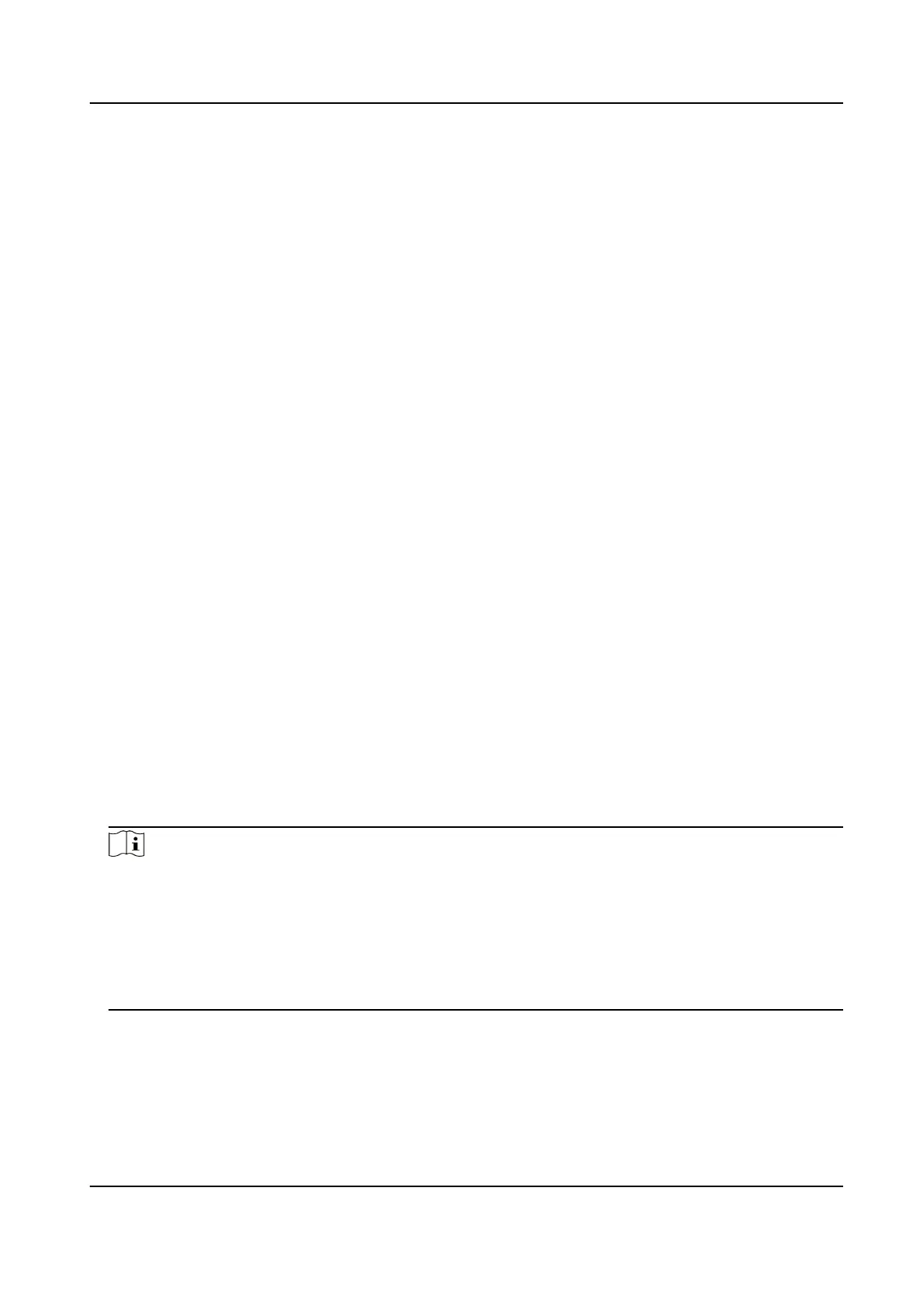3.
Oponal: Select File on the main menu to view the taped audios.
3.1.4 Capture
You can capture pictures via the device.
Steps
1.
Aer the device starts up, press the capture buon.
The device captures a picture.
2.
Oponal: Select File on the main menu to view the captured pictures.
3.2 Playback
You can play back videos, audios, and pictures via the device.
Steps
1.
Select File on the main menu.
2.
Select Video, Picture, or Audio.
3.
Select the le to play or view from the le list.
3.3 Backup
You can switch the device as a USB ash disk and export les to your computer.
Before You Start
Connect the device to the computer via data cable.
Steps
1.
Switch the device to USB mode. Refer to "Switch USB Mode" for details.
2.
Copy the data of the device to the computer.
Note
You can only play the backed up video or audio les via Hikvision player or other players with
Hikvision play plugin.
●
Hikvision Player: If you select Hikvision player to play the les, visit Hikvision ocial website to
download VSPlayer and install it.
●
Hikvision Play Plugin: If you select other players to play the les, visit Hikvision ocial website
to download MFPlugins and install it.
Body Camera User Manual
4
