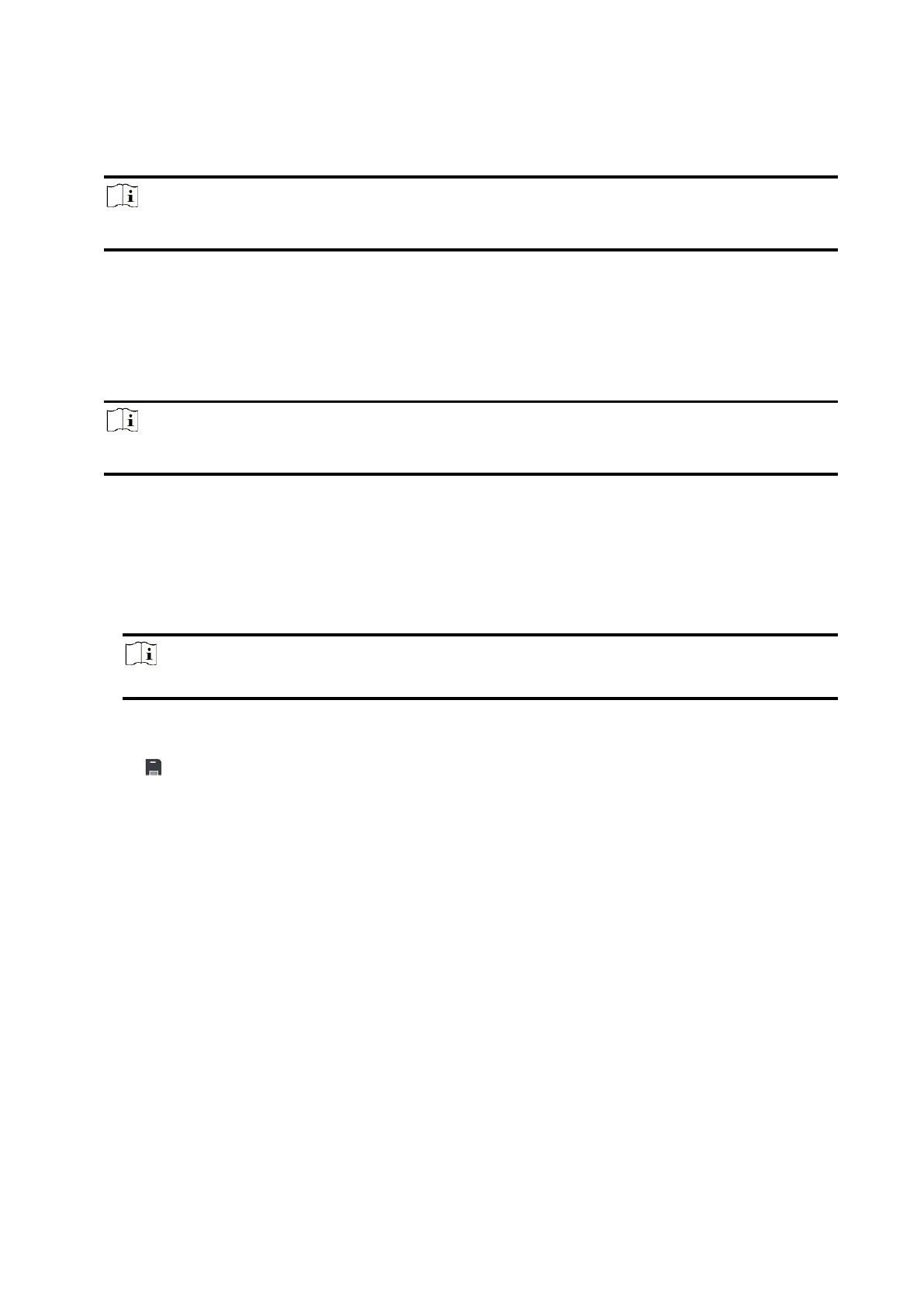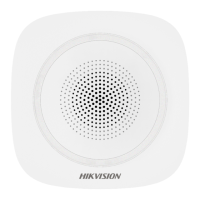14
2.3.1. Connect to the network.
Connect the device to the Ethernet, and power the device on.
Note
While the device is powered on, the power LED turn green.
2.3.2 Download and Login the Mobile Client
Download the Hik-Connect mobile client and login the client before operating the AX PRO.
Steps
1. Download Hik-Connect mobile client.
2. Optional: Register a new account if it is the first time you use the Hik-Connect mobile client.
Note
For details, see User Manual of Hik-Connect Mobile Client.
3. Run and login the client.
2.3.3 Add Device
1. Power on the AX PRO.
2. Select adding type.
Tap + → Scan QR Code to enter the Scan QR code page. Scan the QR code on the AX PRO.
Note
Normally, the QR code is printed on the label stuck on the back cover of the AX PRO.
Tap + → Manual Adding to enter the Add Device page. Enter the device serial No. with the Hik-
Connect Domain adding type.
3. Tap to search the device.
4. Tap Add on the Results page.
5. Enter the verification code and tap OK.
6. After adding completed, enter the device alias and tap Save.
