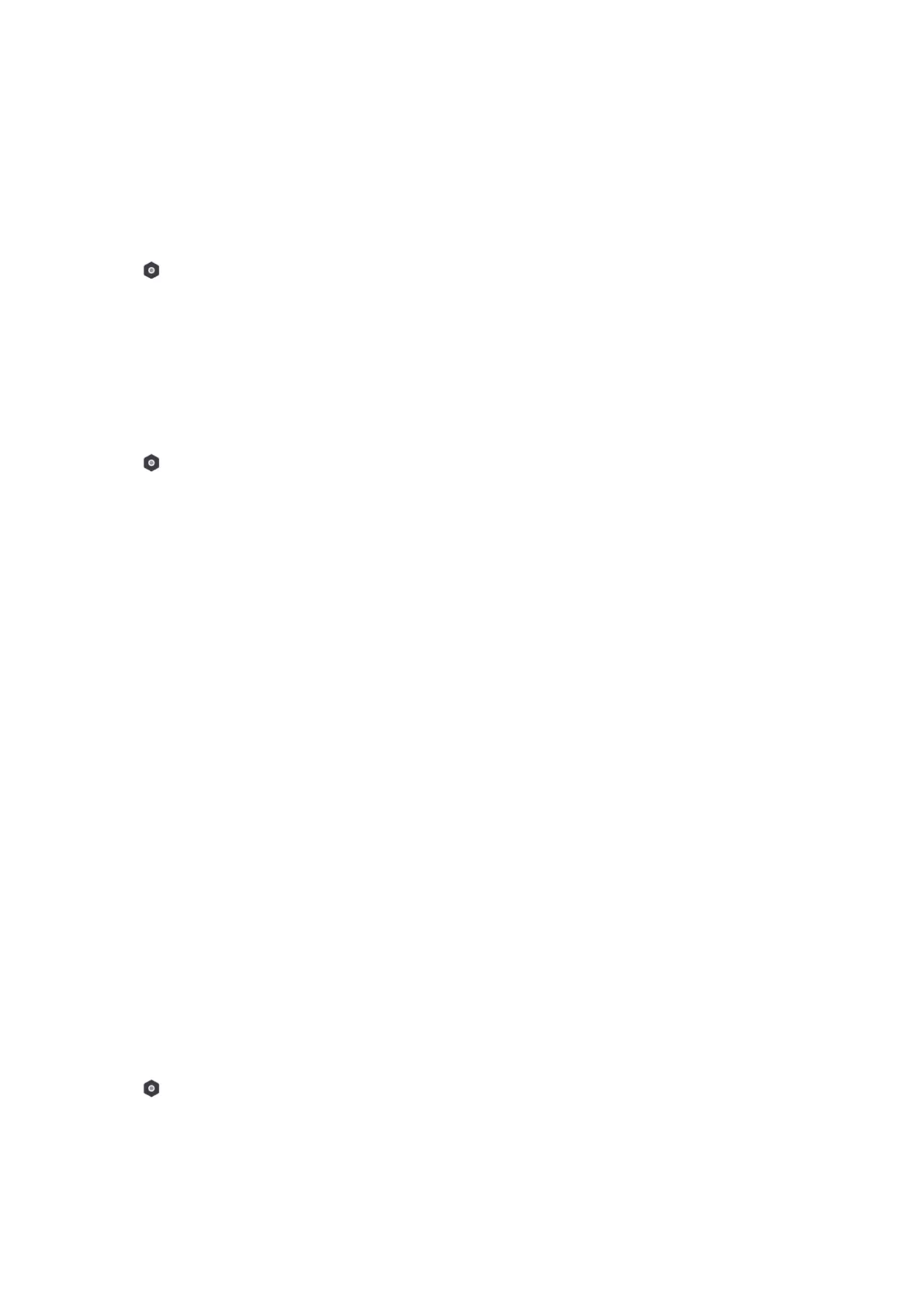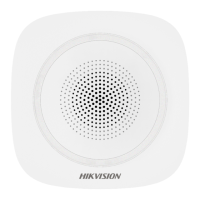38
Check Balance
Steps
1. In the site, tap the AX PRO and then log in to the device (if required).
2. Tap → Communication Parameters→ Check Balance to enter the page.
3. Enter the USSD number.
4. Tap Check Balance.
FTP Settings
Steps
1. In the site, tap the AX PRO and then log in to the device (if required).
2. Tap → Communication Parameters→ FTP Settings to enter the page.
3. Select Preferred FTP or Alternated FTP, and enable FTP.
4. Configure the FTP parameters
FTP Type
Set the FTP type as preferred or alternated.
Protocol Type
FTP and SFTP are selectable. The files uploading is encrypted by using SFTP protocol.
Server Address and Port
The FTP server address and corresponding port.
User Name and Password
The FTP user should have the permission to upload pictures. If the FTP server supports
picture uploading by anonymous users, you can check Anonymous to hide your device
information during uploading.
Directory Structure
The saving path of snapshots in the FTP server.
4. Tap Save.
Device Maintenance
You can reboot the device.
Steps
1. In the site, tap the AX PRO and then log in to the device (if required).
2. Tap →Maintenance → Device Maintenance to enter the maintenance page.
3. Tap Test, and tap Start Walk Test to test the whether the device works properly or not.