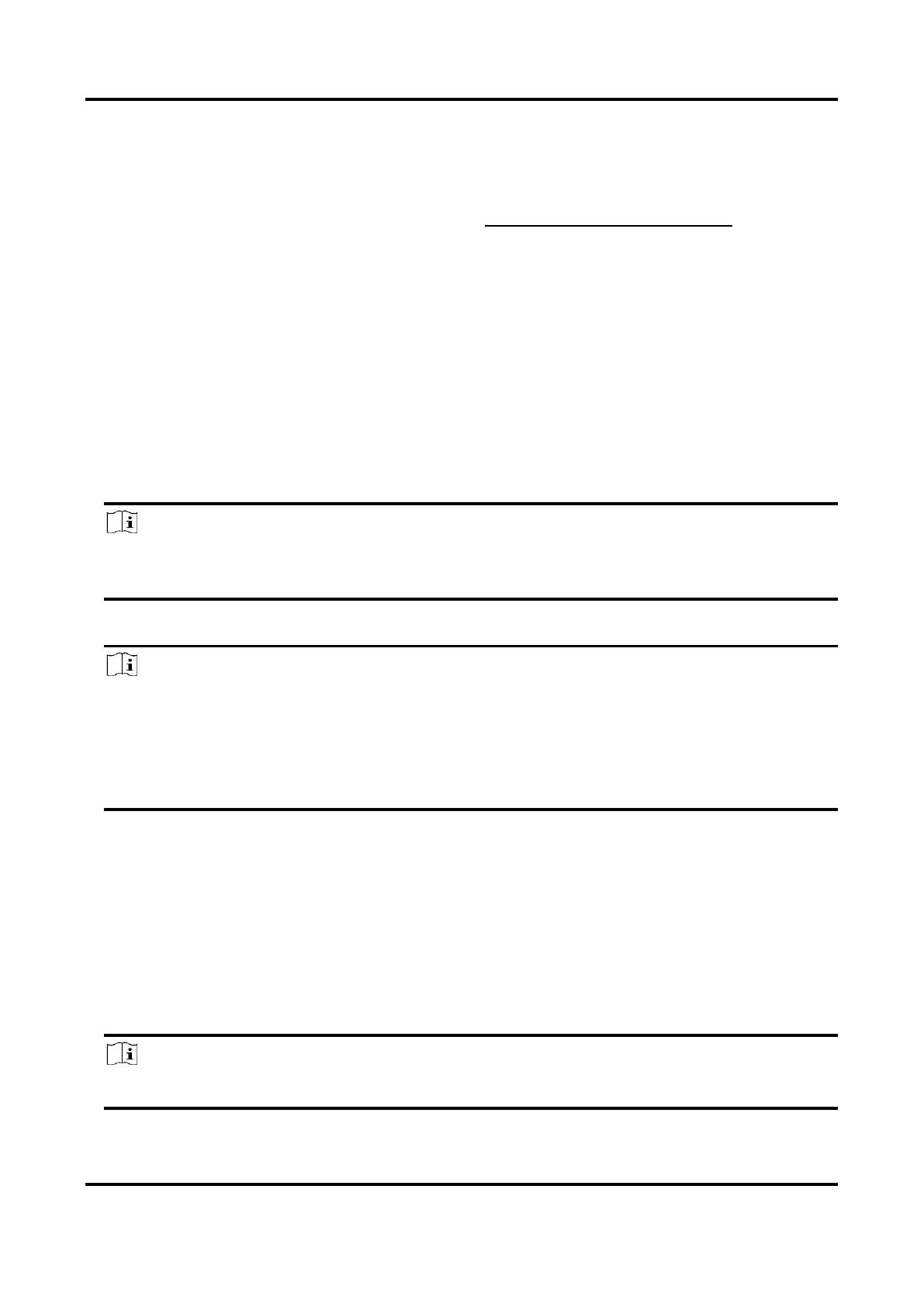Thermal & Optical Bi-spectrum PTZ Network Camera User Manual
91
13.8.2 Set Up Hik-Connect
Steps
1. Get and install Hik-Connect application by visiting https://www.hikmicro.com/en/. Then go to
Support → Download Center → Software to down load the application.
2. Start the application and register for a Hik-Connect user account.
3. Log in after registration.
13.8.3 Add Camera to Hik-Connect
Steps
1. Connect your mobile device to a Wi-Fi.
2. Log into the Hik-Connect app.
3. In the home page, tap "+" on the upper-right corner to add a camera.
4. Scan the QR code on camera body or on the Quick Start Guide cover.
Note
If the QR code is missing or too blur to be recognized, you can also add the camera by inputting
the camera's serial number.
5. Input the verification code of your camera.
Note
● The required verification code is the code you create or change when you enable Hik-Connect
service on the camera.
● If you forget the verification code, you can check the current verification code on Platform
Access configuration page via web browser.
6. Tap Connect to a Network button in the popup interface.
7. Choose Wired Connection or Wireless Connection according to your camera function.
Input the Wi-Fi password that your mobile phone has connected to,
and tap Next to start the Wi-Fi connection process. (Locate the
camera within 3 meters from the router when setting up the Wi-Fi.)
