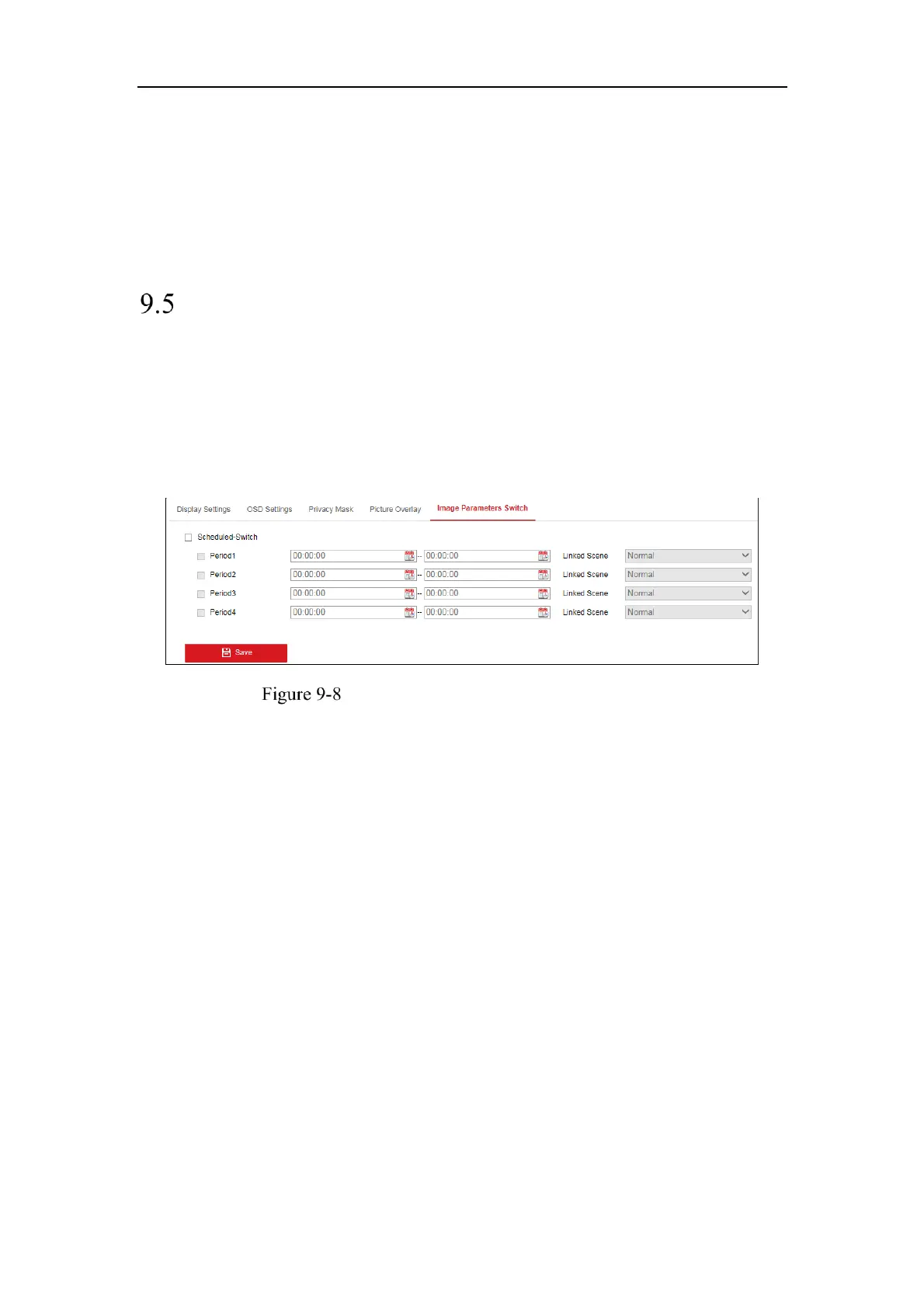Network Camera User Manual
114
image. Adjust Picture Width and Picture Height to the desired size.
6. Click Save to save settings.
Note: The picture must be in RGB24 bmp format and the maximum picture size is
128*128.
Configuring Image Parameters Switch
Purpose:
Image parameters scheduled-switch configuration interface enables you to set the time
period and linked scene and it will go to the linked scene in the configured time
period when you check the corresponding checkbox.
Scheduled-Switch Configuration Interface
Steps:
1. Enter Image Parameters Switch interface, Configuration > Image > Image
Parameters Switch.
2. Check Scheduled-Switch.
3. Set the time period and the linked scene. Up to four periods can be configured.
4. Click Save.
