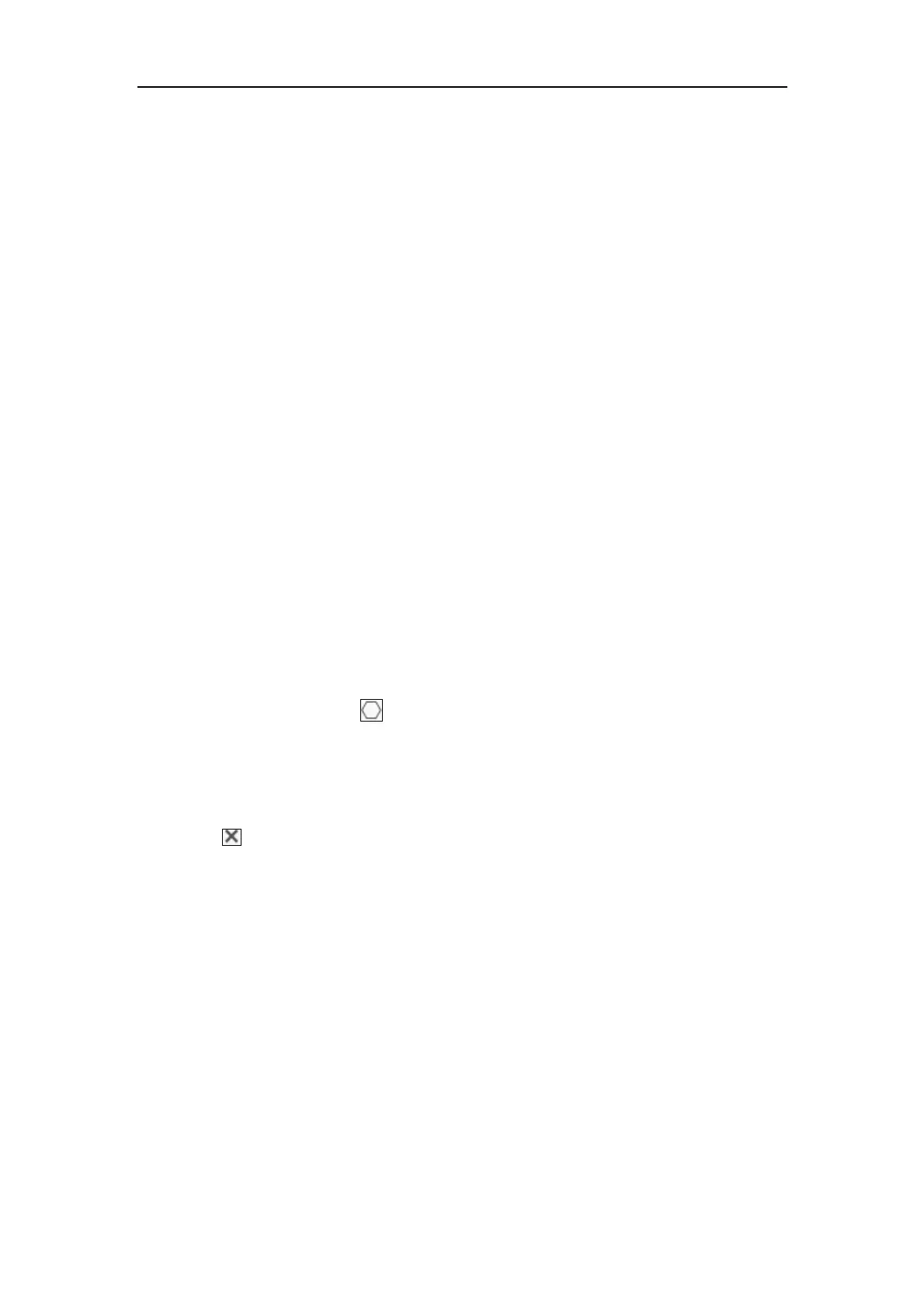Network Camera User Manual
149
Half-Body Shot and Full-Body Shot. If you select the Custom, you can
customized the width, head height and body height as required.
b. Check the Fixed Value to set the picture height.
Background Upload:
a. Check Background Upload to upload the background image.
b. Select the Picture Quality and Resolution from the drop-down list.
Note: Background upload is only available for face capture camera.
Camera Information:
You can set the Device No. and Camera Info. for the camera, which can be overly
on captured picture.
Text Overlay Information:
You can check desired items and adjust their order to display on captured
pictures.
Shield Region
The shield region allows you to set the specific region in which the face capture will
not function. Up to 4 shield regions are supported.
Steps:
1. Click the hexagons sign to draw shield area by left click end-points in the
live view window, and right click to finish the area drawing.
Notes:
● Polygon area (4 to 10 sides) sides is supported.
● Click to delete the drawn areas.
● If the live view is stopped, there is no way to draw the shield regions.
