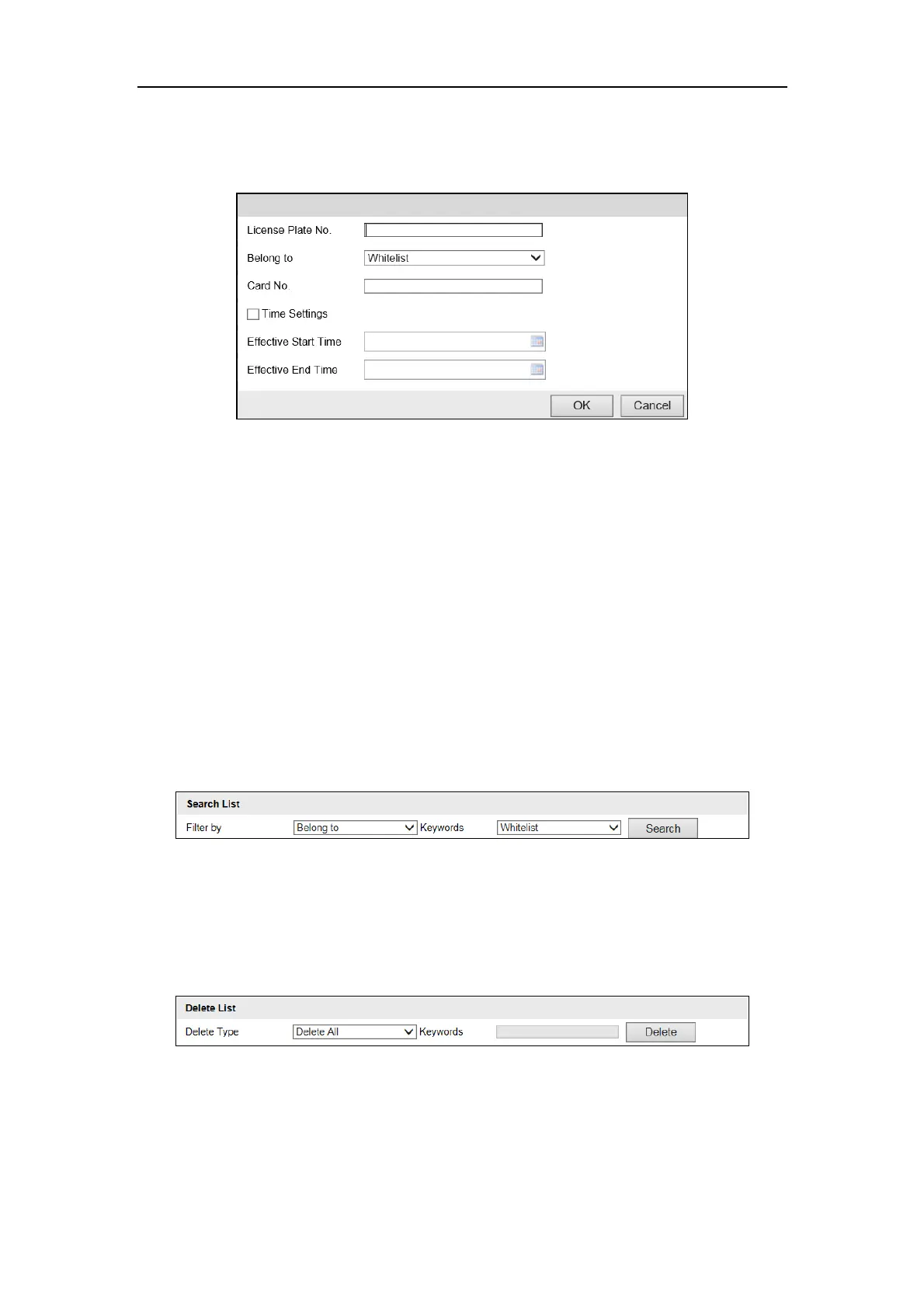Network Traffic Camera User Manual
57
3) Click OK to add it and it will be listed on the table.
4. Edit the added whitelist/blacklist vehicle information.
1) Select an item from the table and click Edit.
Figure 13-6 Edit Whitelist/Blacklist Vehicle Information
2) Edit the information.
3) Click OK to save the settings.
5. Export the whitelist/blacklist list.
1) Click Export.
2) Select the local path to save the list.
3) Click OK to export the list.
6. Search the whitelist/blacklist vehicle information.
4) Configure the search condition and keywords.
License Plate No.: Enter the complete license plate number in the
Keywords text field.
Card No.: Enter the complete card No. in the Keywords text field.
Belong to: Select Whitelist or Blacklist as the keyword.
5) Click Search to search the vehicle information and the search result will be
listed on the table.
Figure 13-7 Search Vehicle Information
7. Delete the whitelist/blacklist vehicle information.
1) Configure the type and keywords.
License Plate No.: Enter the complete license plate number in the
Keywords text field.
Card No.: Enter the complete card No. in the Keywords text field.
Figure 13-8 Delete Vehicle Information
2) Click Delete to delete the whitelist/blacklist vehicle information.