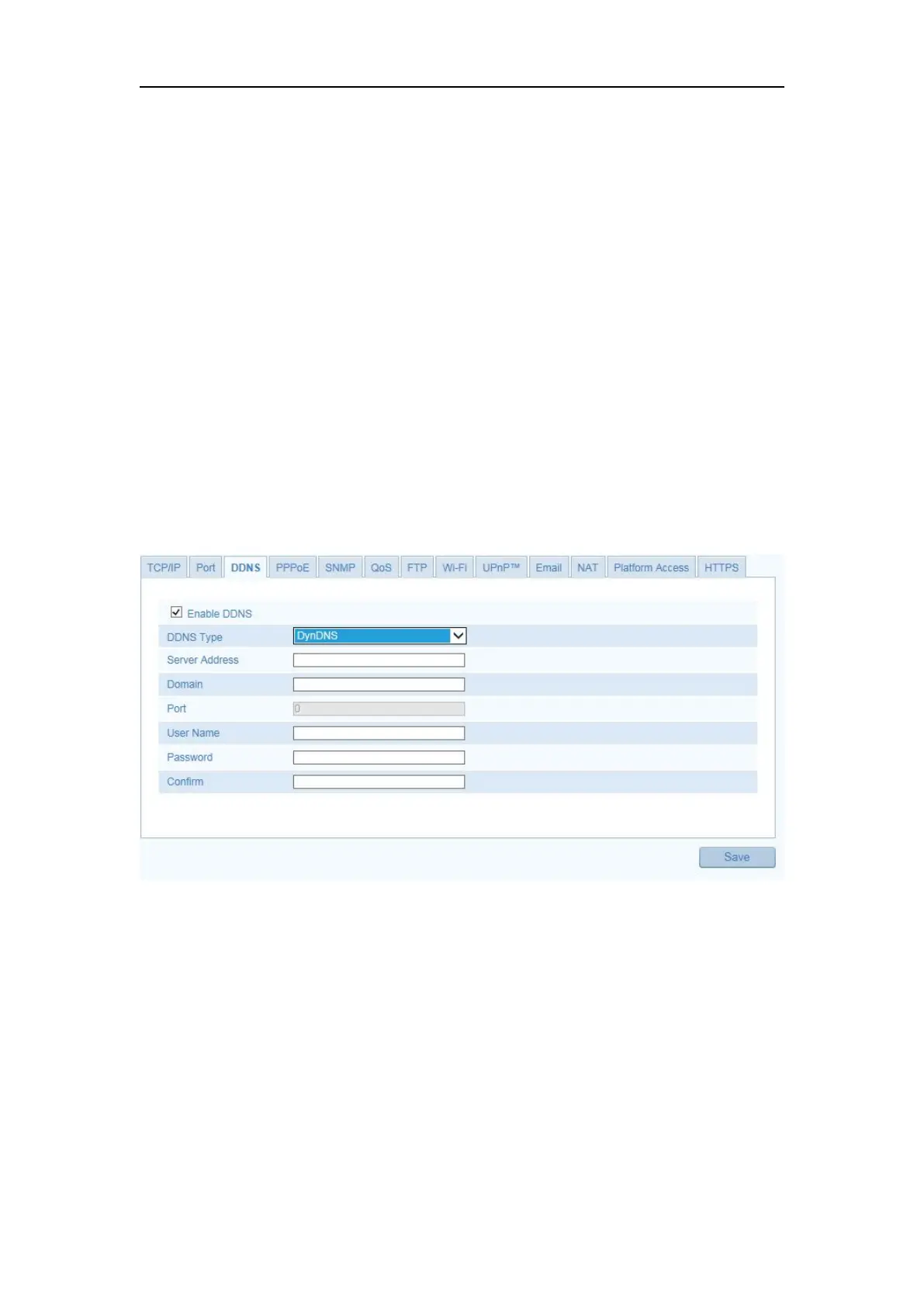Network Camera User Manual
49
1. Enter the DDNS Settings interface: Configuration > Advance Configuration >
Network > DDNS.
2. Check the Enable DDNS checkbox to enable this feature.
3. Select DDNS Type. Four DDNS types are selectable: HiDDNS, IPServer ,
DynDNS and NO-IP.
Steps:
(1)Enter Server Address of DynDNS (e.g. members.dyndns.org).
(2)In the Domain text field, enter the domain name obtained from the DynDNS
website.
(3)Enter the User Name and Password registered on the DynDNS website.
(4)Click Save to save the settings.
Figure 7-3 DynDNS Settings
Steps:
(1) Enter the Server Address of the IP Server.
(2) Click Save to save the settings.
